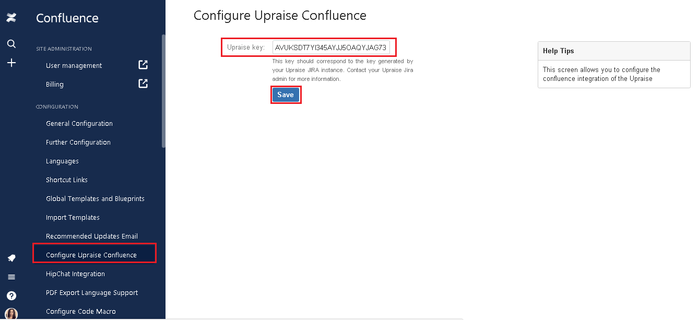How do I set up & manage Confluence integration?
Annu
Anand Inamdar
Confluence integration set up can be accessed by navigating to settings >> integrations, available from the left navigation menu. Click on copy option to copy the token.
Connecting Confluence & UpRaise
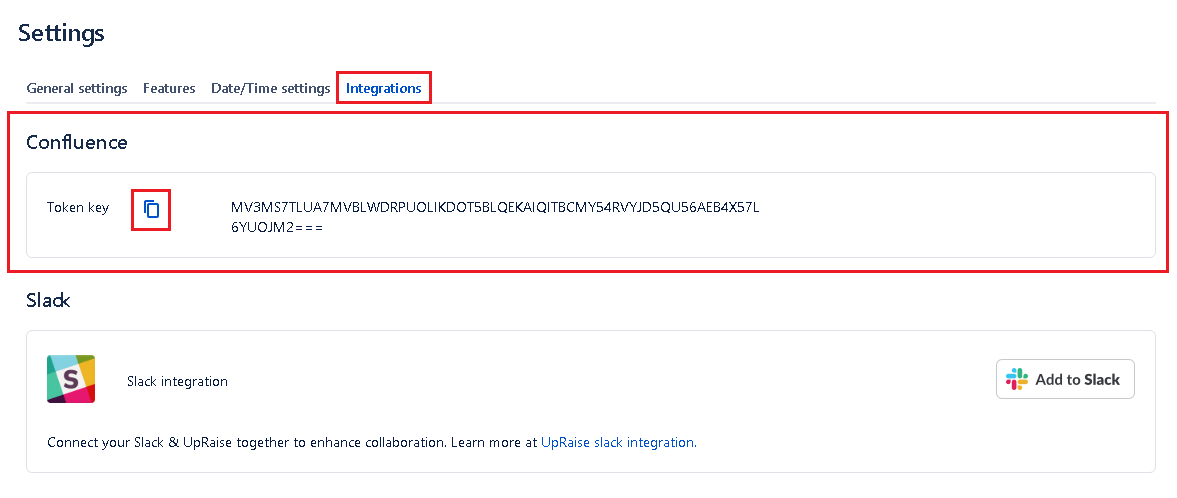
Now navigate to your Confluence settings (You should be Confluence admin for this).
In order to have this setting, UpRaise connector for Confluence must be installed.
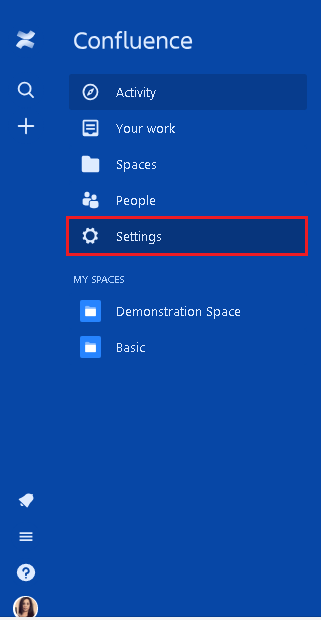
Click on 'Configure Upraise Confluence' in the left navigation of Confluence. Paste the key/token from UpRaise and click on save. Configure Upraise Confluence
Once you save this key or token, all Confluence users can use a macro called 'UpRaise feedbacks' to add all their feedback on confluence pages of any relevant Confluence spaces. Read How to use UpRaise feedback Confluence macro? for more details.
Currently, you can access only UpRaise feedback from UpRaise feedback macro. You may want to share your suggestions or requirements on UpRaise and Confluence integration that could help us to enhance the feature further.
Disconnecting Confluence & UpRaise
Confluence macros are features made available through Confluence add-ons/apps. If you want to disconnect this integration, you can simply uninstall the UpRaise Confluence app from your Confluence instance.
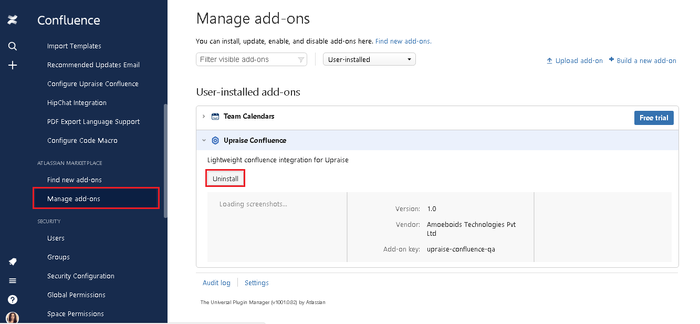
What does the Confluence & UpRaise integration do?
As this is our first step towards integration with Confluence, the user can view their OKRs in confluence by using UpRaise OKR statistics macro on Confluence pages. You can define what all OKRs from OKRs view should be visible on Confluence pages. Do notice, this will be read-only data. If you want make any changes in OKRs, you can manage that only from UpRaise.
On this page
In this section