Versions Compared
Key
- This line was added.
- This line was removed.
- Formatting was changed.
Navigate to Administration >> OKR settings.
OKRs can be graded once they reach their due date. Possible grading types are 'opinion scale' & 'radio buttons'. You can also make use of option 'none' when you do not want to grade goals. Depending on this selection, objective grading settings are displayed. e.g. below image shows how 'opinion scale' grading type looks like.
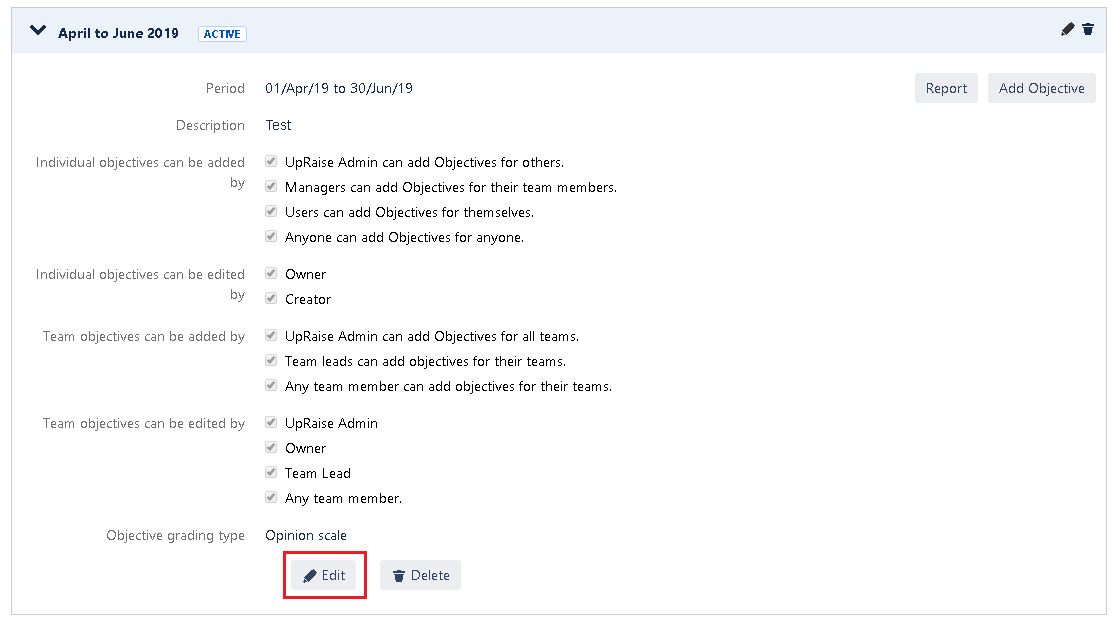
Click on edit option of the relevant objective cycle, navigate to the third step of objective cycle's editing mode. Modify existing grading settings and click on update objective cycle. One can easily switch to the other type which is - radio buttons or none. Options available within the radio buttons as well as the range of the opinion scale can be easily customized through edit.
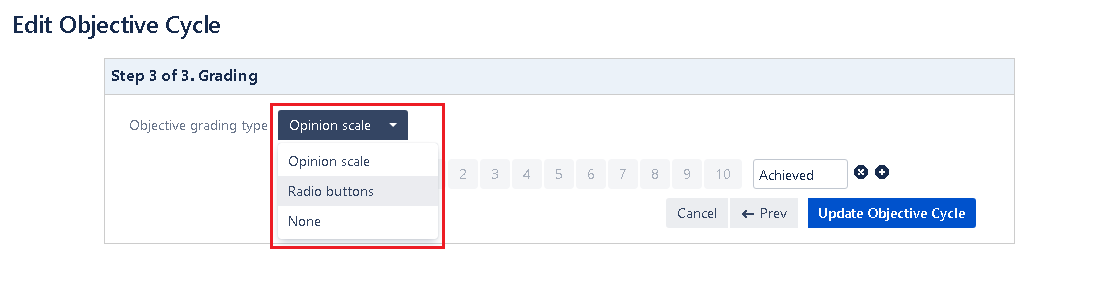
In any case, if your OKRs are public but you think the grading shouldn’t be public, then grading at the OKR level can be skipped. When you select 'none' option, system will not ask you to grade any of the company level objectives. You can close those objective only once the due date is reached. Such OKRs can be imported into forms and then graded. Read Add import OKRs option in the template & How to import OKRs in the form? for more details.
| Note | ||
|---|---|---|
| ||
| Once the objective is graded - any changes made to these settings will not affect that objective. e.g. if an objective is graded with radio buttons and after that, the setting is updated to have opinion scale type for grading, it will not affect already graded objectives. |
In this section
| Child pages (Children Display) | ||
|---|---|---|
|
Past versions
| Child pages (Children Display) | ||||
|---|---|---|---|---|
|