Versions Compared
| Version | Old Version 6 | New Version Current |
|---|---|---|
| Changes made by | ||
| Saved on |
Key
- This line was added.
- This line was removed.
- Formatting was changed.
If you want to check responses from users on distributed or closed forms, then click on view responses button.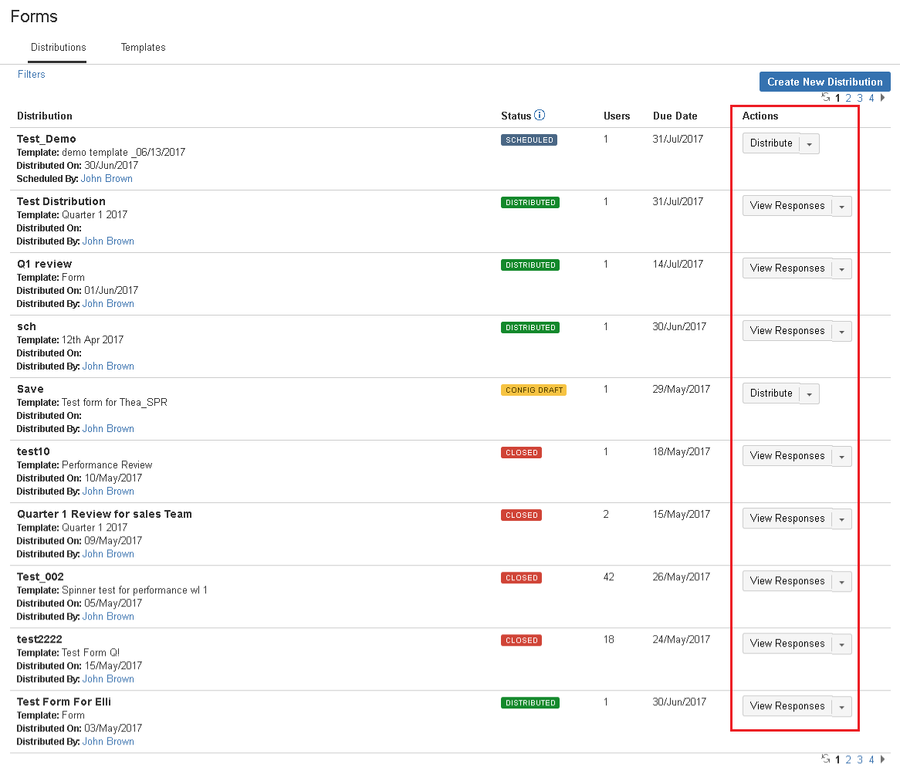 Image Removed
Image Removed
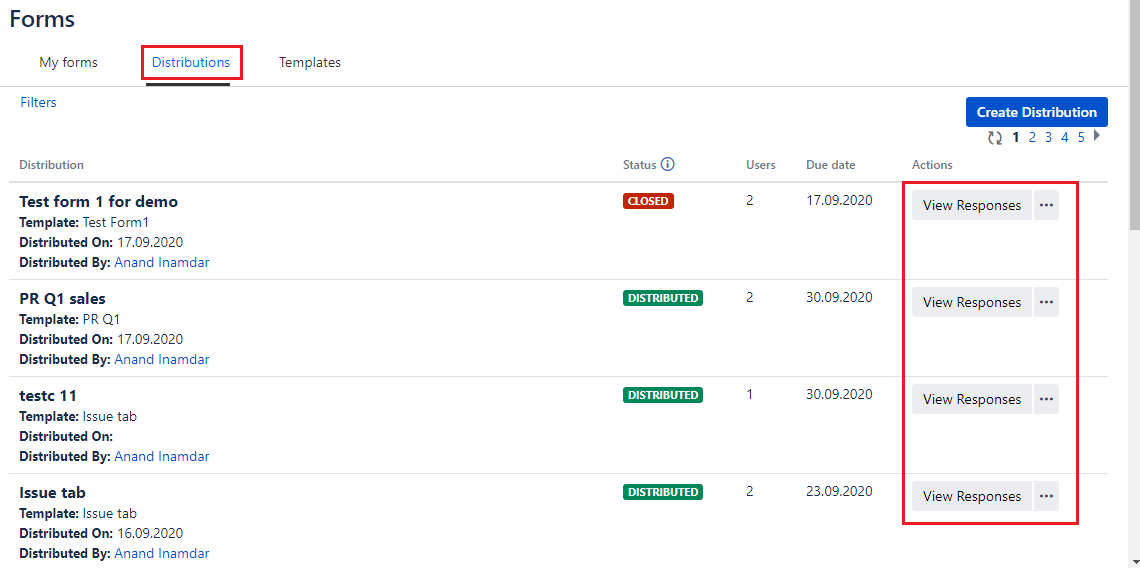 Image Added
Image AddedOverall distribution progress on view responses page
Once clicked on 'view response', Employee Success UpRaise admin (one who has distributed form) and /super admin/user with sufficient permissions can check the overall progress of the distribution. This form has three tabs:
Forms
Reports
Details
Forms
Form tab contains, progress status of distribution, list of all forms distributed amongst different users with current statuses all forms. 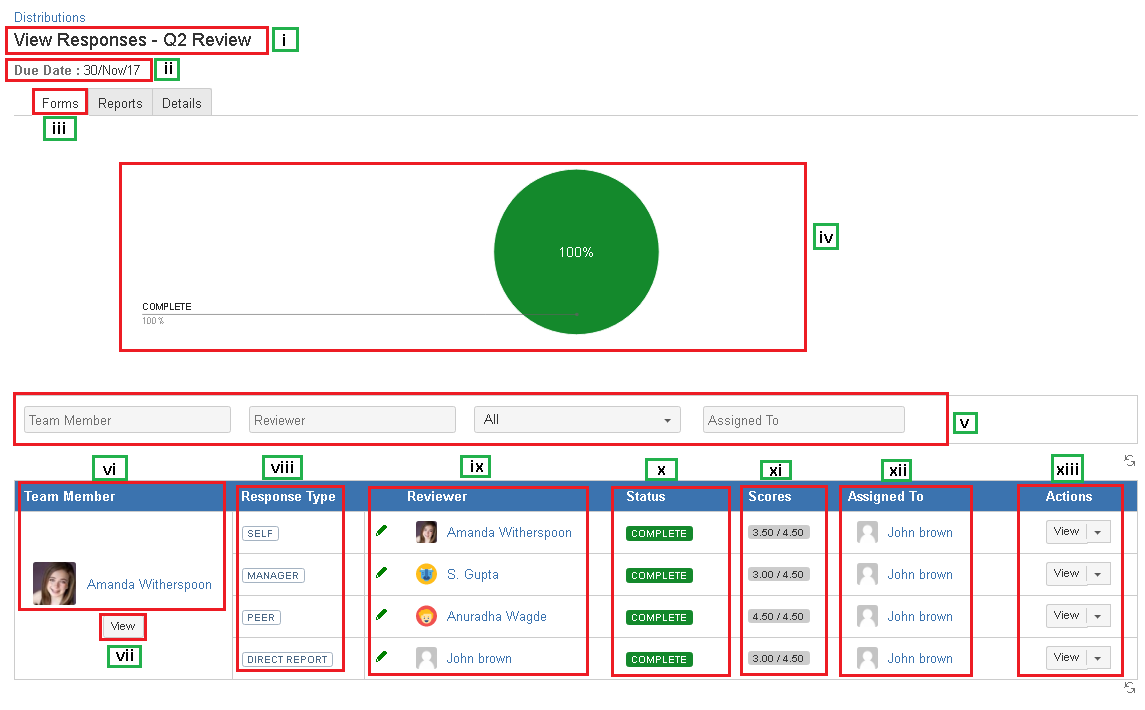 Image Removed
Image Removed
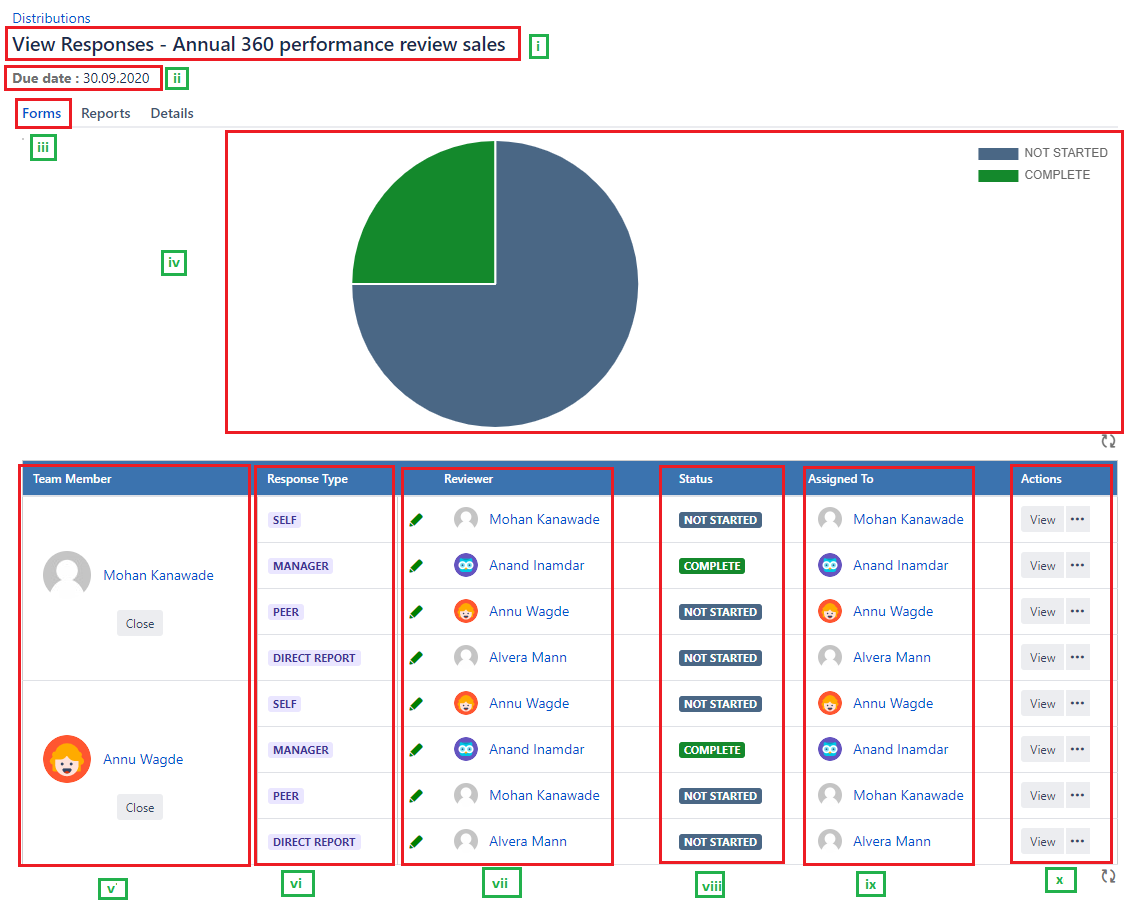 Image Added
Image AddedStarting from the top highlighted part in above image:
i - Q2 Review Annual 360 performance review sales is distribution name
ii - Process end date/due date of the review form.
iii - Fist First tab 'forms' on the view resposes responses page.
iv - A pie chart that shows how much progress has been made on entire distribution.
v - Filter options with different search criteria like team member, reviewer, the status of the form according to the progress made by individuals and current assignee.vi - Team member column shows name of the team member who is being reviewed.
vii - This view button appears only when the form is completed by all stakeholders of each form in distribution. Click on this button to view an aggregated form of answers given by all reviewers along with team member's answers if self assesment was set as true while distributing form.
viiivi- Response type column shows the list of reviewer types i.e. manager, peers, direct reports, self (if self assesment is true) involved in the review process.
ix vii - Reviewer column shows the list of user names who are involved in the process as reviewers.
x viii - In the status column, you can check actions taken by individuals on their review forms. These statuses will change according to the workflows of the respective template.
xi ix - Scores column shows scores obtained by users involved in the distribution. Scores are shown as actual scores (obtained scoresobtained scores) against possible scores. Check How does score calculation work in all Employee Success UpRaise forms (without sections)?
| Note | |
|---|---|
| false | 'Scores' column will be added only when scores scores are associated with the review form. Even if if scores are associated, atleast atleast one form in the distribution should be in 'completed' status. |
xii ix - Assigned to column shows the current assignee of the form.
xiii x - In the action column, click on 'view' to check answers given by reviewers. If the distribution is in closed status and you need to open the form again for an individual, you can use open option for that. Print option is simply to print the form. Refer image shown below:
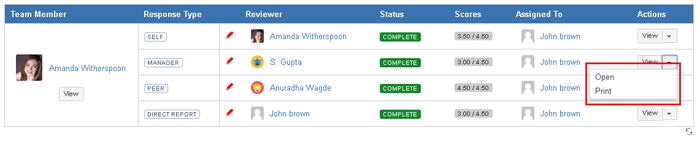 Image Removed
Image Removed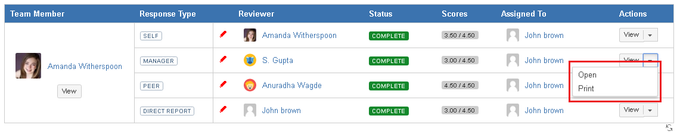 Image Added
Image Added
'Response type, reviewer & assigned to' columns will show reviewer's names or will be shown as anonymous depending on anonymity settings done by form distributor.
Eg. Image ↓ : This is a different distribution, distributed with some anonymity settings. You can notice, response type, reviewer and assigned to are marked as anonymous.
 Image Removed
Image Removed Image Added
Image Added
Reports
UpRaise has a feature called 'reports' in administration to generate different reports around distributions and templates. However, this section on view responses page gives you a quick access to the respective distribution.
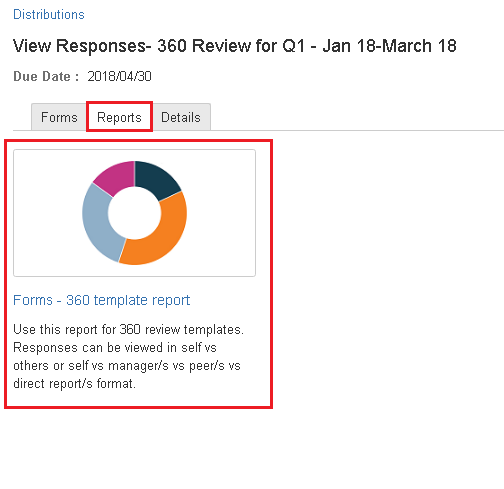 Image Removed
Image Removed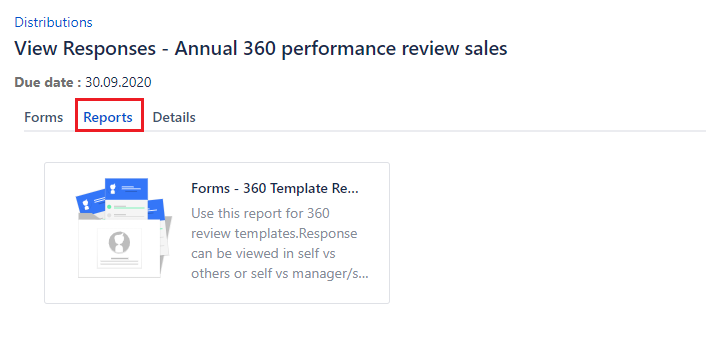 Image Added
Image Added
You just need to click on report type and system generates a report against the respective distribution. Read What is 360 template report?
Details
Details tab shows all information about what settings were made while distributing a form.
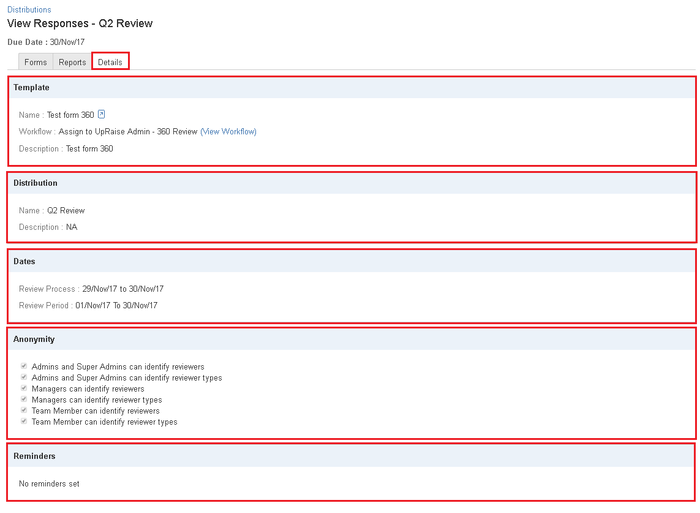 Image Removed
Image Removed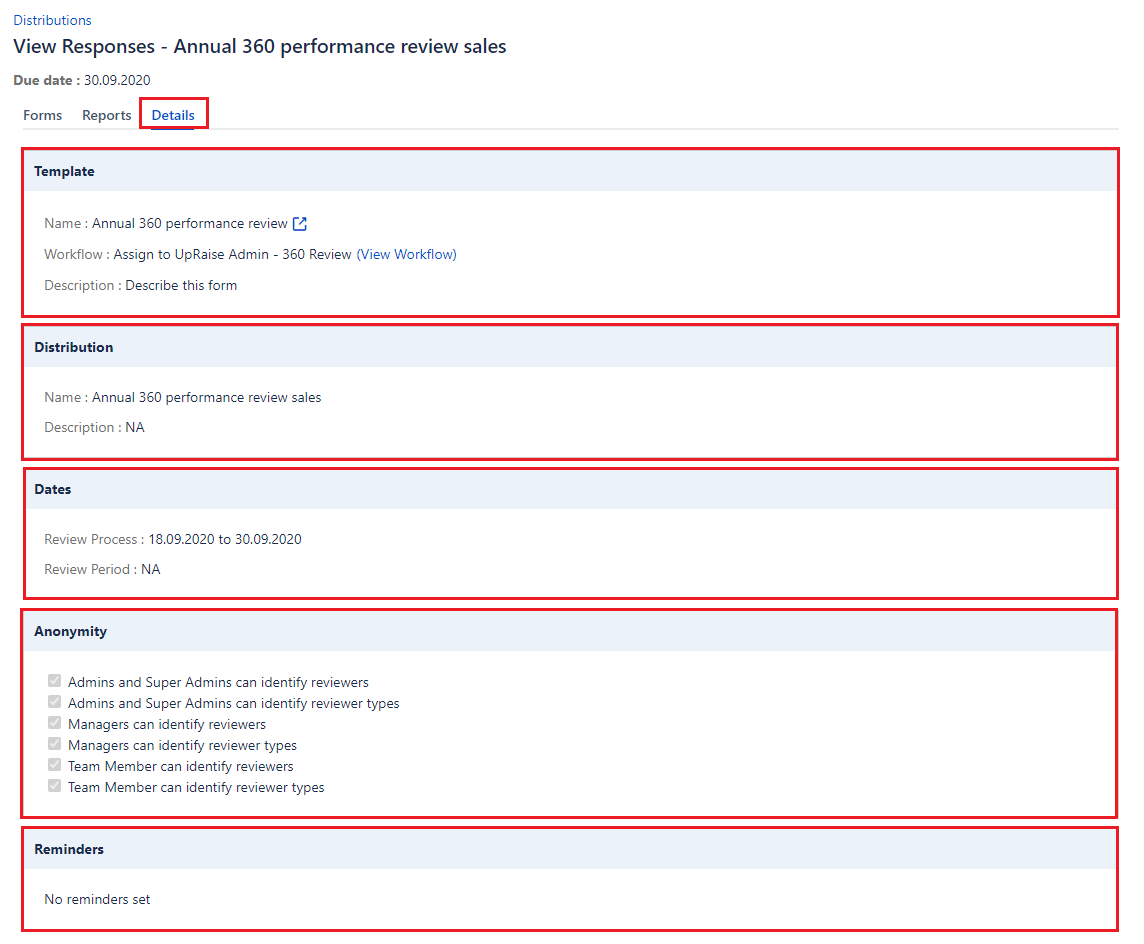 Image Added
Image AddedOn this page
| Table of Contents |
|---|
In this section
| Child pages (Children Display) | ||
|---|---|---|
|