Versions Compared
| Version | Old Version 19 | New Version Current |
|---|---|---|
| Changes made by | ||
| Saved on |
Key
- This line was added.
- This line was removed.
- Formatting was changed.
Advanced tab on continuous feedback tab allows Employee Success UpRaise admins/super admins to manage a few default settings for feedback labels and share with settings.
There Following are three the different types of default settings available on advanced manage tab :
Tags
Manage feedback labels
Default
shared withvisibility
Feedback links
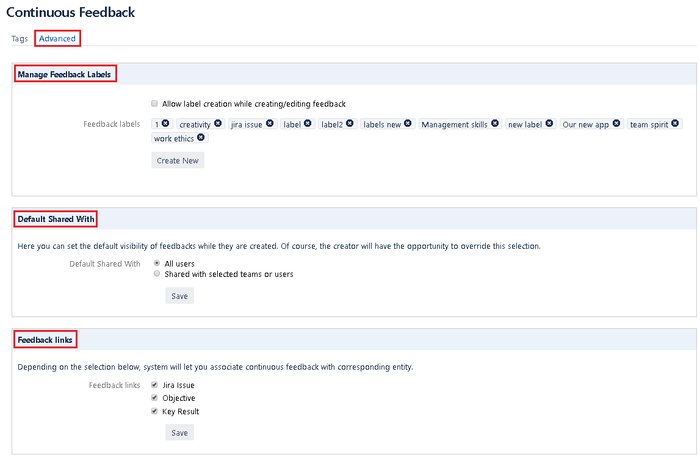 Image Removed
Image RemovedOther settings
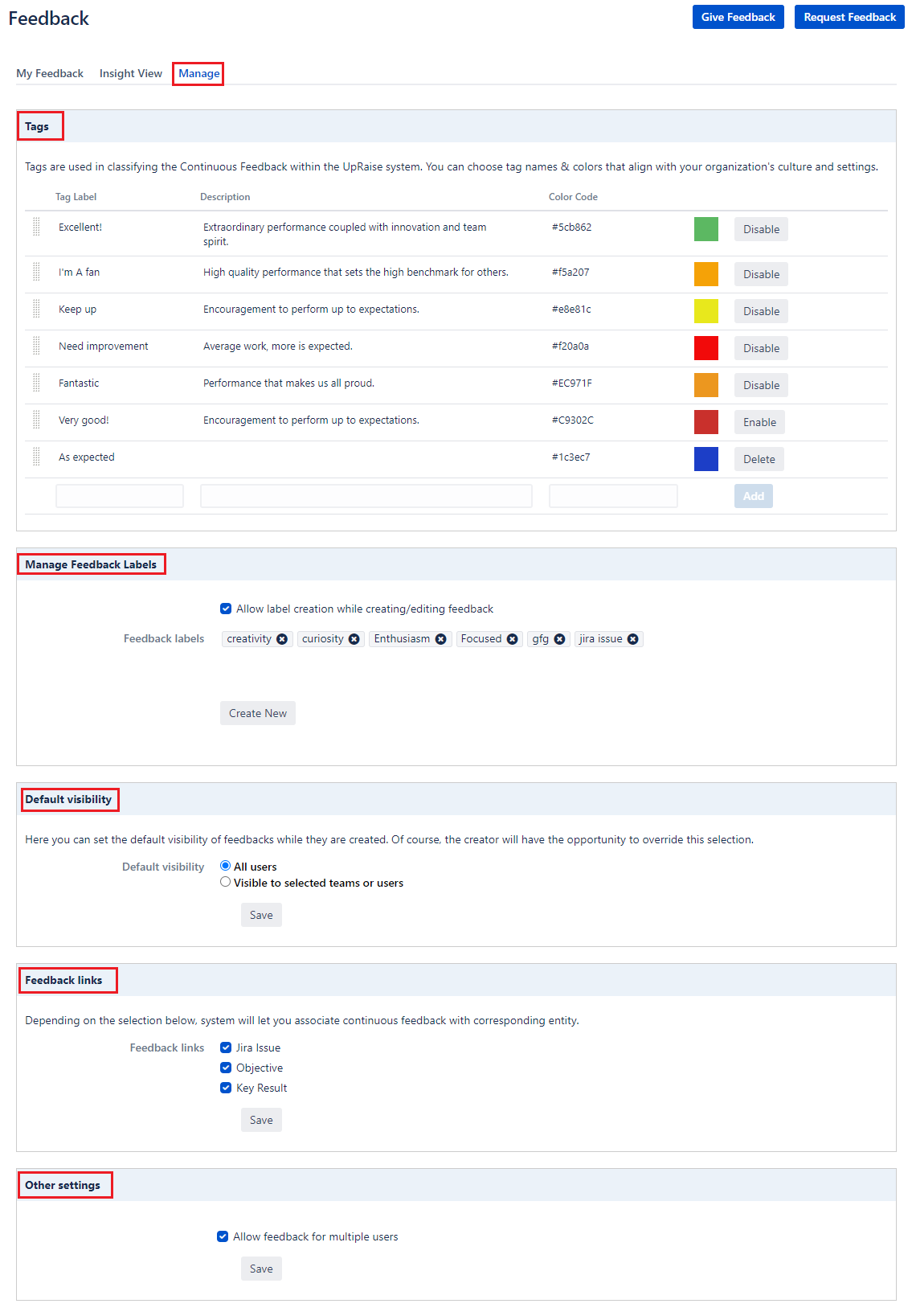 Image Added
Image AddedTags
Read How can I create, edit & delete feedback tags? for more details.
Manage feedback labels
Feedback labels are to classify your feedback depending on different organizational values, expertise, departments, etc. These labels are also useful when you want to filter feedback on My Feedback page.
Previously Employee Success UpRaise used to allow to create new feedback labels while creating or editing feedback. However, there was no control of administrators over creating number of new feedback labels or defining some default labels. To make that possible, we have added new tab called 'manage (previously called as advanced tab)'. Navigate to this tab through administration >> continuous feedback >> advancedThis tab is available on feedback page. Let us see how this helps admins to keep control over feedback labels.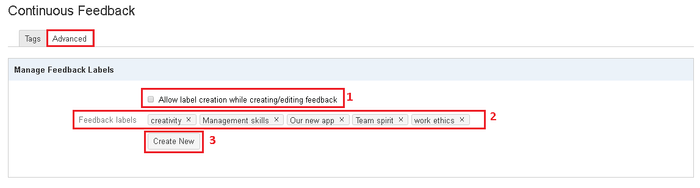 Image Removed
Image Removed
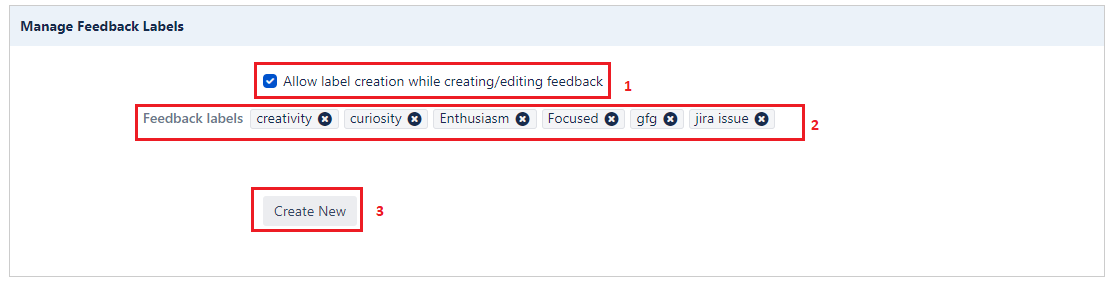 Image Added
Image AddedPermission to create new labels while creating/editing feedback
When this option is checked, all Employee Success UpRaise users will be able to create a new label while creating or editing feedback.
When this option is unchecked, Employee Success UpRaise users will not be able to create new labels while creating or editing feedback. They will only be able to use default feedback labels defined by Employee Success UpRaise admins.(as shown in highlighted part 2)
Feedback labels
This lists all labels defined by admins or non-admin users(depending on 'Allow label creation while creating/editing objective' option true or false)
- Employee Success
UpRaise admins can delete existing labels by clicking on 'x' for each label.
When any label is deleted, it will be deleted from every associated feedback.
- of
Email notification will be sent to the label creator about the
obliterationobliteration of that label.
Create new labels
This option allows
Employee SuccessUpRaise admins to create a new label.
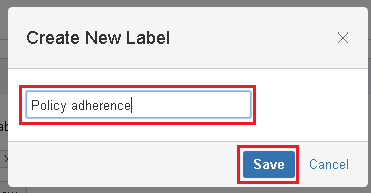 Image Removed
Image Removed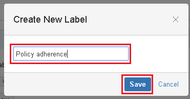 Image Added
Image AddedThis option can be used to create new labels.
Employee SuccessUpRaise admins can also create a new label right from give/edit feedback pop-up even if 'Allow label creation while creating/editing objective' is unchecked.
| Info | |
|---|---|
| false | New users, those are using Employee Success UpRaise 3.7.7v and above will have default list of labels. Creation of new labels or removal of existing labels will be allowed only to admin and super admins by default. Of course, you can change this setting later as shown in point one in Manage feedback labels section above.
|
Default
shared withvisibility
Employee Successadmin UpRaiseadmin or super admins can decide the default visibility of feedback. Once Employee Success UpRaise admin or super admin selects an option as default, it will be available as default selection while creation/giving a new feedback.
This option helps users avoid the possibility of selecting a wrong sharing option at the time of feedback creation.
 Image Removed
Image Removed Image Added
Image Added
| Info |
|---|
| icon | false |
|---|
Users with sufficient permissions will have an opportunity to override the default selection |
Feedback links
These settings let you decide whether Employee Success UpRaise users should be allowed to give/request feedback on objectives and KRs. You can uncheck all three options. If all three options are unchecked, system would still allow users to give/request feedback & it will not be associated with any of the types (issues, objectives & KRs).
 Image Added
Image AddedOther settings
This settings allows users to give feedback to multiple users.
 Image Removed
Image Removed Image Added
Image Added
On this page
| Table of Contents |
|---|
In this section
| Child pages (Children Display) | ||
|---|---|---|
|
Past versions