Versions Compared
Key
- This line was added.
- This line was removed.
- Formatting was changed.
To customise content of the Confluence template, read this - Customising release notes content
To add the Confluence action in a rule, read this - Actions
To set up Confluence integration in ARN, read this - Setting up Confluence
| Note |
|---|
|
Create a Confluence template
Navigate to the templates page on the ARN screen & click on the ‘Create’ button.
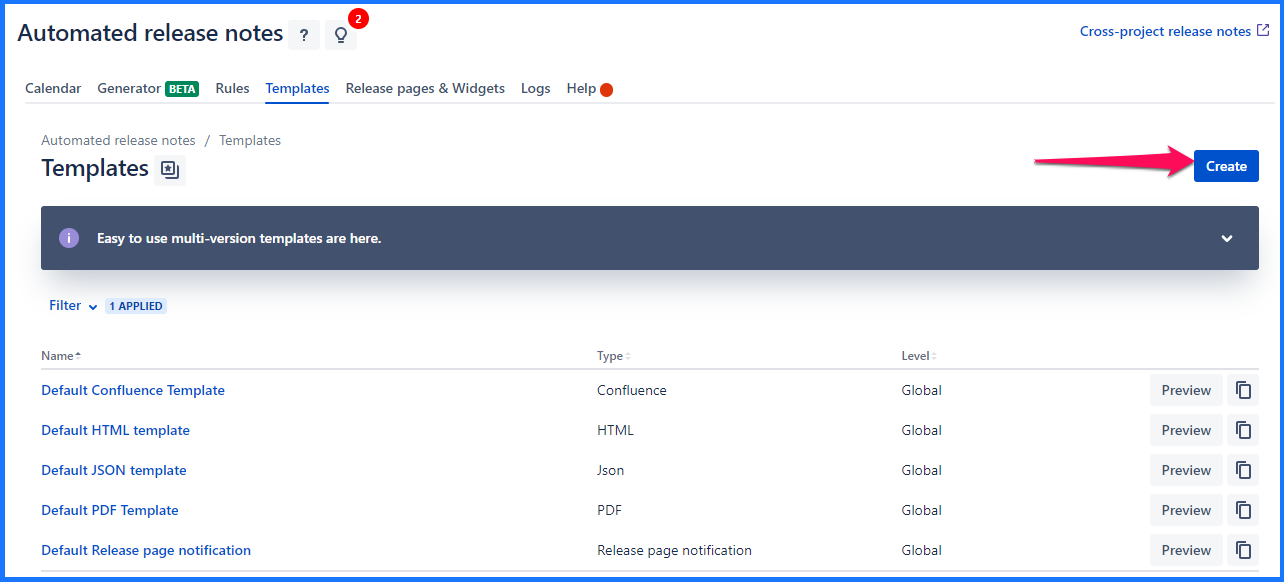
You will be brought to the template creation page where Email will be selected by default. Change the dropdown selection to ‘Confluence’.
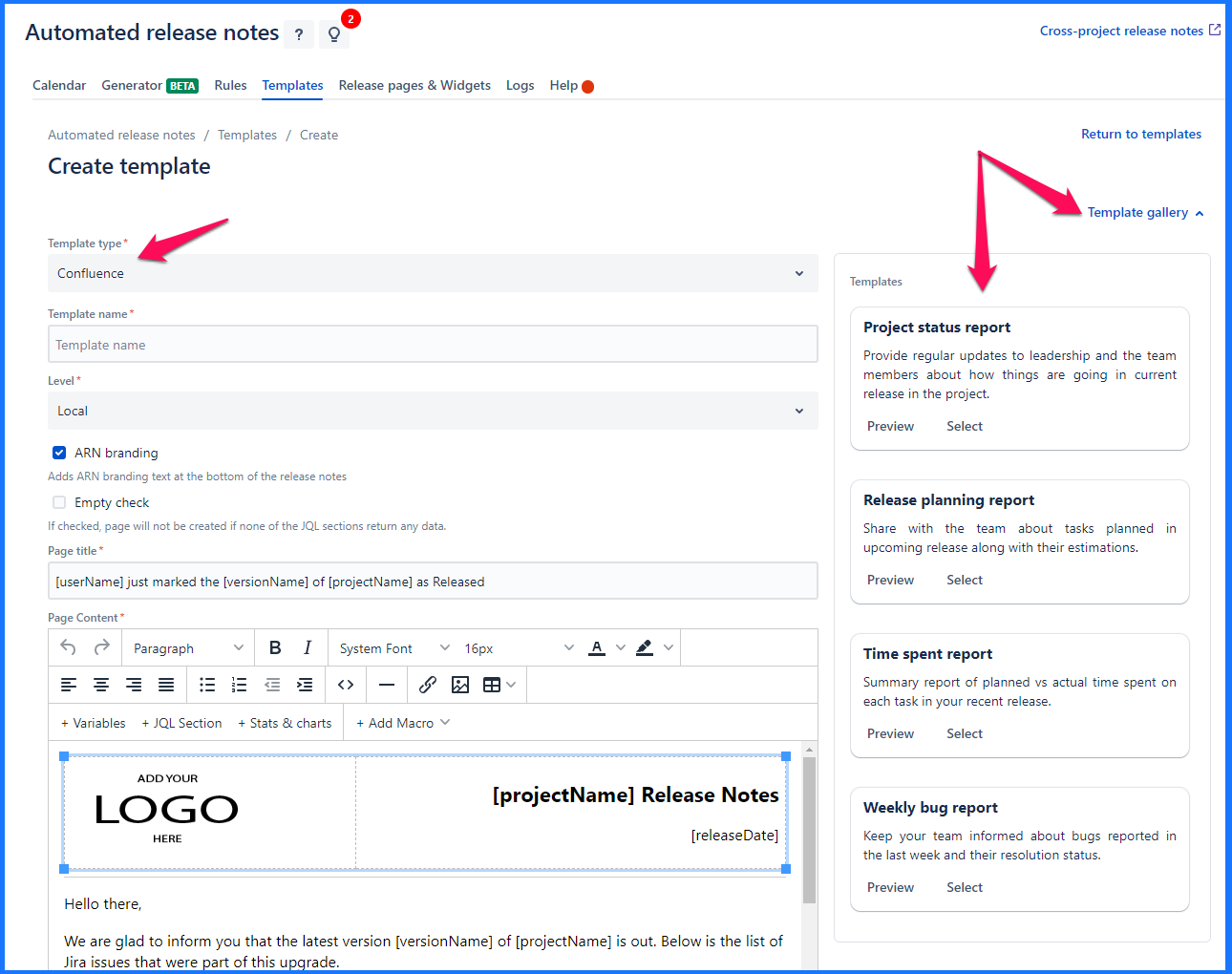 Image Removed
Image Removed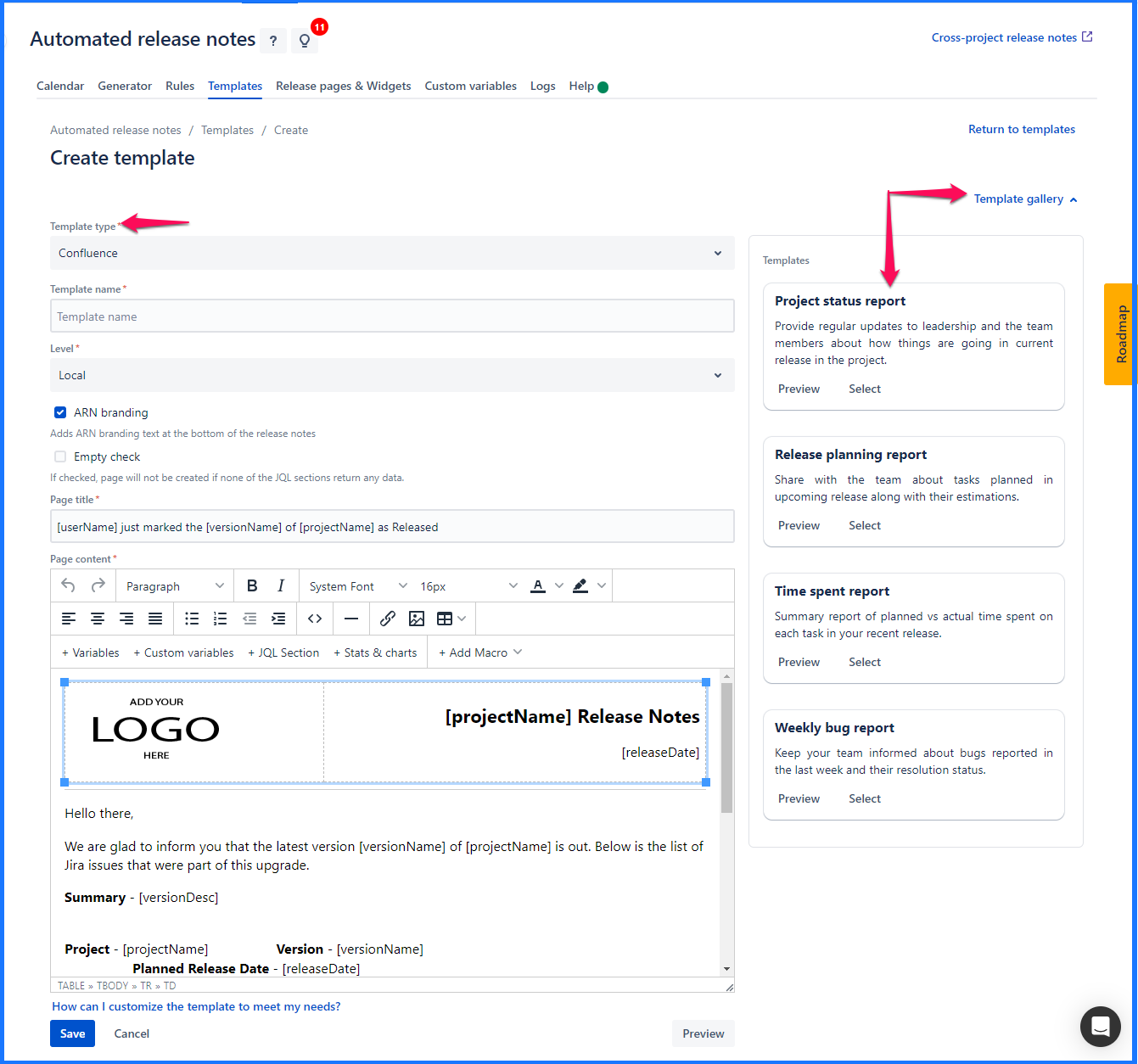 Image Added
Image AddedDefault template will be populated. Make any required changes & save them to create a new template. You can also use some existing templates available in the template gallery.
Edit a Confluence template
An existing Confluence template can be edited by clicking on the template name link from the list.
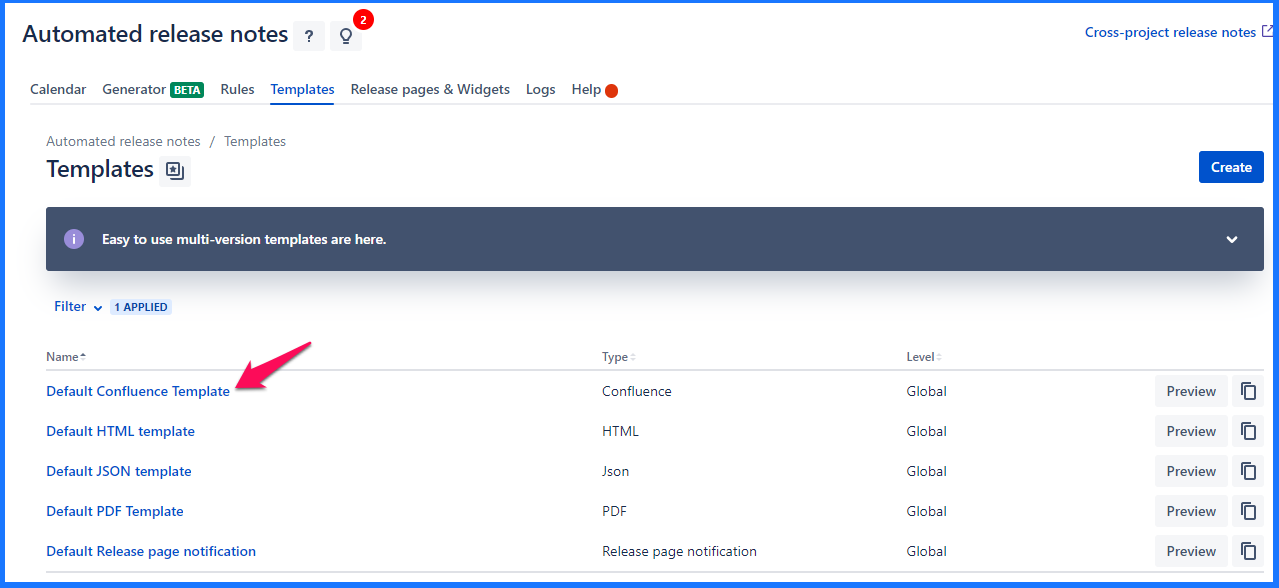
This will bring you to the template edit screen, which is the same as that of creating template except, data is pre-populated for the current template. Make any required changes, click on save and the template is updated.
Local level templates can always be edited right away. But whether a global template can be edited in the given project depends on where it was created. If it was created within the current project, then it can be edited otherwise it cannot be.
To know more about template levels, read this - https://amoeboids.atlassian.net/wiki/spaces/ARN/pages/204013600/Templates#What-are-template-levels---local-%26-global%3F
Template that can be edited
Template that you can edit will have ‘Save’ button at the left bottom of the screen.
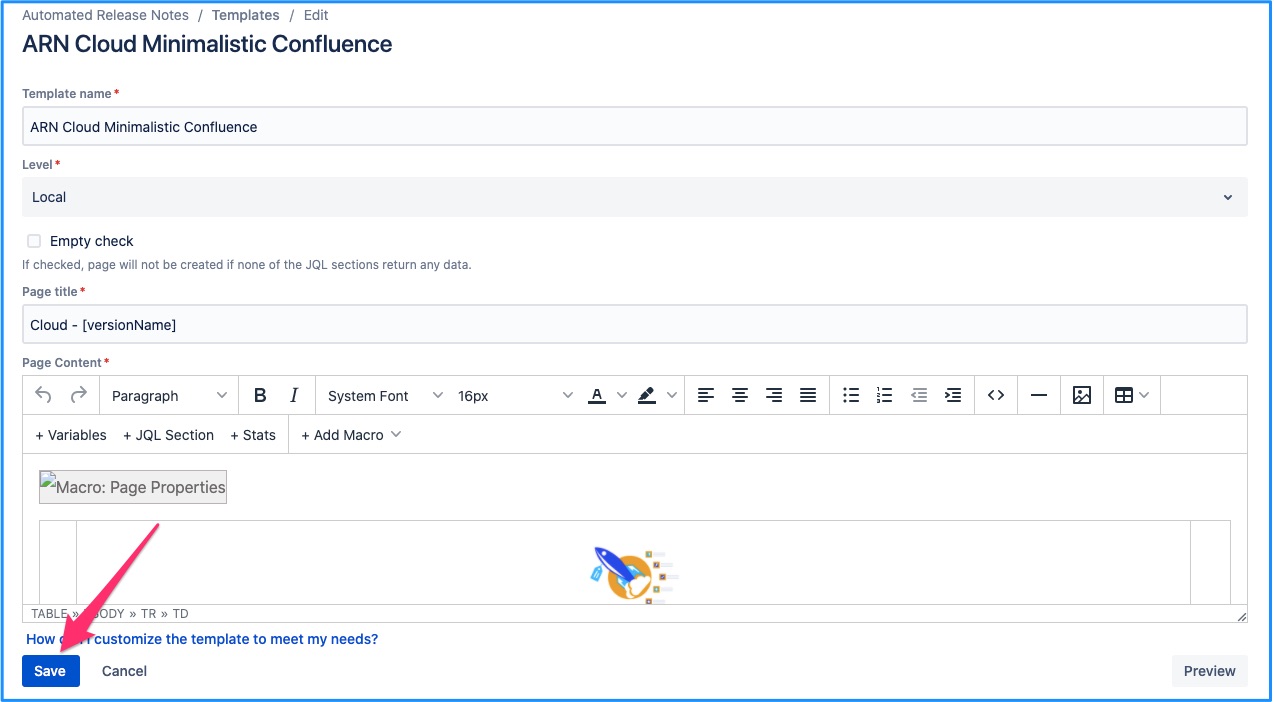 Image Removed
Image Removed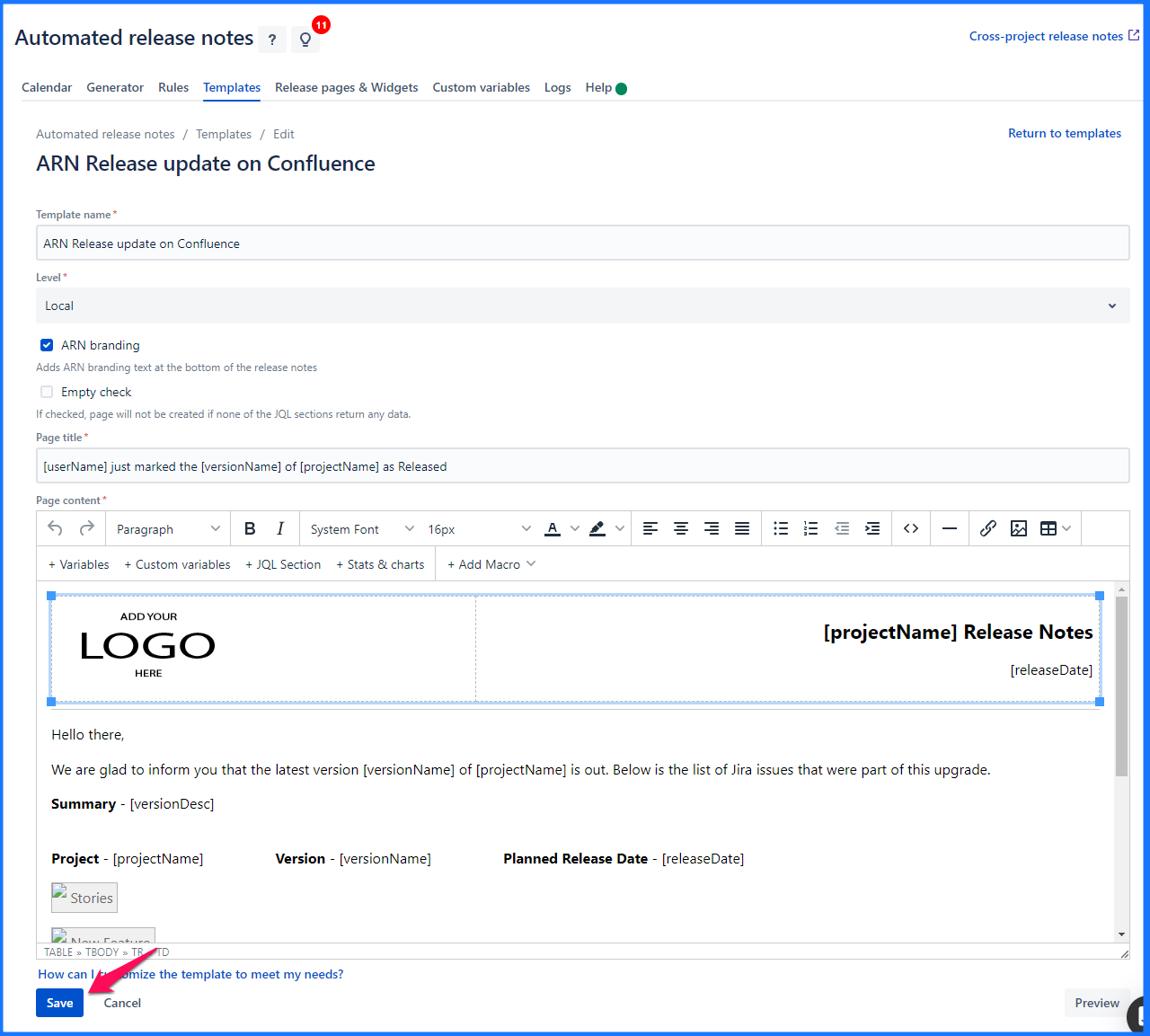 Image Added
Image AddedTemplate that cannot be edited
If the template was not originally created within the current project, then it cannot be edited here. ‘Save’ button will not be available in this case. And an additional message is displayed indicating the parent project for the template.
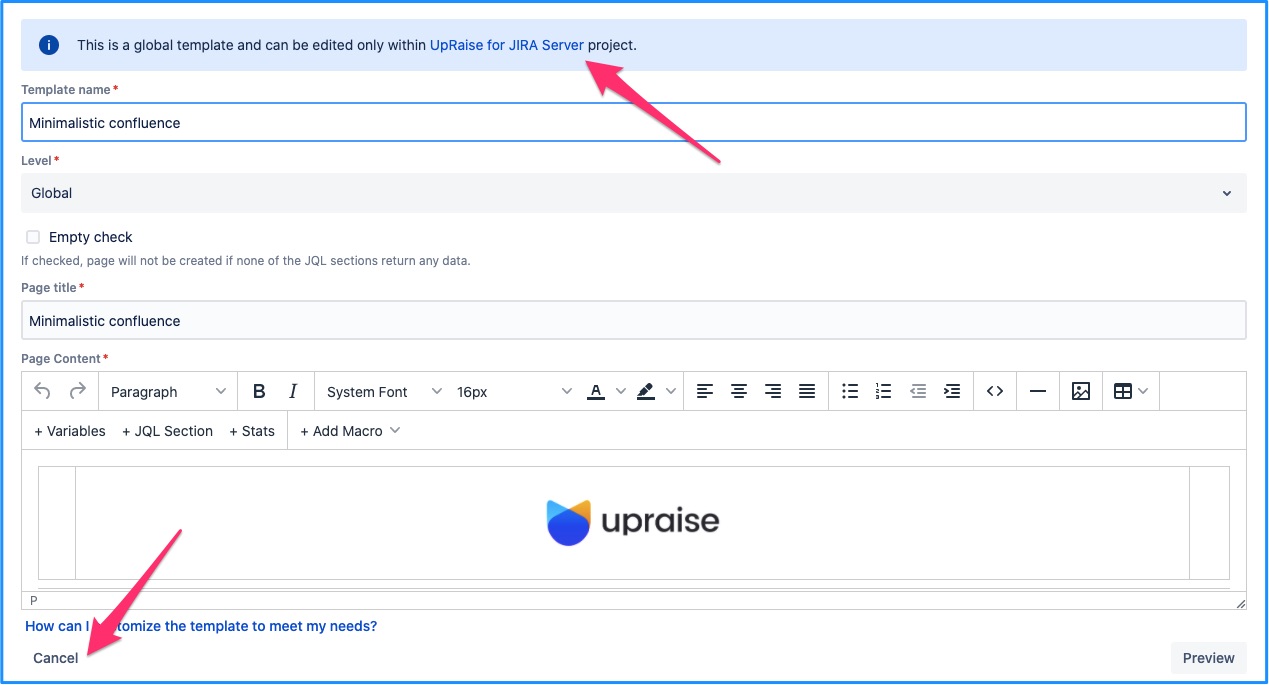 Image Removed
Image Removed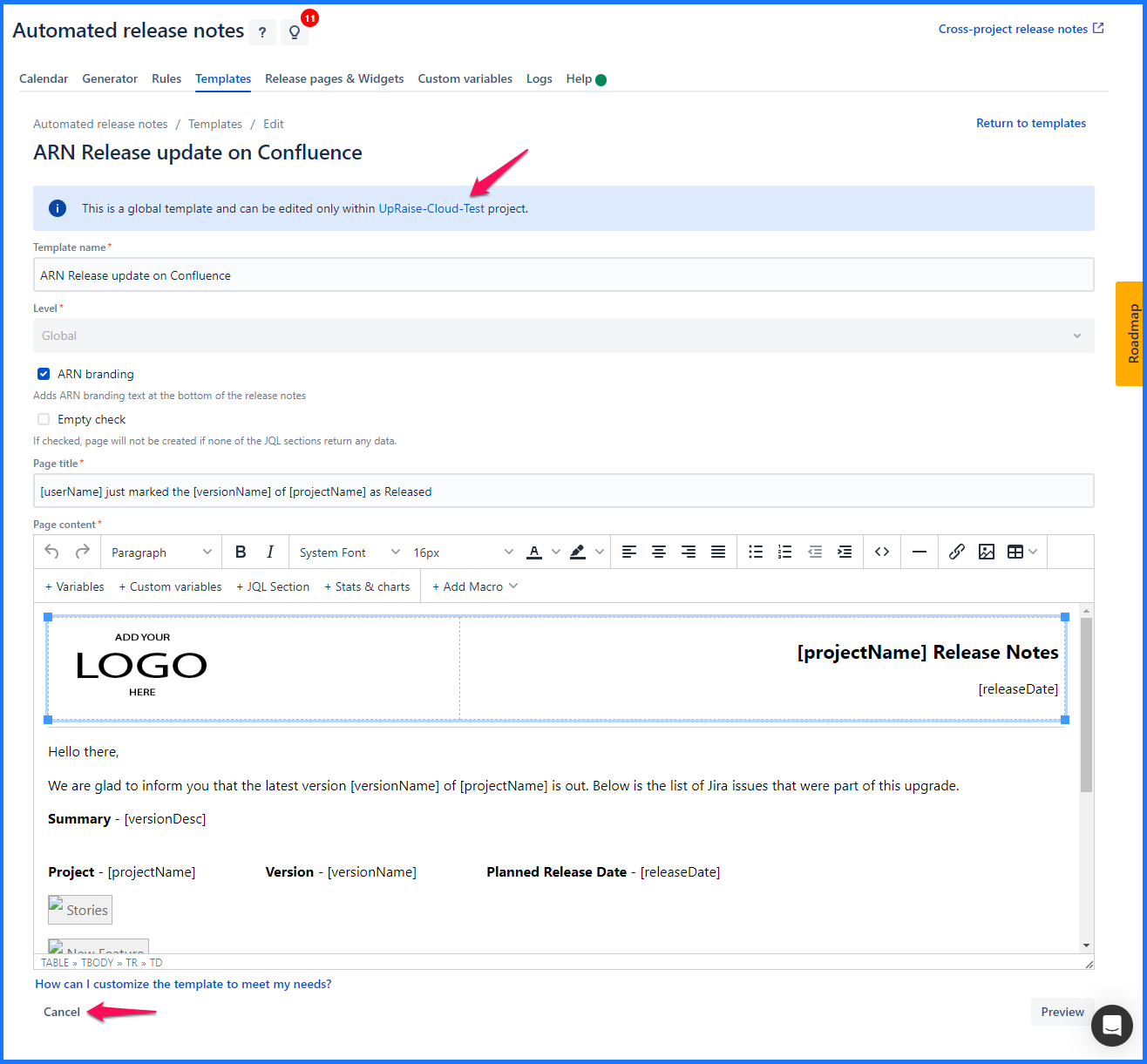 Image Added
Image AddedDelete a Confluence template
An existing Confluence template can be deleted by clicking on the delete icon from the list.
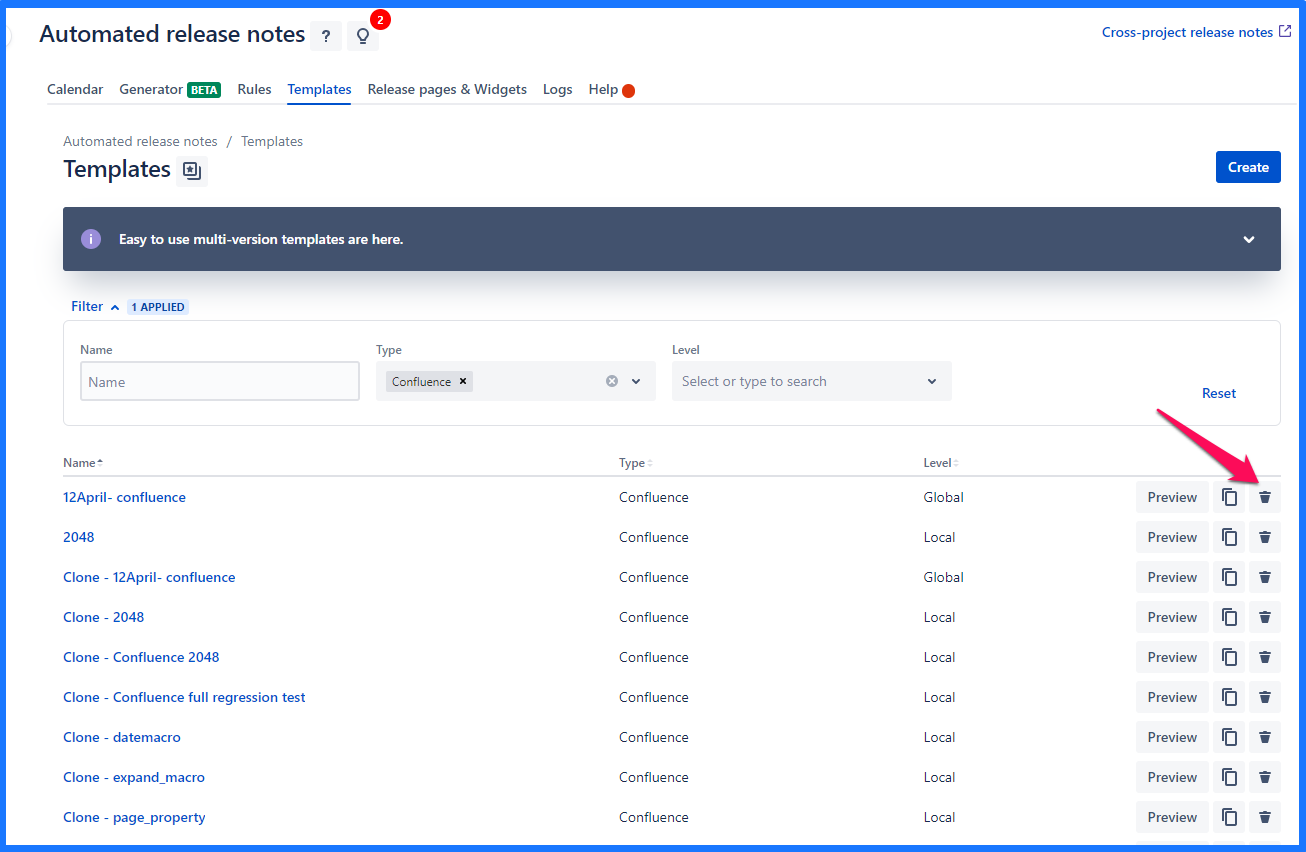
Local level templates can always be deleted right away. But whether a global template can be deleted in the given project depends on where it was created. If it was created within the current project, then it can be deleted otherwise it cannot be.
To know more about template levels, read this - https://amoeboids.atlassian.net/wiki/spaces/ARN/pages/204013600/Templates#What-are-template-levels---local-%26-global%3F
Template that can be deleted
Template that you can delete will have delete button in the rightmost column of the template list view.
Template that cannot be deleted
If the template was not originally created within the current project, then it cannot be deleted here. ‘Delete’ button will not be available in this case.
Preview a Confluence template
When creating or editing a Confluence template, it can be previewed immediately. Just click on the ‘Preview’ button once desired changes have been done.
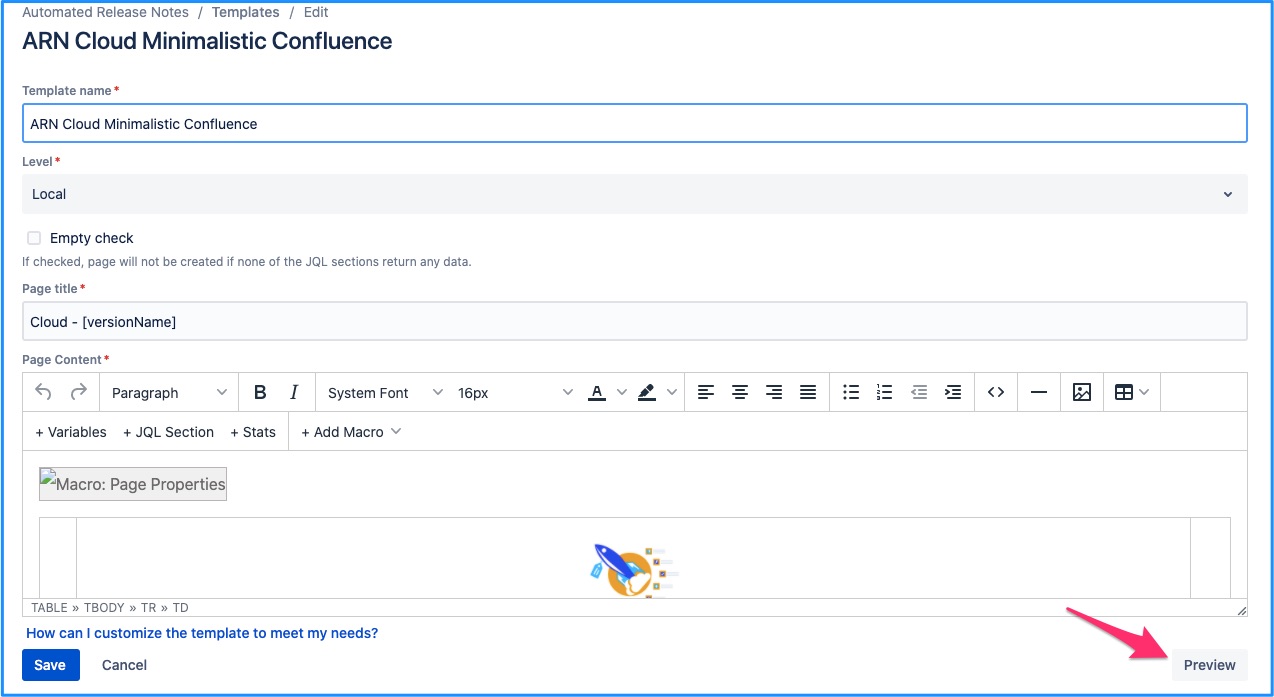 Image Removed
Image Removed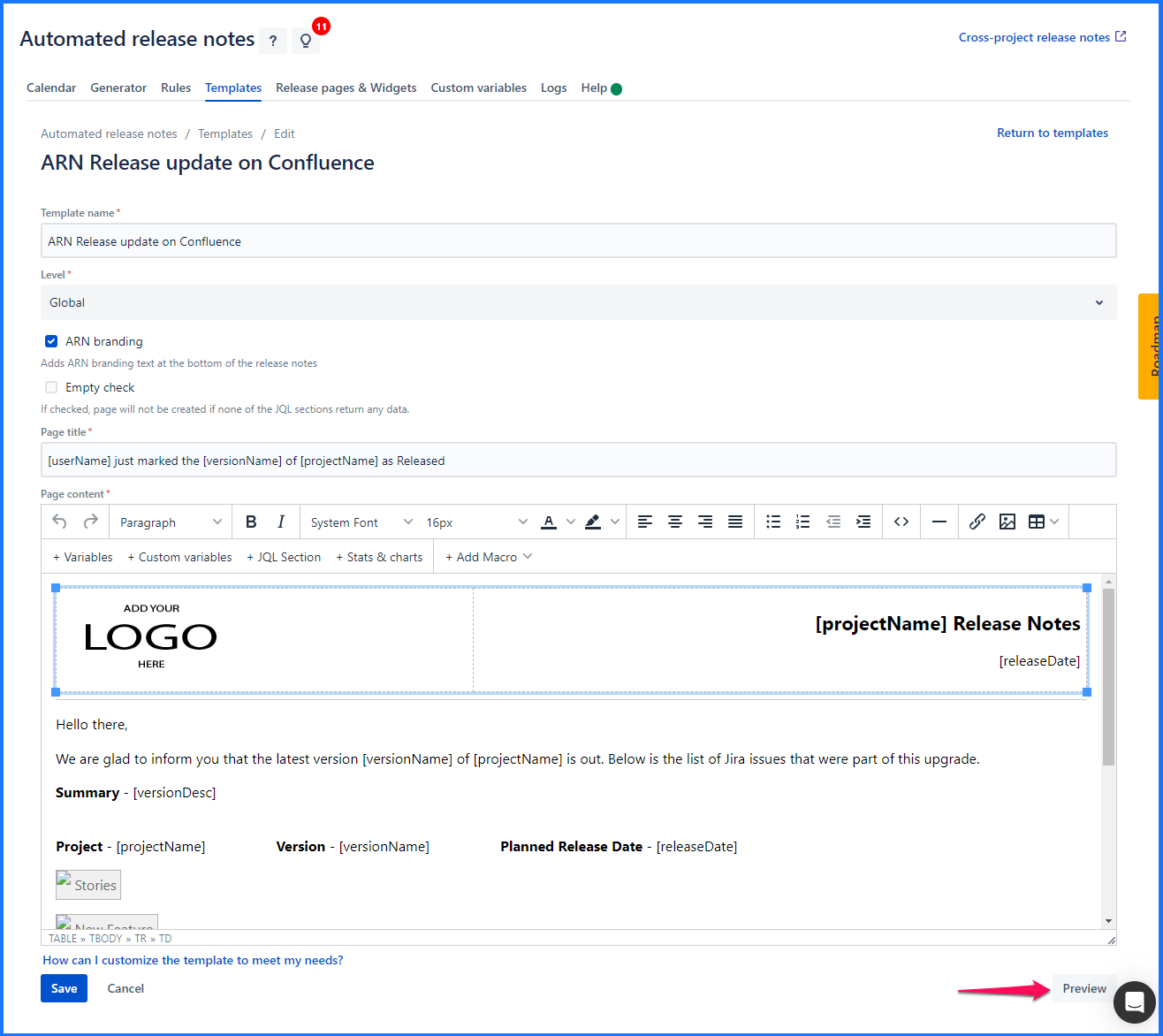 Image Added
Image AddedThis will make you input the necessary variables, based on JQLs used in the template. Provide the inputs, if required, then click on preview.
| Info |
|---|
Read on to know more about Generating release notes from multiple versions in a project |
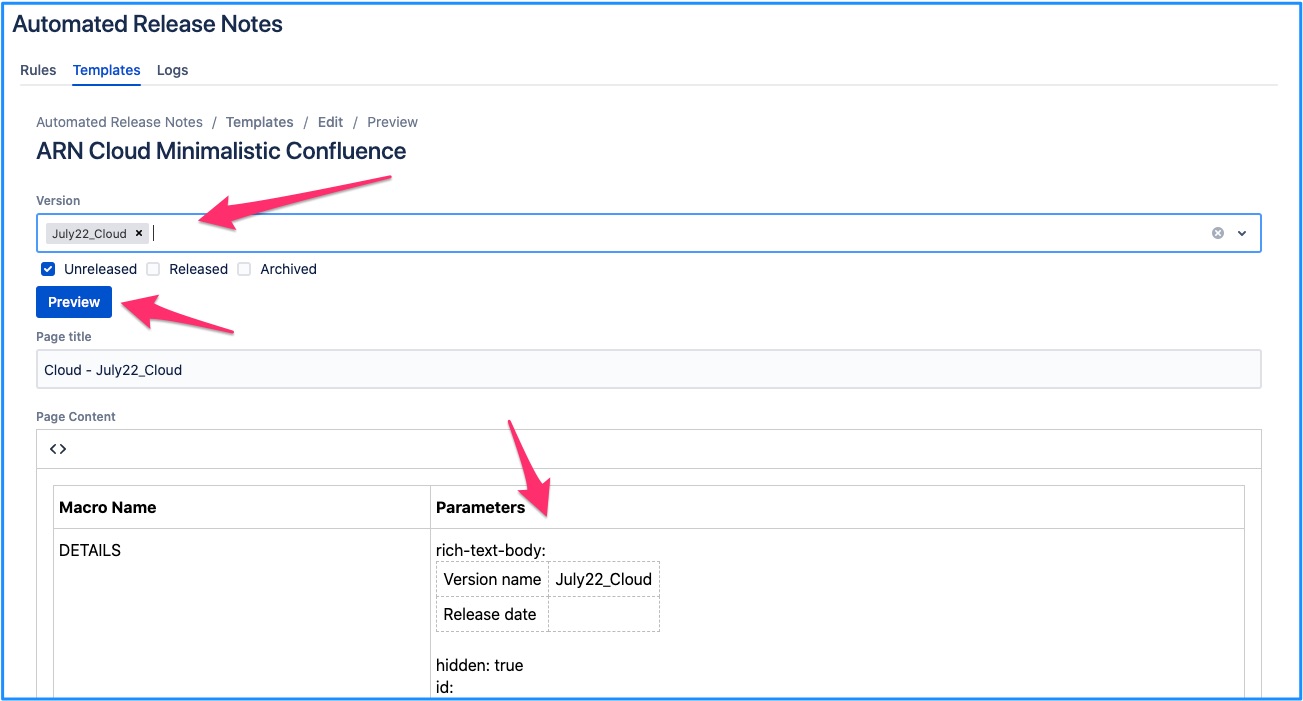
This will generate the Confluence template preview in your browser.
| Note |
|---|
Note that the look & feel of this preview can be very different from what you see in Confluence. It depends on the kind of content your template uses. e.g. macros are rendered as normal text in this preview, but within Confluence they will behave as if someone manually inserted them onto the page. |
If what you see is the desired result, save the template.
Confluence template fields
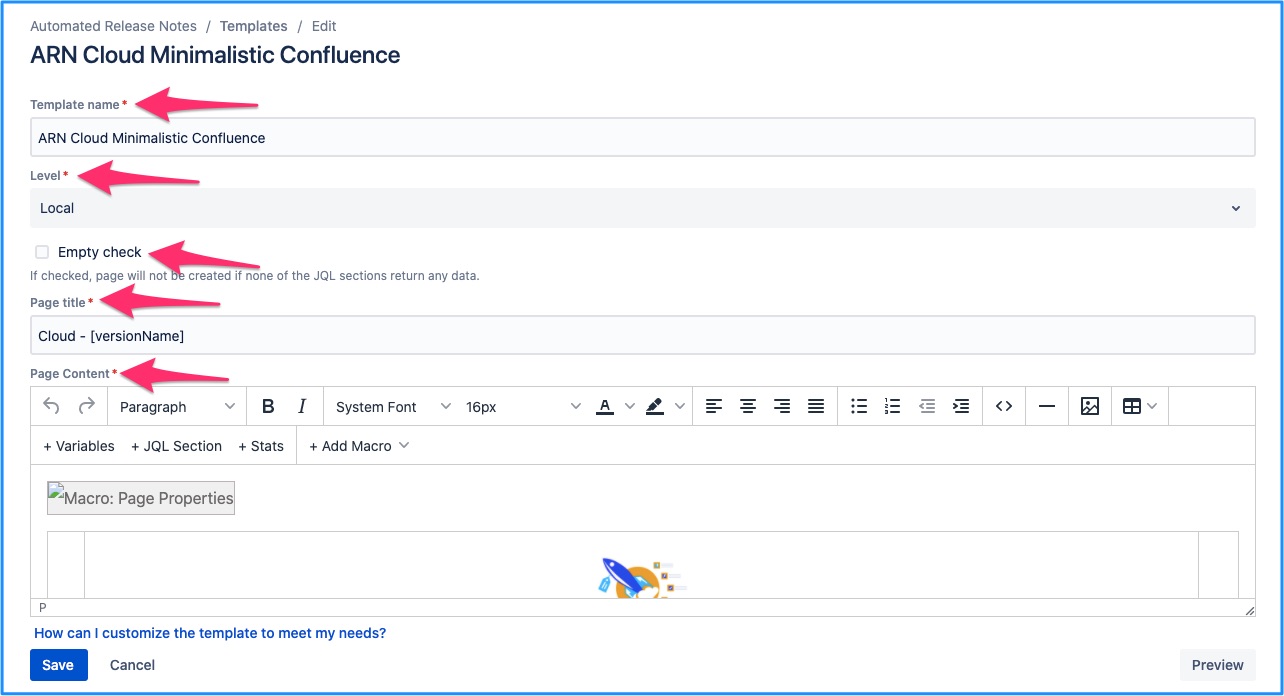 Image Removed
Image Removed Image Added
Image AddedTemplate name
This is for internal reference & doesn’t show up in the actual release page.
Level
Local or Global - Determines whether the Confluence template is available to be used in other projects across Jira.
Cross-project - On ARN’s cross-project screen, this field is disabled from editing & set to ‘cross-project’ by deafult.
Empty check
If checked, the Confluence release notes page is not generated when none of the JQL sections return any Jira issues. e.g. Imagine if no issues have been tagged against given fix version & that version is mistakenly marked as released. If an ARN rule is executed (based on version release trigger), the Confluence page won’t be created.
Page title
Title of the Confluence page that the system will create. Variables are supported within the page title.
Page Content
The actual release page content is generated within the page content.
| Tip |
|---|
It is possible to decide whether a new Confluence page is created or an existing one is updated from ARN. The corresponding action in ARN even allows, prepending or appending to a pre-existing Confluence page. All of these configurations are set up in the Confluence action. |
On this page | ||||||||||||||
|---|---|---|---|---|---|---|---|---|---|---|---|---|---|---|
|
| Iframe | ||||||||||||
|---|---|---|---|---|---|---|---|---|---|---|---|---|
|