Versions Compared
Key
- This line was added.
- This line was removed.
- Formatting was changed.
There are three types of confidence statuses for objectives.
- At Risk
- Lagging
- On Track
| Note | ||
|---|---|---|
| ||
These are the default confidence statuses, as the system allows admins to customize these statuses as per your requirement, it can be something/anything like - Meets expectations, not meeting expectations and below expectations. Read Confidence score/status configurations |
Once you create an objective and set the due date, the progress should be made on regular basis. If the ideal pace of progress is maintained then confidence status will always be on track. Actual calculations are as follows
- If actual progress is equal to or greater than 0.95x ideal progress, obj is 'on track'
- If actual progress is less than 0.95x ideal progress and more than 0.75x ideal progress, obj is 'falling behind'
- If actual progress is less than 0.75x ideal progress, obj is 'at risk'
Following are some examples of confidence statuses.
Default confidence status calculations
At Risk
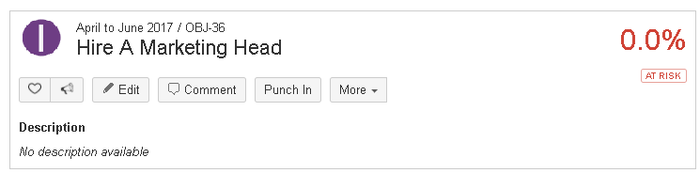
Lagging
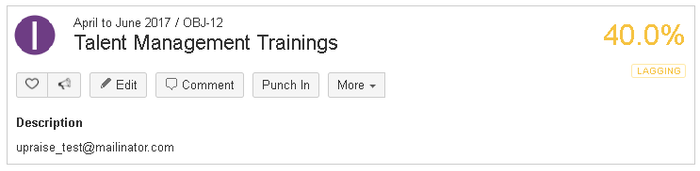
On Track
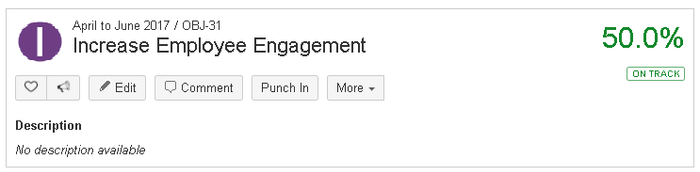
Once an objective moves into 'ready for grading' the confidence status stops appearing. It is also not displayed for 'abandoned', 'closed', 'carried forward' statuses. Reason being, post all these statuses objective stops making progress.
Ability to change confidence statuses manually
If you wish to manually update objective confidence statuses are specific to perceptions based on objective progress, we have added an ability to manually update it at the user level.
To manually change each objective's confidence status, it has to be enabled by your UpRaise admin. If the relevant settings are enabled, for your newly created objectives, you'd see a default confidence status as 'not available' along with pencil icon right below the progress percentage. If the permissions to manually update the confidence status is disabled, system shows these statuses by default based on set calculations as mentioned in the above section.
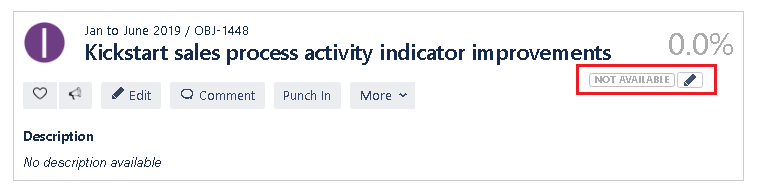
Click on the pencil icon and select the relevant confidence status for your objective. Add a comment and define the visibility before you save it.
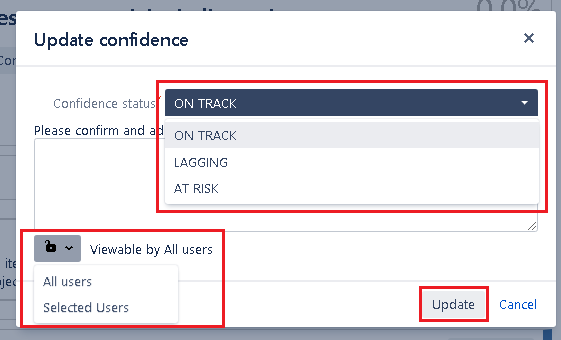
Going further in the same way you can click on the pencil icon and select the right confidence status as you move on with your objective. These confidence statuses can be updated by objective owner and the one who has permission to edit the objective. Confidence statuses can be updated from browse OKRs page's list view and thumbnail view actions.
| Info |
|---|
This is the very first step towards this enhancement. If you have any suggestions based on objective confidence statuses, feel free to share via our service desk. |
On this page
| Table of Contents |
|---|
In this section
| Child pages (Children Display) | ||
|---|---|---|
|
Past versions