How to add, delete or edit profile sections?
This feature allows admins and super admins to define sections of a user profile. Example, personal information, employment details, past experience, etc. Admins and super admins can create such sections so later on, they can add attributes in these sections example, in personal detail section one can add attributes like address, contact details, emergency contact details, etc. Read for more details on How to add new attributes in profile sections? Navigate to company directory >> profile attributes in the left navigation menu. Click on add section. (shown in the above image) Add relevant section name and its description & click on create. Once created a new section will be added in the profile attribute. Now you can add relevant attributes in this section and set the visibility and editing access. Refer How to add new attributes in profile sections? Click action (...) button of the relevant section that you want to edit. Click on edit. Edit relevant details and click on update. Editing section allows only to edit name of the section and its description. If you want to edit attributes in the section then refer How to edit or delete user profile attributes from sections? To delete any section first you need to delete all attributes in that section. If you observe the image below, contact details section has some attributes, that is why there is no option to delete that section. However, in past experience section, there is no data available/not attributes are available hence it provides you an option to delete the section. Read How to edit or delete user profile attributes from sections? As shown in the above images, you can move up or move down sections as per your requirement. Move up or move down option is available in actions button of each section.
At the time of installation, you will see a few default sections added to the system. You can edit them, delete and create new ones of course. 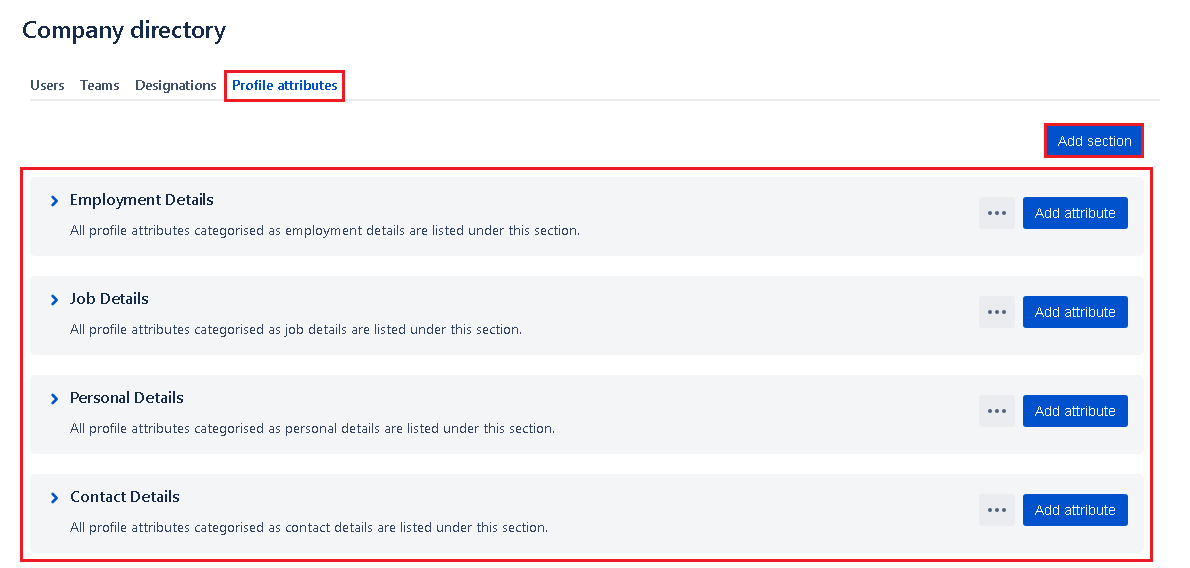
Add a new section
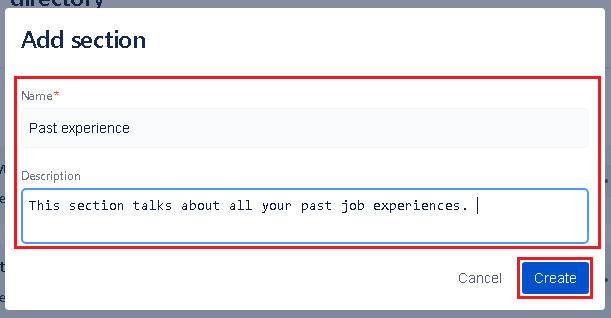
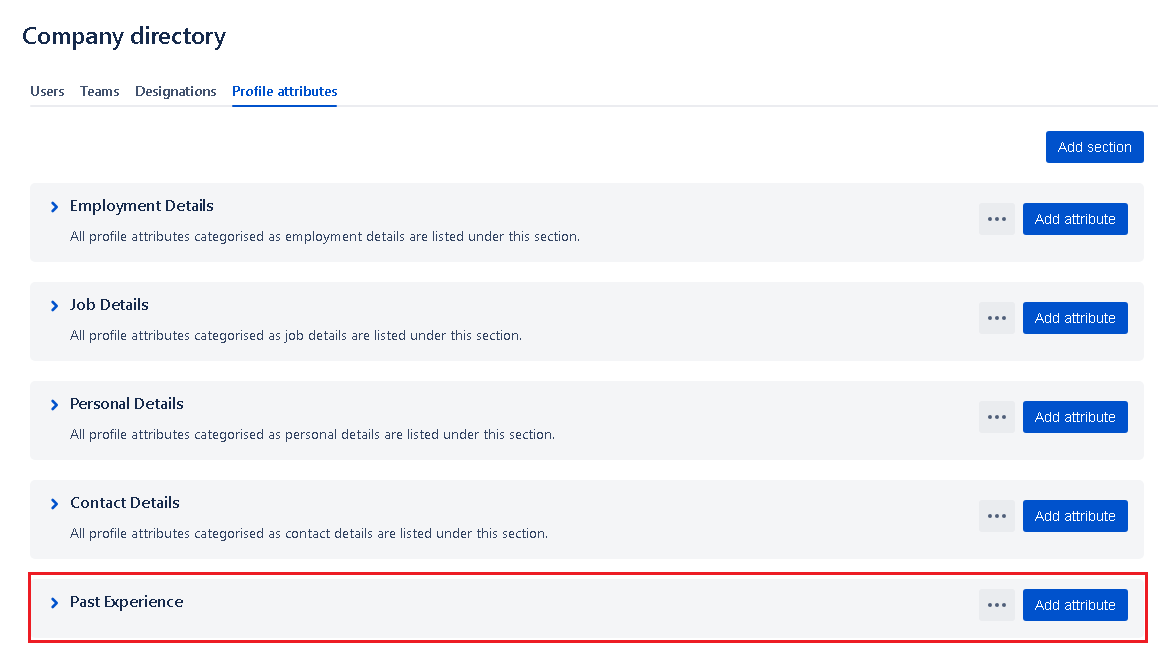
Editing a section

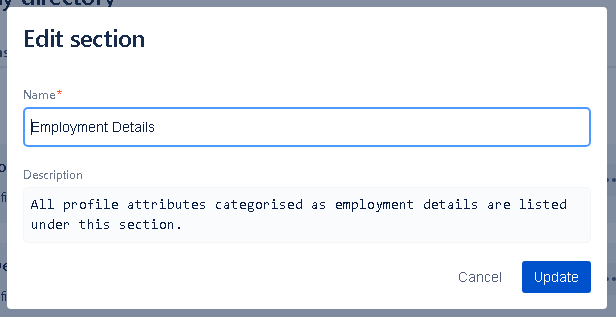
Deleting a section
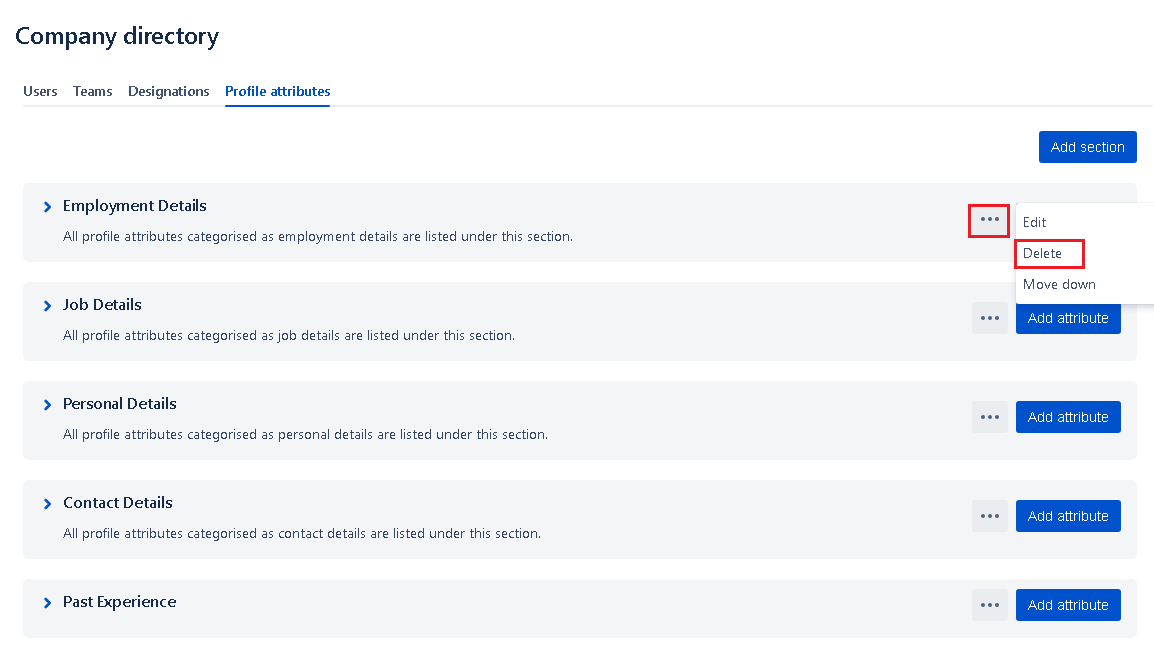
Set section order
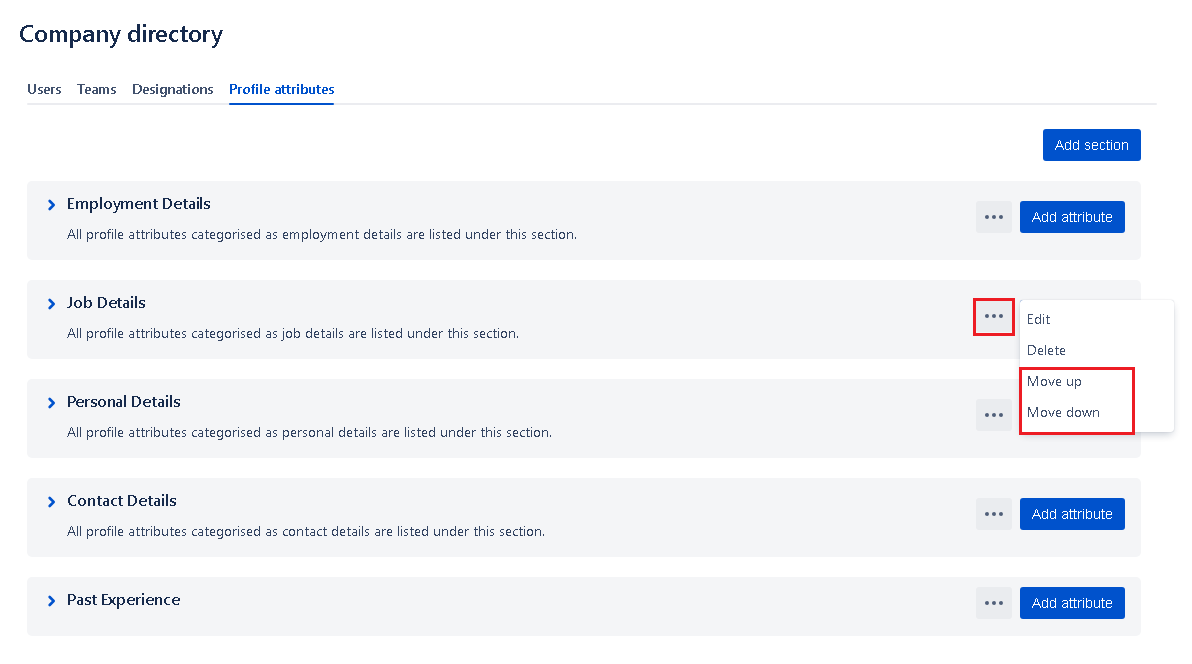
On this page
In this section
- Concepts - Users, Roles, Designations, Managers & Teams
- How do I create, edit & delete designations?
- How to create,edit or delete users in UpRaise?
- How do I manage user roles in UpRaise for Employee Success company directory?
- How do I manage teams & team members?
- How to add new attributes in profile sections?
- How to add, delete or edit profile sections?
- How to edit or delete user profile attributes from sections?
- How to manage columns on users page in company directory?
- How to sync UpRaise team to Jira issue custom fields?
- What all filters are available to search users & teams in company directory?
- What are derived attributes & how to use them?
- What is the difference between super admin & admin?
- How do I export user profile attributes from company directory?
- What is global search and how it works?
- UpRaise roles and permissions
- How to mark a team as inactive?
- How to sync & import from Jira users to UpRaise company directory?
- How do I integrate with AD, LDAP & other HRIS tools for centralized user management?
- How can Jira admin/s make someone UpRaise admin/super admin?
- What are 'Units' and how to use them in UpRaise?
- Bulk edit user profile attributes