How do I create, edit & delete an objective cycle?
Background
Different companies have different kinds of objectives depending on their vision and industry. But one thing that is common to all the companies is that - all the objectives/goals are planned within a set duration. Success is defined by the ability of the team to execute these within the pre-decided time frame. In UpRaise, objective cycle is necessarily a time frame that lets the UpRaise admin/super admin to organise objectives. They act as containers for all levels of objectives.
At the time of UpRaise installation, 4 quarterly objective cycles are inserted by default.
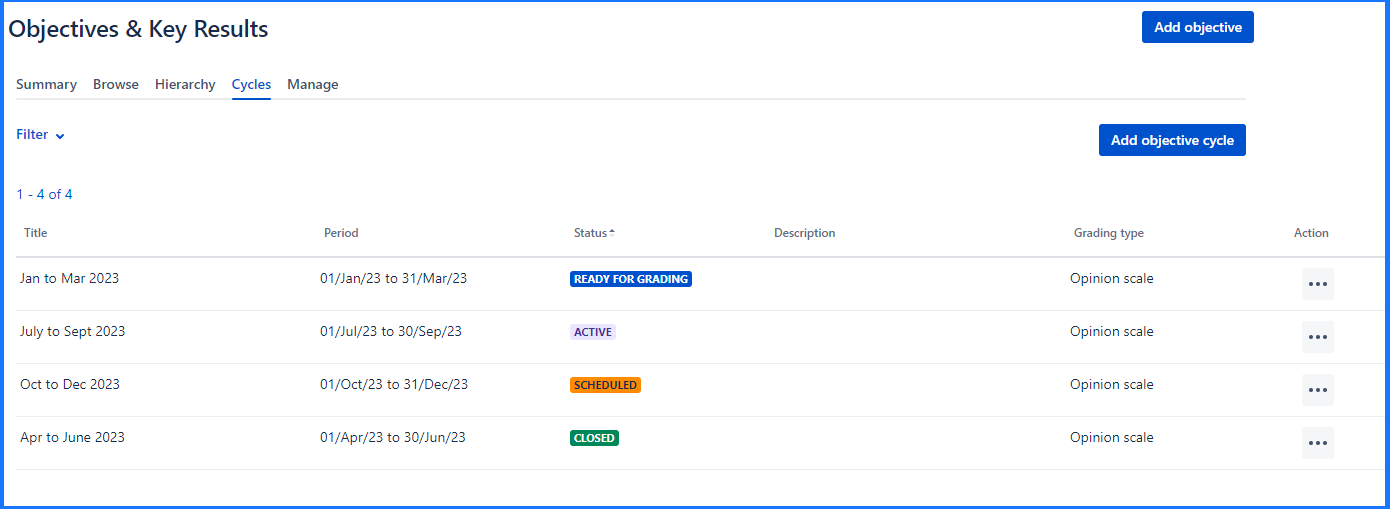
Manage objective cycles
Creating an objective cycle
Navigate to OKRs >> Cycles >> Add objective cycles. Clicking on the Add objective cycle, displays below pop-up.
On the Add objective cycle pop-up below fields are given, add their details -
Title
Summary or name of the cycle should be precise and self-explanatory. Example - Q1 2016 Objectives Cycle.
Start & end dates
Start and end dates between which the corresponding objectives should be completed.
Description
The description that can help users understand more about the corresponding objective cycle - instructions, details or anything that can help.
Objectivegrading type
When any objective in the cycle is in Ready for grading status, OKRs can be graded. This setting makes sure what type of grading is to be used
Opinion scale
Radio buttons
None
None is just an option to skip objective grading, That is not an actual grading type. When you don't want to grade objective select this option. Selecting this option lets objective turn to Ready to close status once the objective/objective cycle due date is reached.
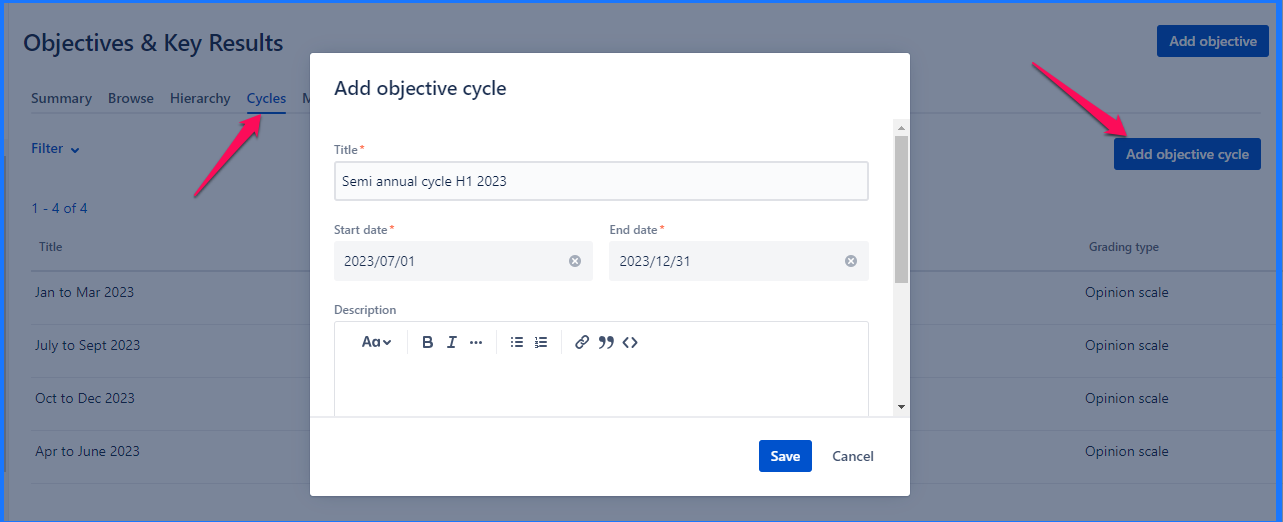
Editing an objective cycle
Navigation to edit an objective cycle is similar as mentioned above for adding an objctive. On Cycles tab, click on the Actions (…) and click on Edit. Edit objective cycle pop-up opens up. Make necessary changes and click on Update.
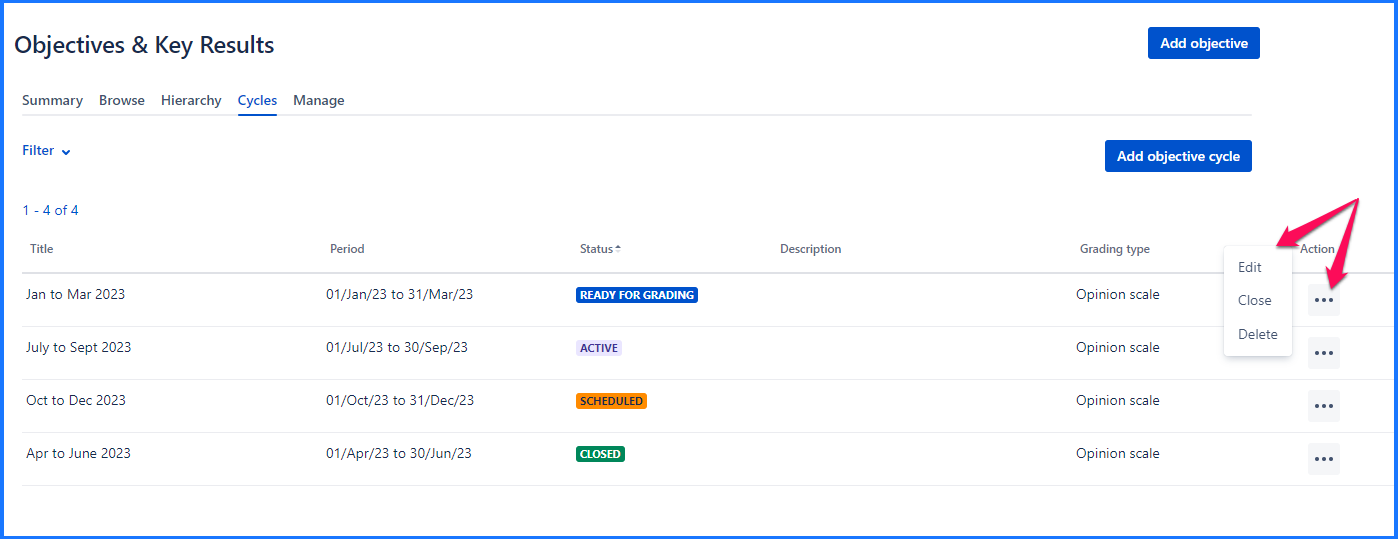
Deleting an objective cycle
As shown in above image earlier, navigate to Cycles tab and click on Delete. Once you confirm that objective cycle should be deleted, all the corresponding OKRs are deleted & this action cannot be reversed. Cycles are essentially containers for all objectives. Thus deleting an objective cycle means deleting all the OKRs from that objective cycle.
Objective cycles statuses
Objective cycles have start & end dates defined in their settings. Following is the list of statuses that an objective cycle goes through in its lifetime.
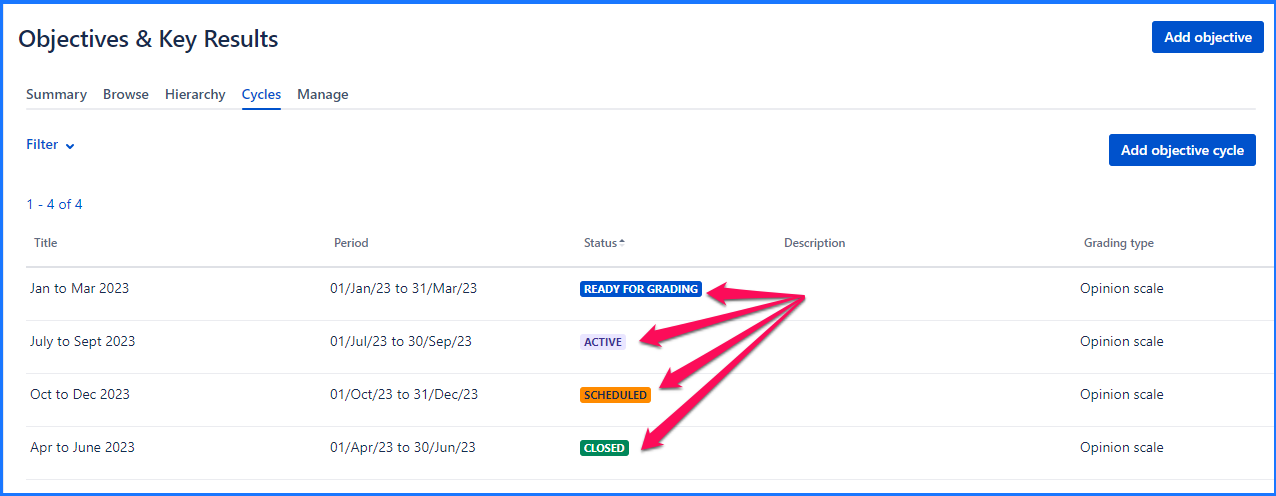
Scheduled
This status is assigned to the objective cycle if its start date is in the future when the objective cycle was created. All the objectives added to this cycle are also set in 'scheduled' status, their progress cannot be updated yet.
Active
On the start date, system automatically updates objective cycle status to active. All the corresponding objectives are set to ready status. Respective objective owners can start progress of these objectives.
Ready for Grading
On the end date, system automatically updates objective cycle status to ready for grading. All corresponding objectives (which are not yet in ready for grading/closed/abandoned status) are also set in 'ready for grading' status when they can be graded & closed.
Ready to close
This status is applicable when the grading type is set to none. On the end date, system automatically updates objective cycle status to ready to close. All corresponding objectives (which are not yet in ready to close/closed/abandoned status) are also set in 'ready to close' status when the due date is reached.
Closed
Once the cycle status is 'ready for grading', an option to mark the cycle as closed will appear. This action has to be taken manually.
Objective cycle statuses turn from Active to Ready for grading once the due date is pass. With that said, it is also possible to change the status manually if needed. The option is available from Actions (…) for each cycle.
Same manual transition is possible for Active ti Ready to close when grading is not applicable in an objective cycle.
Change objective cycle grading settings
Navigate to OKRs >> Cycles tab >> Actions (for relevant cycle) >>click on Edit. Note that grading settings can be changed only for cycles with Active and Scheduled.
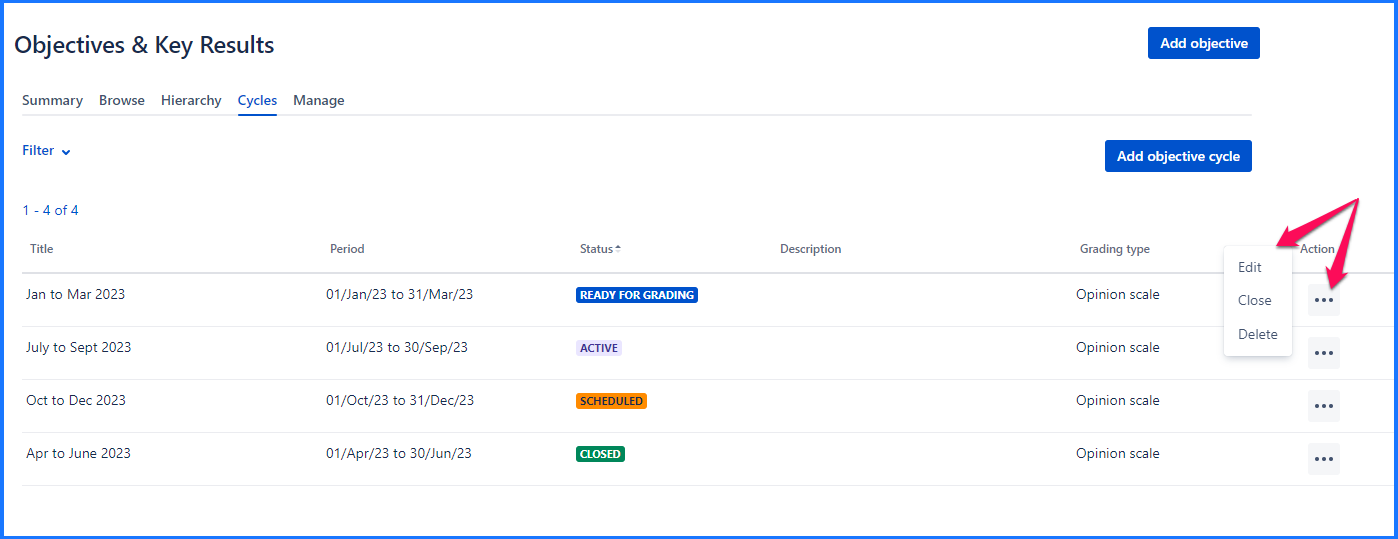
OKRs can be graded once they reach their due date. Possible grading types are Opinion scale & Radio buttons. The third option called None can be used to skip grading OKRs. Depending on this selection, objective grading settings are displayed.
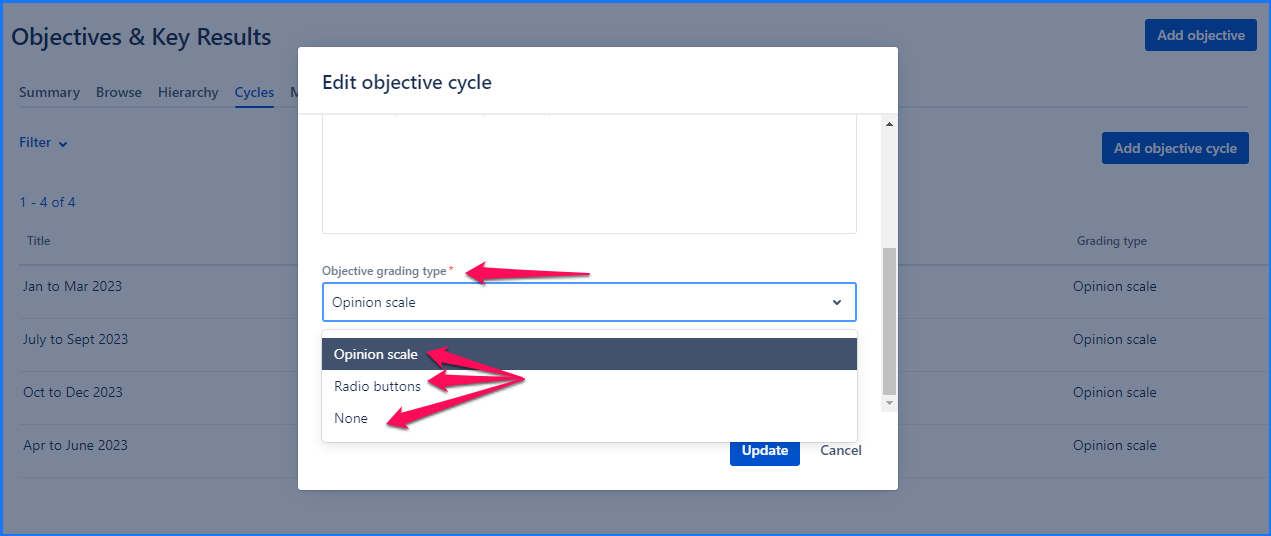
The settings can be modified & customized in the edit mode. One can easily switch to the other type of grading. Along with types, options available within the Radio button & Opinion scale types grading are also customisable.
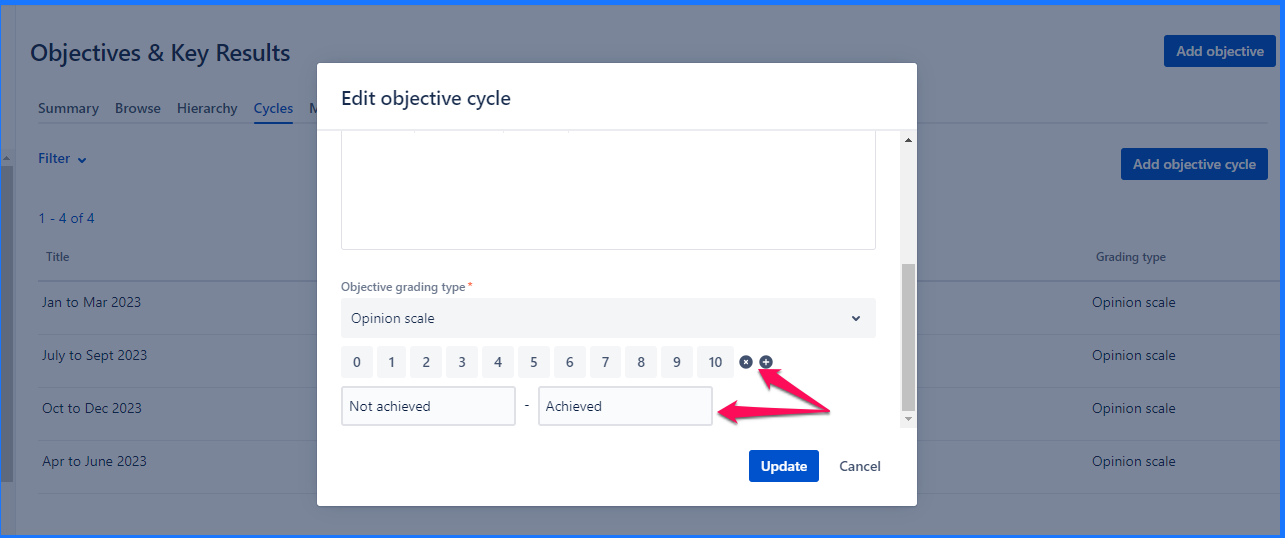
When the option None is selected, system will not ask to grade any of the objectives in respective objective cycle. Those objectives can be manually closed anytime or once the due date is reached. Such OKRs can be imported into forms and then graded.
This configuration can be updated until any of the OKRs in the cycle reach to Ready for grading status. Post that the grading cannot be modified.
On this page
In this section
- Concepts - OKRs & objective cycles
- How do I create, edit & delete an objective cycle?
- What are the attributes of an objective cycle?
- How do I modify grading settings all OKRs?
- What are the different statuses of an objective cycle?
- Jira issues/epics as KRs or Jira issues/epics as actions?
- OKR advanced settings (manage tab on OKR page)