Versions Compared
Key
- This line was added.
- This line was removed.
- Formatting was changed.
| Warning |
|---|
OKR advanced setting tab is now renamed as manage and you can find it on OKR page from UpRaise menu. |
One can navigate to the manage tab by clicking on OKR page from UpRaise menu. Manage tab allows you to handle some advanced settings depending on your UpRaise role and permissions you have. Those additional settings are as below:
Objective levels
Default visibility of OKRs at all levels
Objective labels
Key Result Configuration
KR reminders
Confidence status
Cascade Invisibility
Hierarchy view
Alignments
| Note | ||
|---|---|---|
| ||
Do note that you can continue using Employee SuccessUpRaise without making any changes to these default advanced settings. |
Objective levels
Employee SuccessUpRaise admins customize objective level names and create extra levels of objectives from these settings. Read Objective levels.
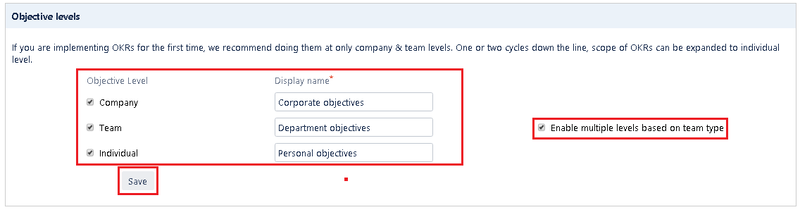 Image Removed
Image Removed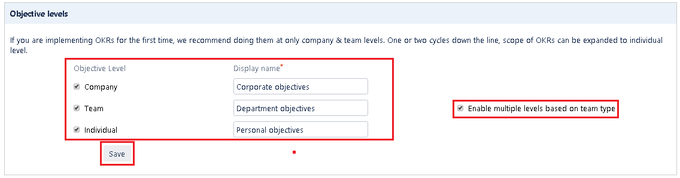 Image Added
Image Added
Default visibility
Employee SuccessUpRaise admin or super admins can decide the default visibility of OKRs at all levels i.e. individual, team & company. Once
Employee SuccessUpRaise admin or super admin selects an option as default, it will be available as default selection while creating a new objective at any levels.
This option helps users avoid the possibility of selecting a wrong sharing option at the time of objective creation.
 Image Removed
Image Removed Image Added
Image Added| Note | |
|---|---|
| false | Creator of the objective will have the opportunity to override default selection. |
Objective labels
Employee SuccessUpRaise allows adding labels while creating an objective. Creator of an objective can add these labels in order to further classify OKRs. Labels can be used to search OKRs from the OKRs list as one of the search criteria. These labels can be managed by admin/super admin.
If you check the option "allow label creation while creating/editing objective" on the Advanced settings page then new labels can be created by non-admins, while creating/editing objectives. If unchecked, only default labels will be available to choose from for non-admins.
If 'x' is clicked on any of the existing labels, a confirmation will appear. System checks if the label being deleted is already applied to any of the objectives - if yes, it not only deletes the label but also notifies owners of such objectives. if no, it will delete the label right away.
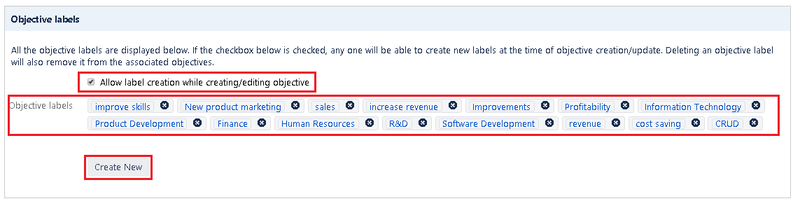 Image Removed
Image Removed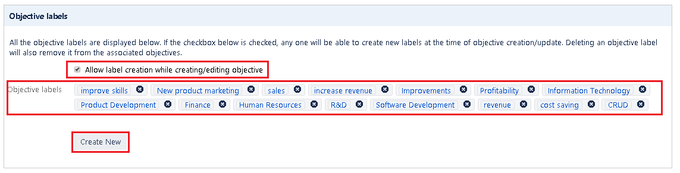 Image Added
Image Added| Note |
|---|
|
Key result configurations
For more details related to these setting read following documents
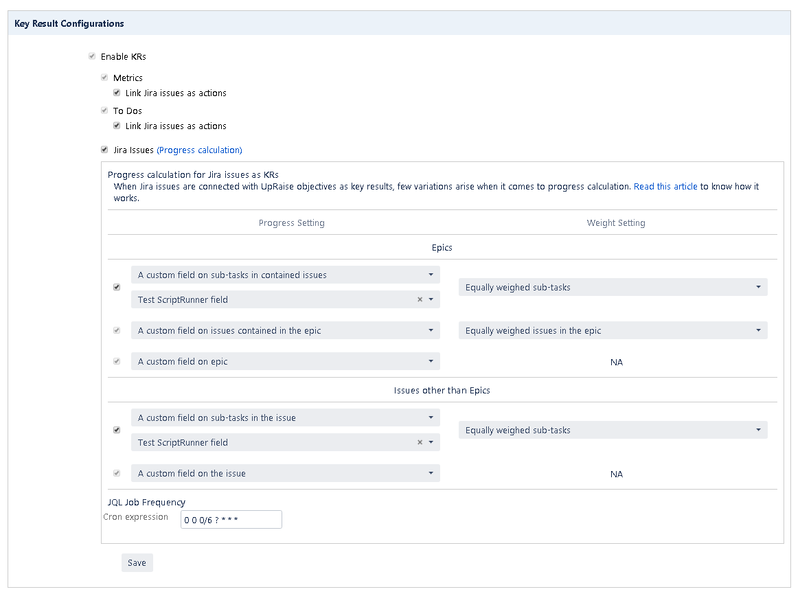 Image Removed
Image Removed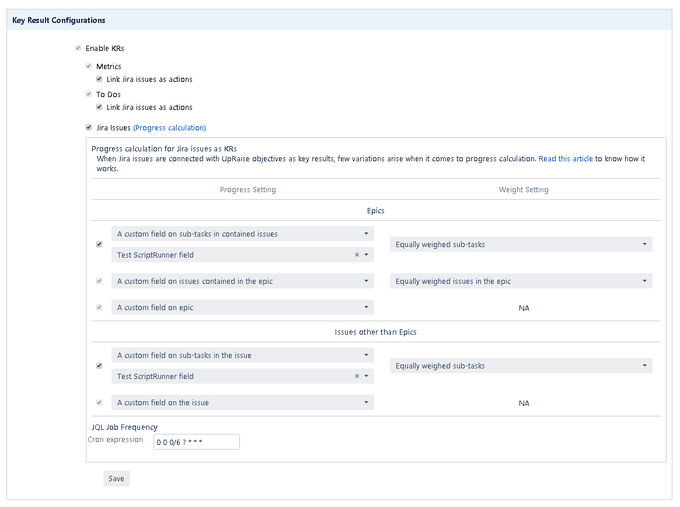 Image Added
Image Added
KR reminders
Employee SuccessUpRaise admin or super admins can decide if they want users to receive reminder emails for KR punch ins/update KRs on regular intervals (only for metric and to do type KRs).
If these reminders are enabled, KR owner will receive reminders on specific intervals (weekly, bi-weekly, monthly - as per selected option from KR detail page >> Reminders tab), read How to add KR punch-in reminders? for more details.
If these reminders are disabled, reminders tab on KR detail page will not be displayed.
 Image Removed
Image Removed Image Added
Image AddedConfidence status
Employee Success UpRaise admin or super admins can decide if they want users to use objective confidence status. Simply clicking on the checkbox they can enable or disable the confidence status options for objective owners. You can also change names/tags of confidence statuses from this section read Confidence score/status configurations
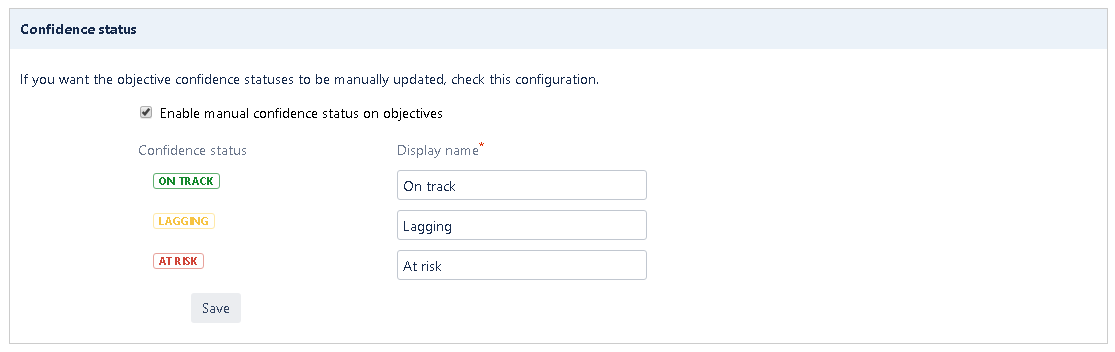 Image Removed
Image Removed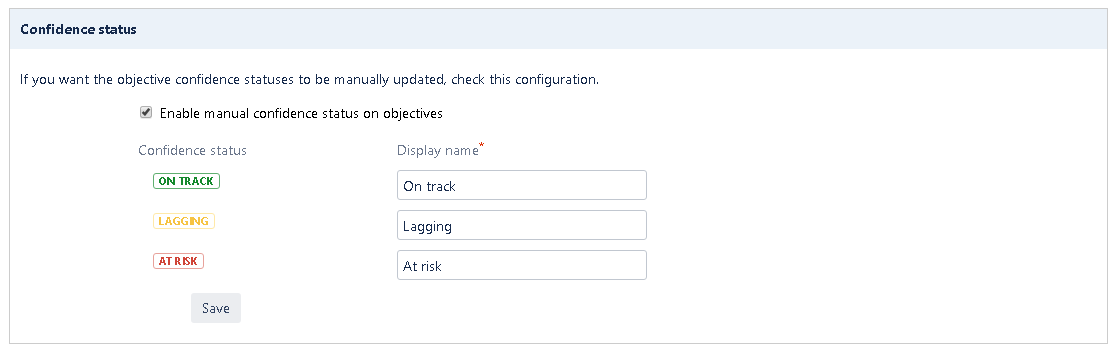 Image AddedCascade Invisibility
Image AddedCascade InvisibilityHierarchy view
This setting allows you to define whether the nodes of invisible objectives should be displayed in hierarchy/explorer view or not. for more details read Cascade Invisibility.
 Image Removed
Image Removed Image Added
Image AddedAlignments
This setting allows you to manage multiple contributing objective settings, for more details read Alignments
 Image Added
Image Added
On this page
| Table of Contents |
|---|
In this section
| Child pages (Children Display) | ||
|---|---|---|
|