How to create,edit or delete users in UpRaise?
User is the smallest yet most important element of UpRaise. Users have the default as well as custom profile attributes. One use can be a part of multiple teams. Each user can have only one UpRaise role and based on the role they will be able to view relevant data and actions in the app. Let us see how to manage these users. Every Jira user can have access to UpRaise, however, initially, that has to be provided by UpRaise admin/super admin. At the moment, each user can have the following default attributes - Name & Profile Pic (populated from Jira profile), Status, UpRaise role, Designation, Manager, Teams. If you are using UpRaise People or Employees Garrison app then user will also have three more defulat attributes that are Leave policy, Holiday scheme, Workweek scheme. New users can be created only by UpRaise admins/super admins or non-admin users with relevant permissions. If you want to create/add new a user in UpRaise, that user needs to have access to your Jira. Navigate to Company directory >> Users tab Click on Add user Search for the Name, then select UpRaise Role (no access, user, admin, super admin, or any other customer roles (if any)) Name and UpRaise Role are mandatory, rest of default attributes can be edited later on. If you have customer profile attributes added, those will appear when you click on Edit user option. Once done with this you can click on Create. Once the new user is added, user will receive an email notification along with a link to UpRaise. Once a new user is added, you can update user attributes later anytime from company directory. Once the user is created, user attributes can be updated/edited anytime. Navigate to Company directory >> Users tab. In Users tab, click on Edit option in the relevant user row (whose details needs to be changed). Expand the relevant section and update required attributes. Change required user attributes from any section. Click on Update. User name is the default attribute of the user which can not be changed from the app. User will receive an email notification about changes in his profile attributes if they haven’t turned off notifications for the same. One cannot delete users directly from UpRaise. However, it works based on whether the user is deleted from Jira or not. If user is deleted from Jira then it is UpRaise automatically updated and appear in Company directory >> User listing with (Deleted) or (Inactive) suffix. Deleted/Inactive Jira users will not be anyways access UpRaise since they do not have access to Jira. If you think that the active Jira user should not access UpRaise in that case, use No access option under UpRaise roles. Sync and import option allows to import/bulk sync users from Jira users to UpRaise company directory. Sometimes, system might display some inconsistency in user data. Fir eg. not showing the actual statuses of Jira users in UpRaise company directory. This might happen because of some other software integration with Jira instance or any other performance issue. If few users are active in Jira but UpRaise has marked them inactive/deleted & vice versa. In such situations, it becomes a painful job for UpRaise admins to manually sync every user & update the status. Similarly, it is quite tedious job to manually import every user from Jira to UpRaise. In both the cases sync & import option will help. Naviagte to Company directory >> Users tab >> Click on this Sync & import Search and add Jira groups from where Jira users needs to be imported to UpRaise company directory. Once done with importing users and only want to sync, simply click on Sync & import, without adding any Jira group. This action is to synchronise users’ display names & statuses in Jira with UpRaise company directory. Sync user action triggers synchronization of all users in one go for the all statuses. Use this action to synchronize users data in UpRaise company directory with Jira. This is required only when you think there is any inconsistency. Otherwise, UpRaise user data is updated periodically. However, importing is done only when you import users from sync & import option, your Jira groups are synced with UpRaise teams or Jira user accesses UpRaise link and you UpRaise access is set to all users.Create users
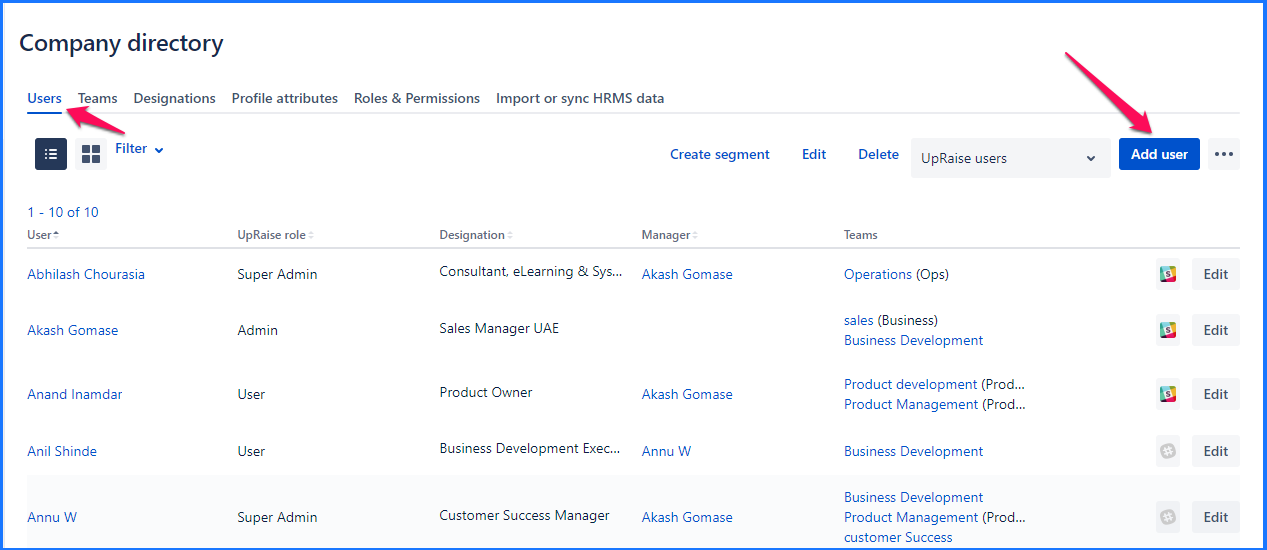
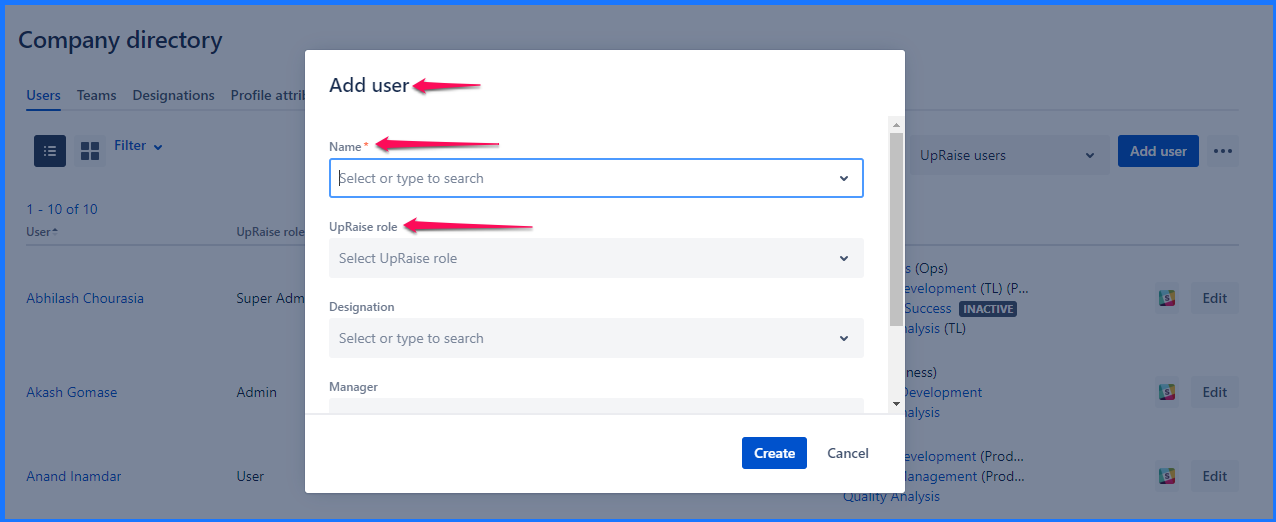
Edit users
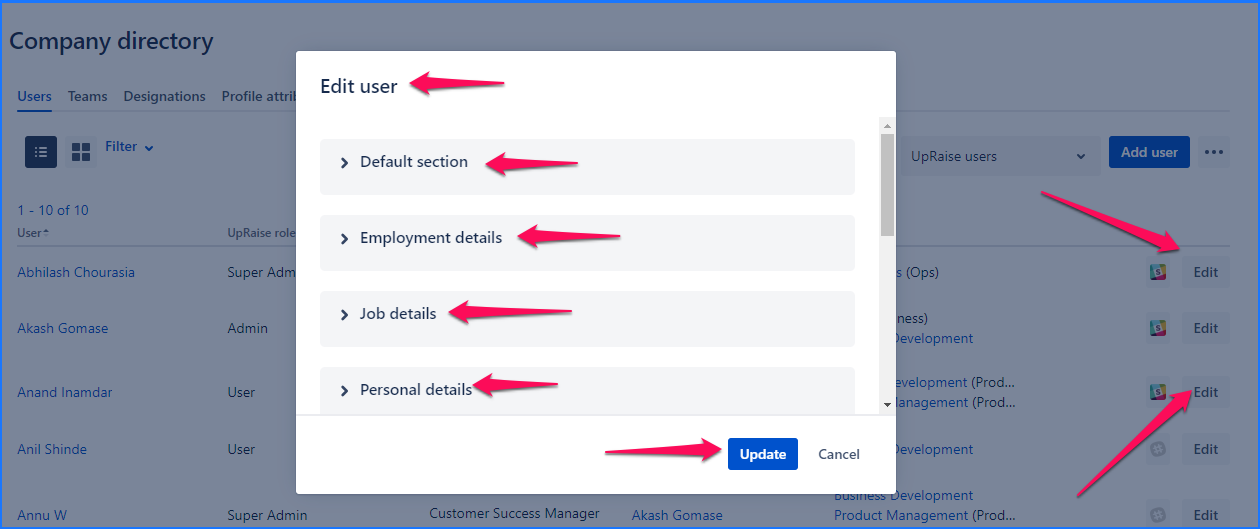
Delete users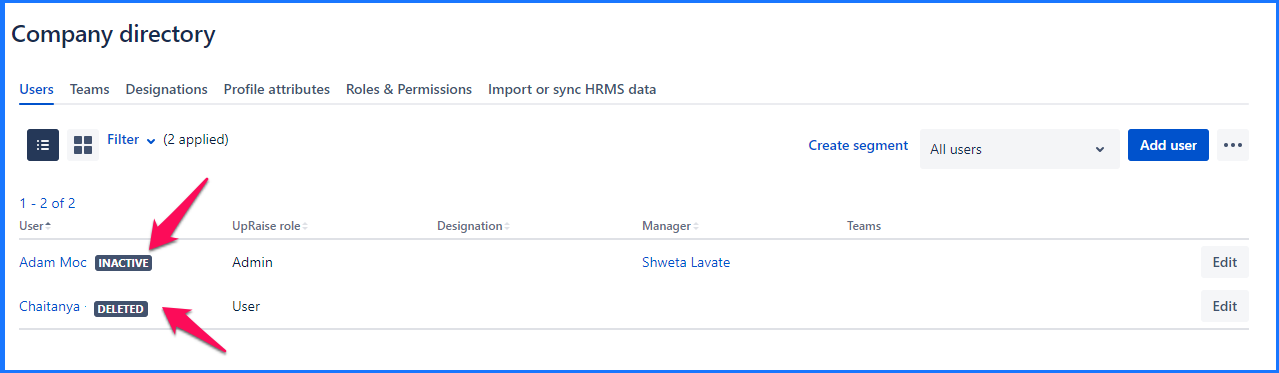
Sync and import users
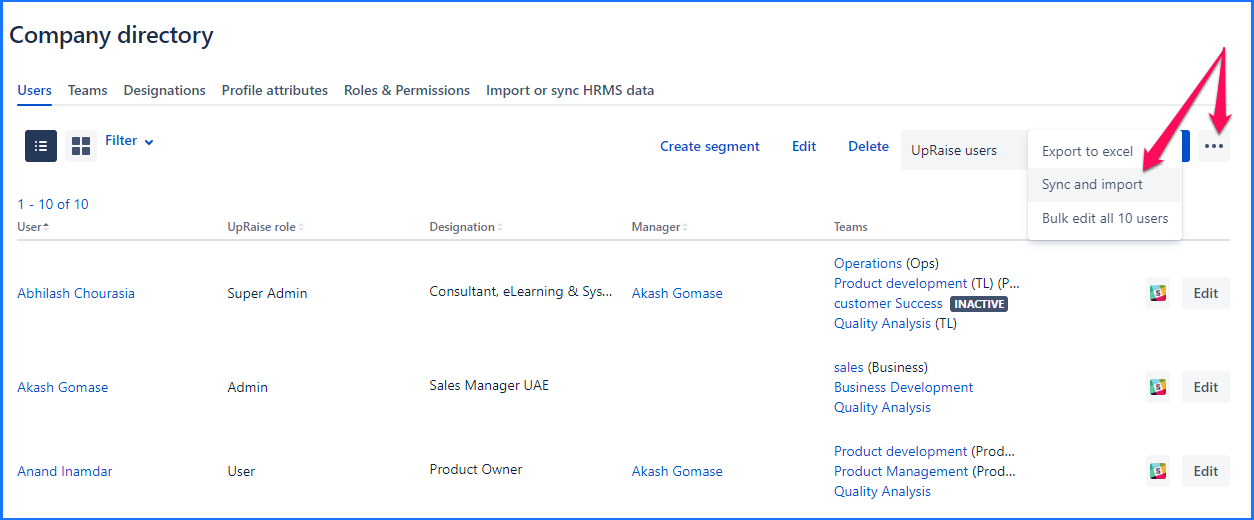
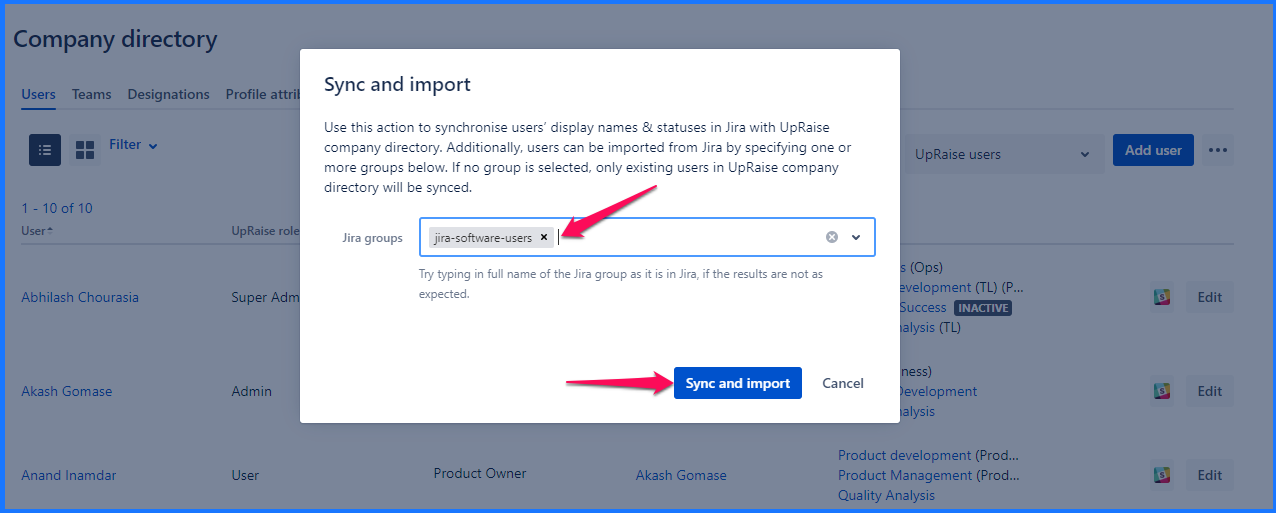
On this page
In this section
- Concepts - Users, Roles, Designations, Managers & Teams
- How do I create, edit & delete designations?
- How do I manage roles of users in UpRaise company directory?
- How do I manage teams & team members?
- How to add new attribute in profile sections?
- How to add, delete or edit a profile sections?
- How to create,edit or delete users in UpRaise?
- How to edit or delete user profile attributes from sections?
- How to manage columns on users page in company directory?
- How to sync UpRaise team to Jira issue custom fields?
- What all filters are available to search users & teams in company directory?
- What are derived attributes & how to use them?
- What is the difference between super admin & admin?
- How to sync UpRaise teams with Jira groups?
- How do I export user profile attributes from company directory?
- How to sync & import from Jira users to UpRaise company directory?
- How to mark a team as inactive?
- UpRaise roles and permissions
- How do I integrate with AD, LDAP & other HRIS tools for centralized user management?
- What are 'Units' and how to use them in UpRaise?