How to add new attribute in profile sections?
UpRaise admins and super admins can define profile attributes in each defined profile section. These profile attributes are completely customizable so that UpRaise admins and super admins can define all the field types and create a required user profile as per organization's requirements. Let us see how to add these attributes. Navigate to company directory >> profile attribute tab. Click on add attribute option. Add attribute pop up allows adding new attributes to the different sections defined initially. For example, personal information is the section that maintains all the personal information of employees, you need to add different attributes like Date of birth, gender, age, personal phone number, emergency phone number, etc. 1. Name Name of attribute. For example, Contact details is one of the attributes in personal information section. 2. Active/Inactive Admins can decide whether the attribute should be active or inactive in the system. If inactive, It will not be visible on user profiles. 3. Description Description of the attribute. Example - if it's a personal contact number or work phone number. 4. Type Type option allows you to decide what type of date field you want to add. There are four different types of data fields and you can choose one depending on the nature of attribute. Here, We are adding contact details field so the text field with multiple lines will be selected. If it was date of birth, we'd have selected date picker as data field. 5. Visible to As the user profiles are visible to all UpRaise users, admins and super admins can decide which attribute should be editable to whom. Self - Visible to the user when he looks at own profile. Manager - Visible to user's manager Indirect manager - Visible to any indirect manager. Public - Visible to all active UpRaise users. 6. Editable to As the user profiles are visible to all UpRaise users. UpRaise admins and super admins can decide which attribute should be editable to whom. Self - Editable to the user when he looks at own profile. Manager - Editable to user's manager Indirect manager - Editable to any indirect manager Click on create option. This is how the new section will look like, once the attribute is added to the relevant section on profile attributes page. The added attribute will also be visible and editable to UpRaise users with sufficient permissions so they can edit or view user profiles.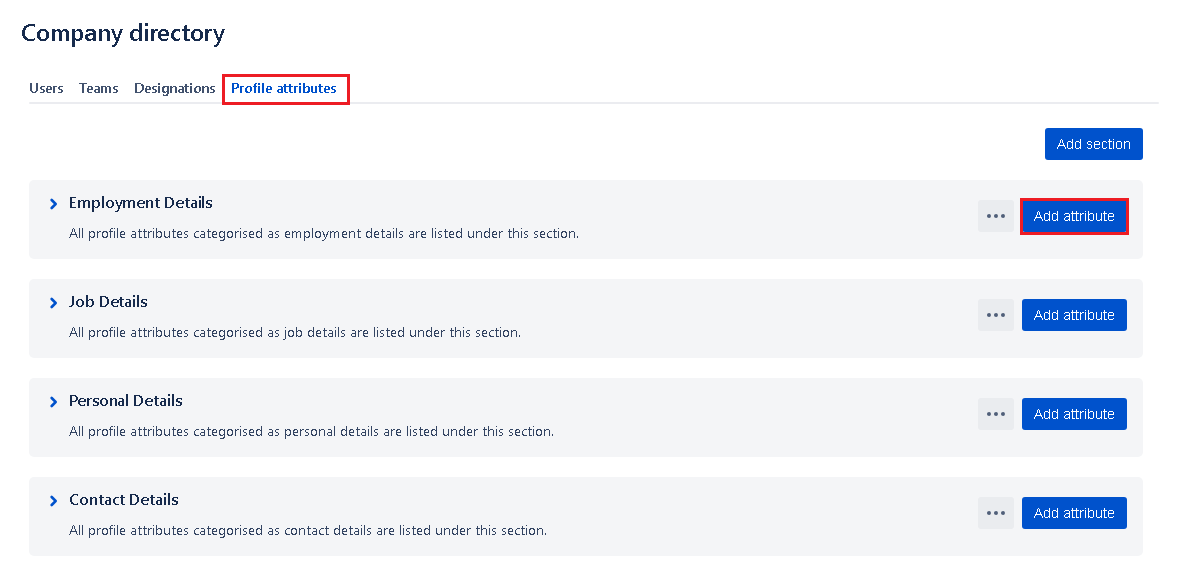
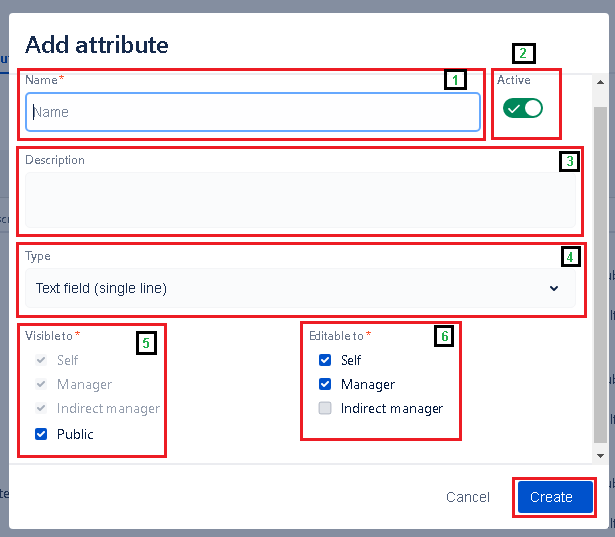
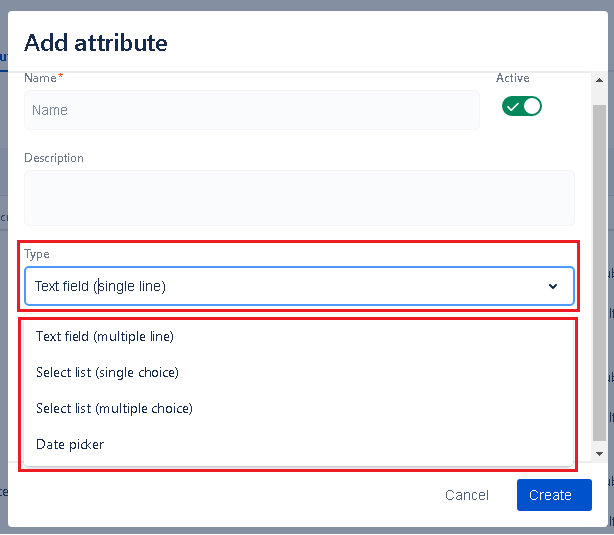
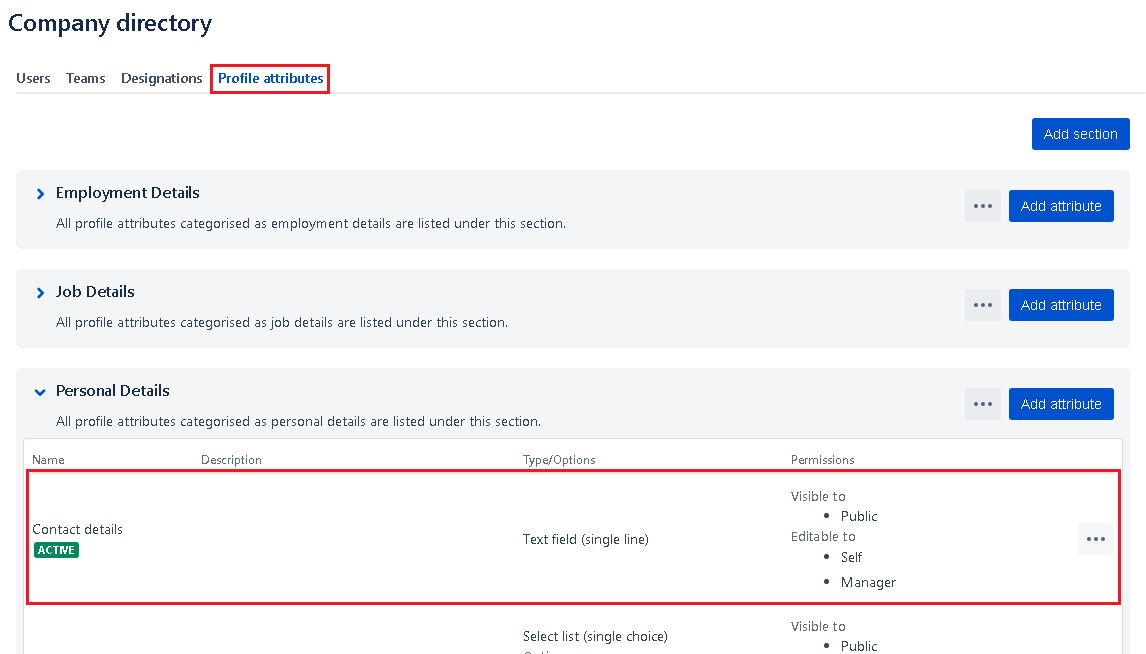
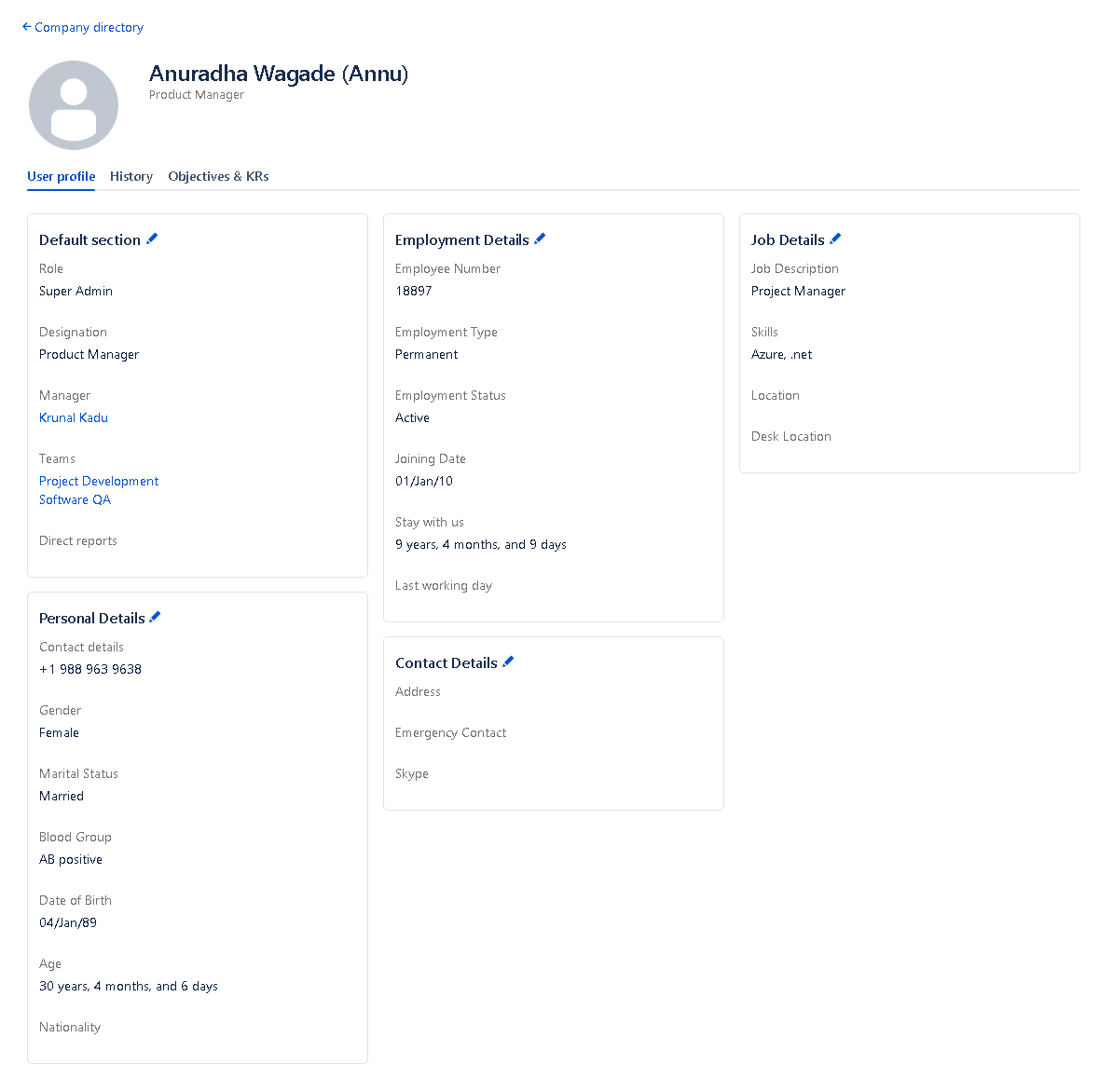
On this page
In this section
- Concepts - Users, Roles, Designations, Managers & Teams
- How do I create, edit & delete designations?
- How do I manage roles of users in UpRaise company directory?
- How do I manage teams & team members?
- How to add new attribute in profile sections?
- How to add, delete or edit a profile sections?
- How to create,edit or delete users in UpRaise?
- How to edit or delete user profile attributes from sections?
- How to manage columns on users page in company directory?
- How to sync UpRaise team to Jira issue custom fields?
- What all filters are available to search users & teams in company directory?
- What are derived attributes & how to use them?
- What is the difference between super admin & admin?
- How to sync UpRaise teams with Jira groups?
- How do I export user profile attributes from company directory?
- How to sync & import from Jira users to UpRaise company directory?
- How to mark a team as inactive?
- UpRaise roles and permissions
- How do I integrate with AD, LDAP & other HRIS tools for centralized user management?
- What are 'Units' and how to use them in UpRaise?