How do I manage roles of users in UpRaise company directory?
Types of UpRaise roles
There are two types of UpRaise roles in UpRaise.
Default UpRaise roles
Super admin
Admin
User
User with Company OKR permissions
No access
To understand what all permissions above default roles have, check Roles & permissions tab under Company directory. In each section, all the permissions are defined for different actions/data.
Custom UpRaise roles
These roles can be created by UpRaise admins based on the organisation’s need. For eg, Manager, OKR expert, HR manager, etc. These roles can have customised permissions based on what part/function of UpRaise they are supposed to manage.
For eg. if you have a role called HR manager, then users with this role can have permissions related to Leaves, company directory, performance reviews, etc.
Edit Default UpRaise roles
Click on Company directory >> Users. Just click on Edit in front of each user's record & click on role field in default section on edit user pop up. Select the desired UpRaise role from the drop-down and click on update. Updated user will get an email notification about role change if they have turned on notifications for the same.
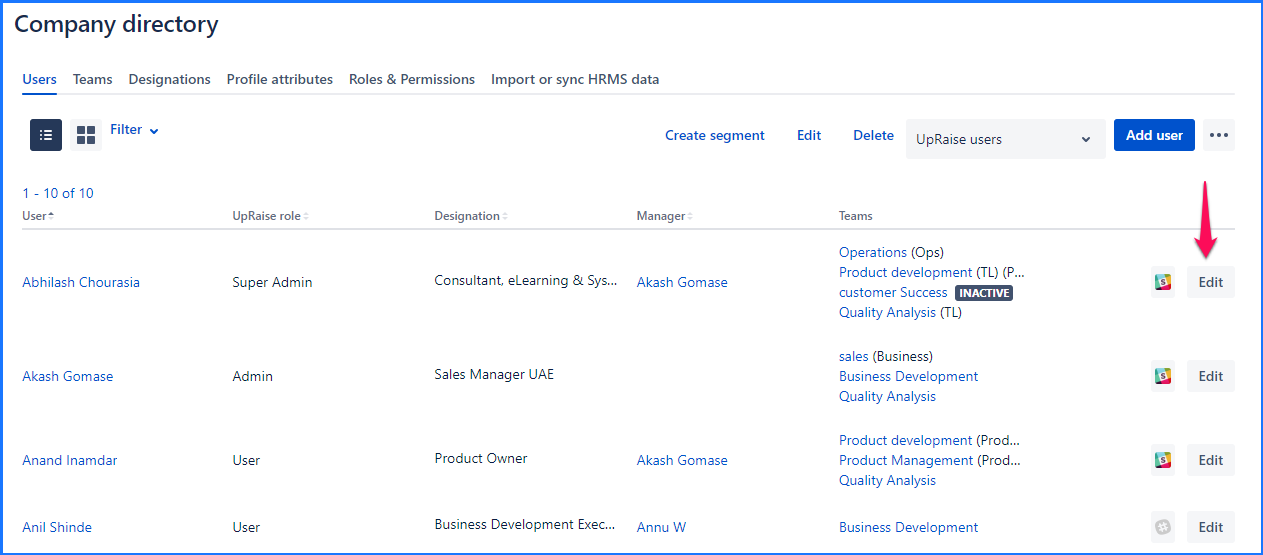
UpRaise admin can not downgrade super admin’s role to admin or user.
UpRaise admin can not make themself a super admin if one super admin already exists in the system. That can only be done by the super admin
Super admin, admin, user, and user with company OKR permission roles are available in UpRaise role drop-down when UpRaise access is set to all users or Jira group-based access. When UpRaise access is set to user-based access, along with other roles, one can see No access option too.
Create custom roles
Naviagte to Company directory >> Roles and permissions >> Create New Role
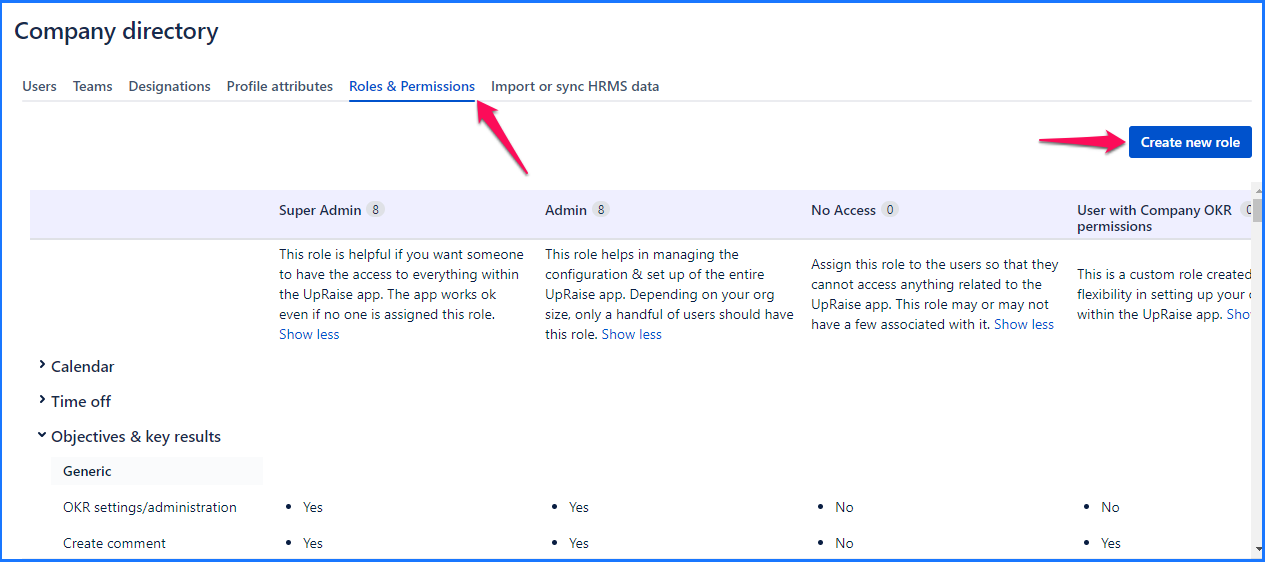
Create new role pop up has three feilds -
Name - Name of the new role
Description - Description of the role
Copy permissions from - Select from which existing role you wish to cop permissions
These copied permissions can be later on edited if needed
Once added above details click on Create.
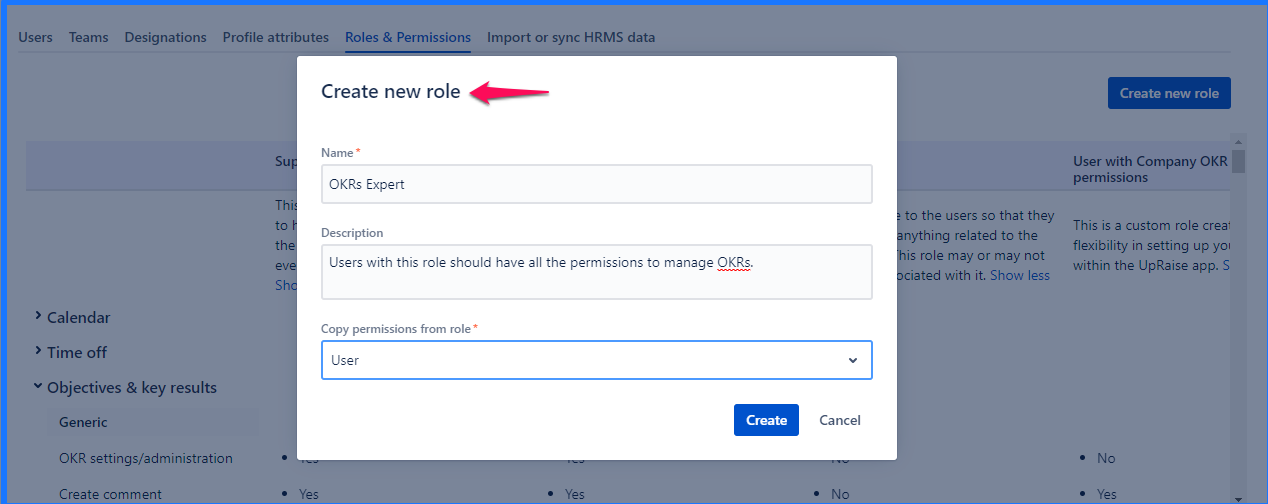
UpRaise Roles and permissions set up
UpRaise roles and permissions feature allows you to define your own set up of permissions for UpRaise users (default non-adminUpRaise role) and any other custom role created manually. This feature gives complete control over what data/features should be visible/editable to users with User role and other custom roles.
UpRaise admin's and super admin’s permissions are defined by default and they are not editable. Also, No access role permissions are set by defult and cannot be edited.
As shown in the image below, you can see different sections based on UpRaise modules. (Leaves and Calendar module is available for UpRaise People and Garrison)
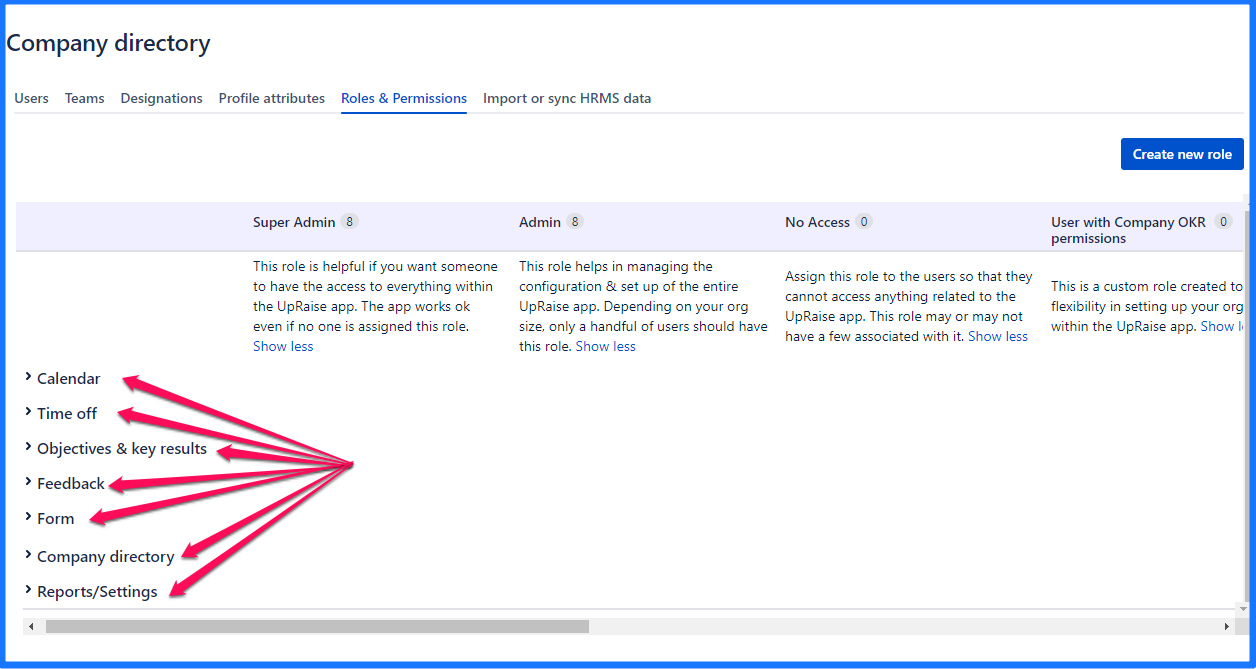
Click on relevant section and edit permissions for UpRaise default roles or any other custom role. Simply mouse over in each row of permissions under the relevant use column and edit permissions set up.
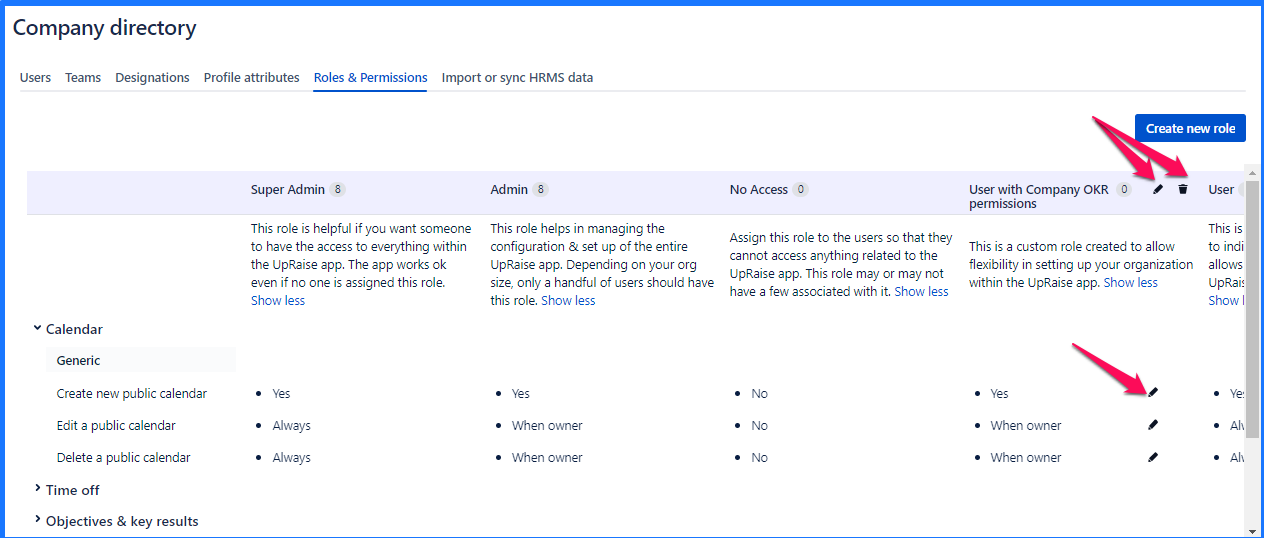
As shown in the above image, Edit and Delete options beside UpRaise roles are to edit or delete the roles.
In this section
- Concepts - Users, Roles, Designations, Managers & Teams
- How do I create, edit & delete designations?
- How do I manage roles of users in UpRaise company directory?
- How do I manage teams & team members?
- How to add new attribute in profile sections?
- How to add, delete or edit a profile sections?
- How to create,edit or delete users in UpRaise?
- How to edit or delete user profile attributes from sections?
- How to manage columns on users page in company directory?
- How to sync UpRaise team to Jira issue custom fields?
- What all filters are available to search users & teams in company directory?
- What are derived attributes & how to use them?
- What is the difference between super admin & admin?
- How to sync UpRaise teams with Jira groups?
- How do I export user profile attributes from company directory?
- How to sync & import from Jira users to UpRaise company directory?
- How to mark a team as inactive?
- UpRaise roles and permissions
- How do I integrate with AD, LDAP & other HRIS tools for centralized user management?
- What are 'Units' and how to use them in UpRaise?