How to manage columns on users page in company directory?
An option to customize columns of company directory in list view & thumbnail view allows flexibility on the way one wants to see users. Previously there was a Column option which allowed to add different user attributes as columns. As an enhancement, we have introduced Segments function and removed Columns option. Segments is an enhanced way of creating saved user filters. These segmanets can be further used in bulk user updates, reports, etc. Let us see how to use segments. Navigate to Company directory >> Users tab >> Create segment On Create segment pop-up - Name - Segment name Filters tab - Add required filters For example, in below screenshot, since the segment is My team - Sales, the selected filter is Team and Value is Sales. This means this will retrieve all the Sales team members in Active status. This way one can apply different filters like, UpRaise Role, Designation, one or more user names, etc. Columns tab - Columns tab has Available filters, these are all the custom and default user attributes. You can add them as columns based on what information you wish see on the segment. Visible columns are a few default columns and basically the defualt user attributes Add required columsn, sort them by moving up/down. Visiblity tab - By default, selected visibility option is Private. However, you can make it Public by selecting All users option or Make it visible for Selected users and team. Once all the set up is done, click on Save. Select the relevant segment and click on Edit. Make nesessary changes and Save. Clicking on the Actions shows three options. Export to Excel - This will export the users based on segment, its columns and any filters applied. Sync & import - This allows you to sync users with Jira &/or import users from Jira. Read Sync/import users from Jira. Bulk edit all <number of> users - You can do bulk user updates using this option. Read Bulk edit user profile attributes. Segments are saved filters. These may retrieve many users based on the users filters in the segment. Over the segments, if you wish to apply filters and get more specific user list, you can use filters. As shown in above image, Clicking on Filters shows some default filters and more can be added using Add new filters, these are all custom user attributes. Reset option will remove newly added filters. Please notes these filters are not retained when you refresh or naviagte to some other page. Views
List view
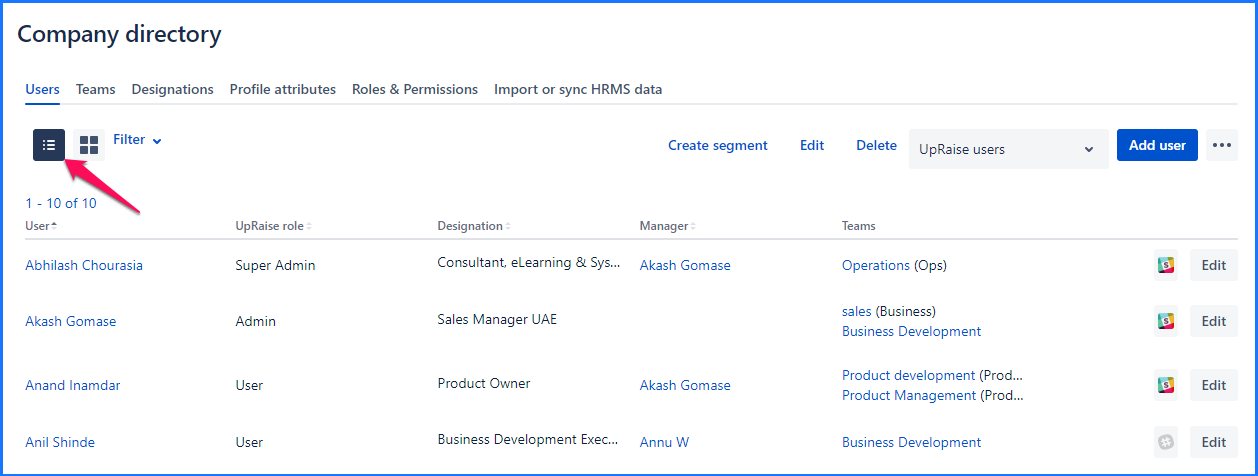
Thumbnail view
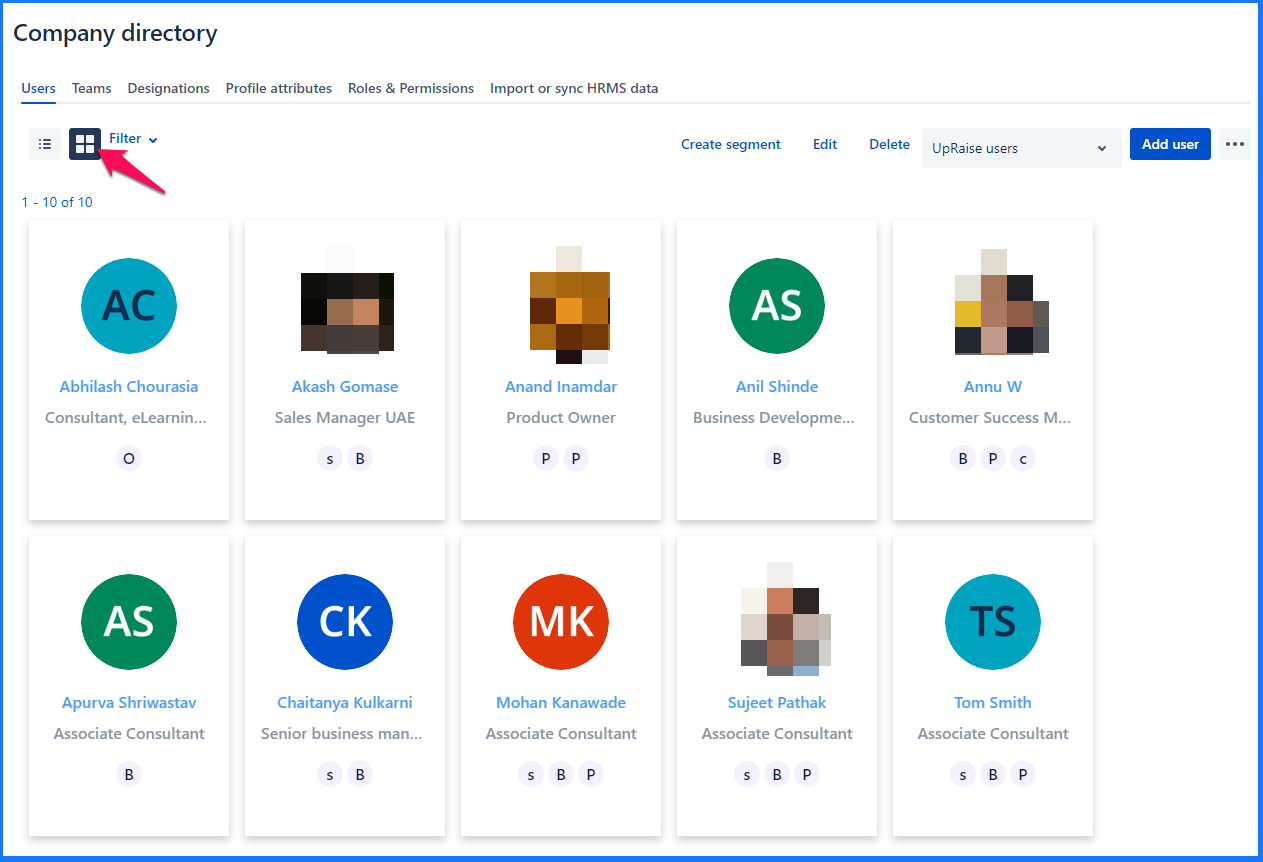
Segments
Create segments
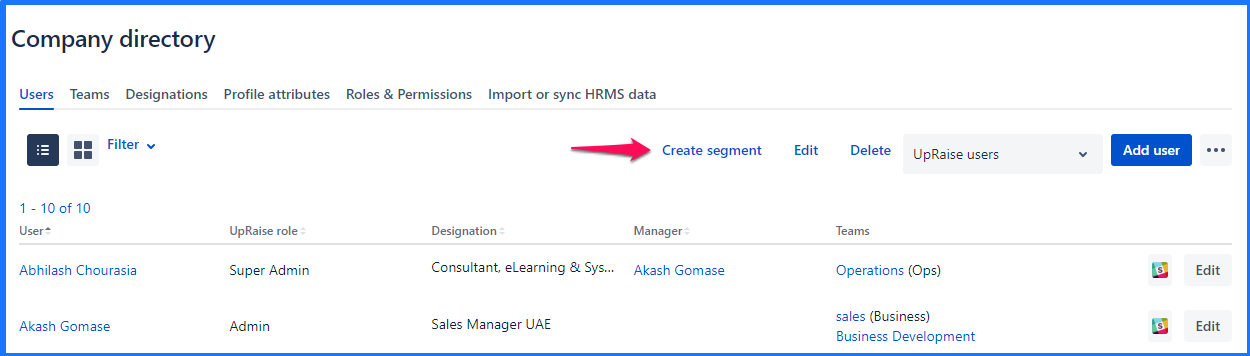
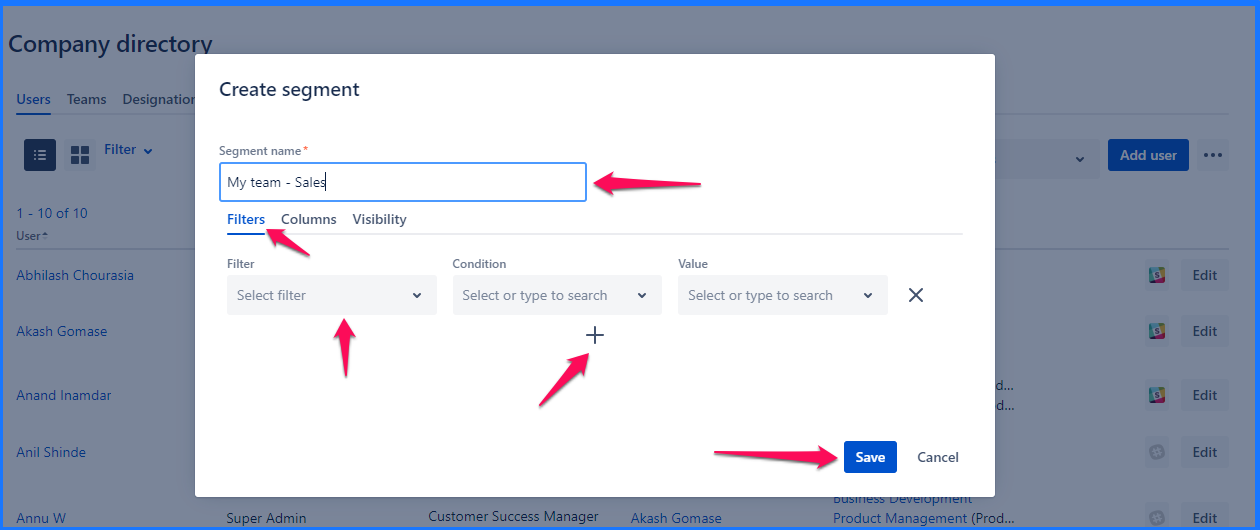
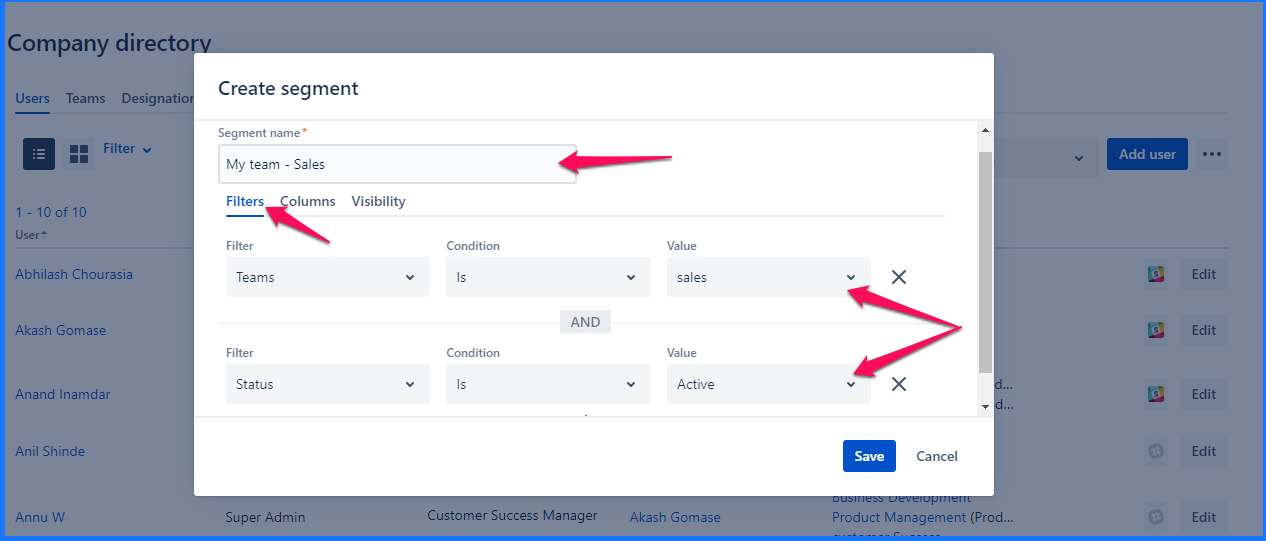
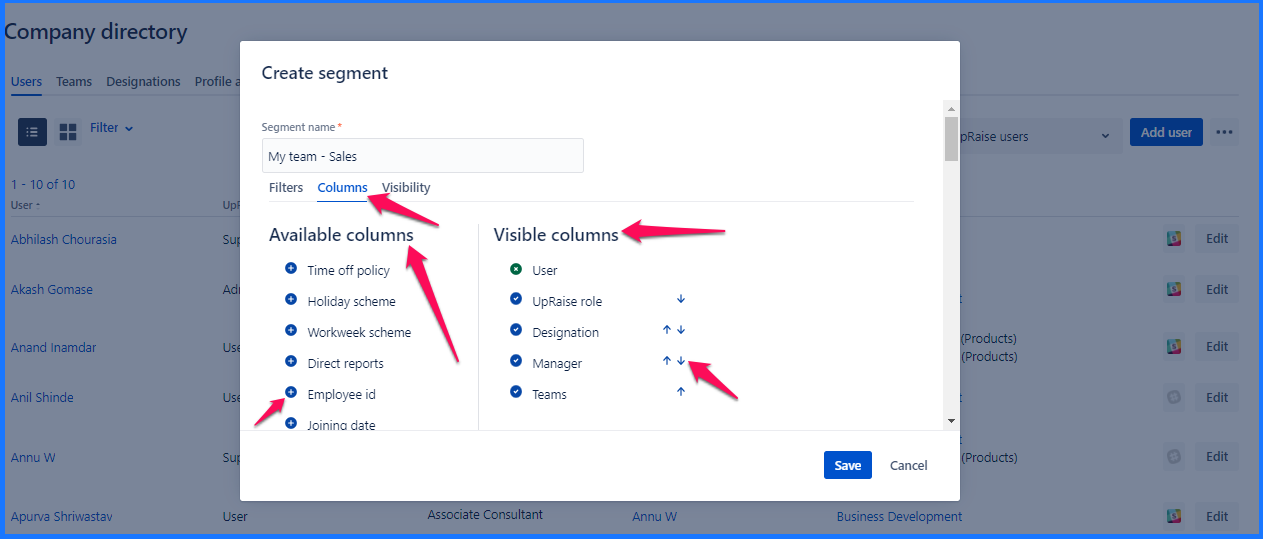
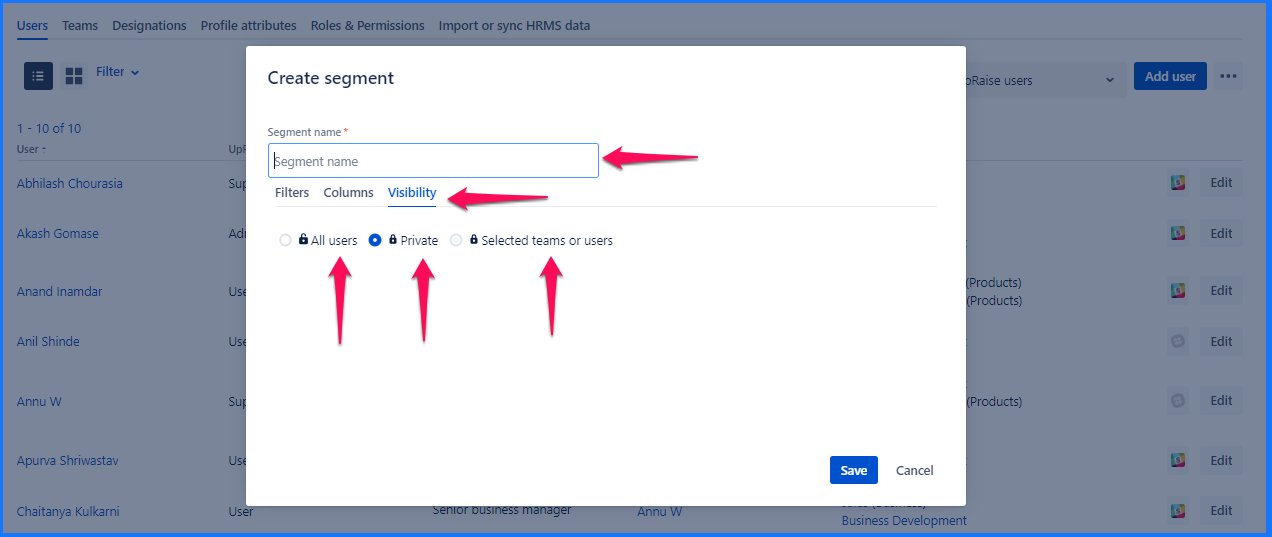
Edit segments
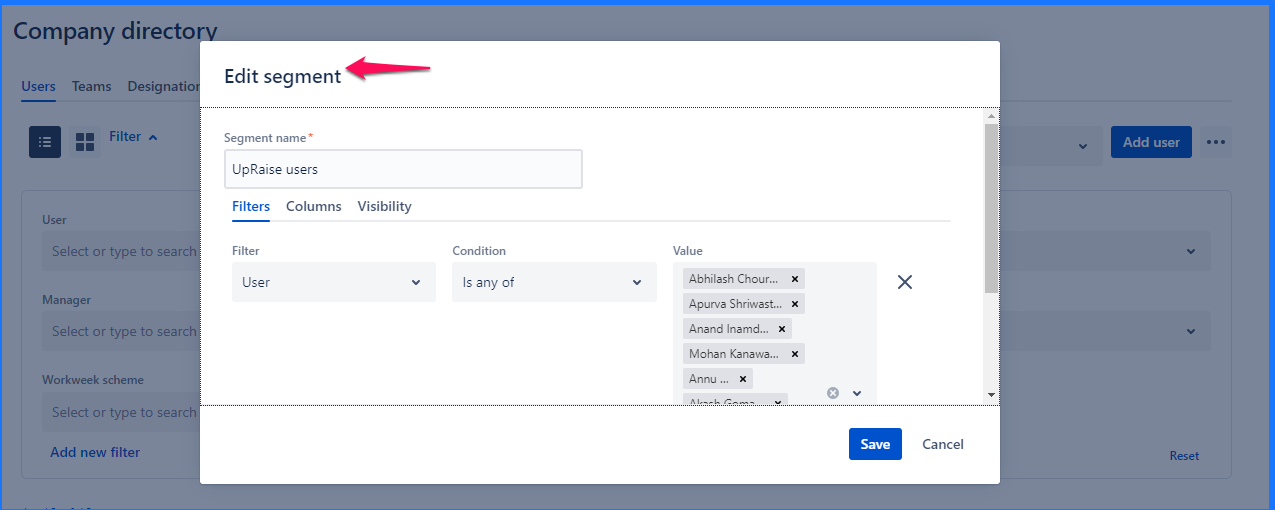
Other actions on segments
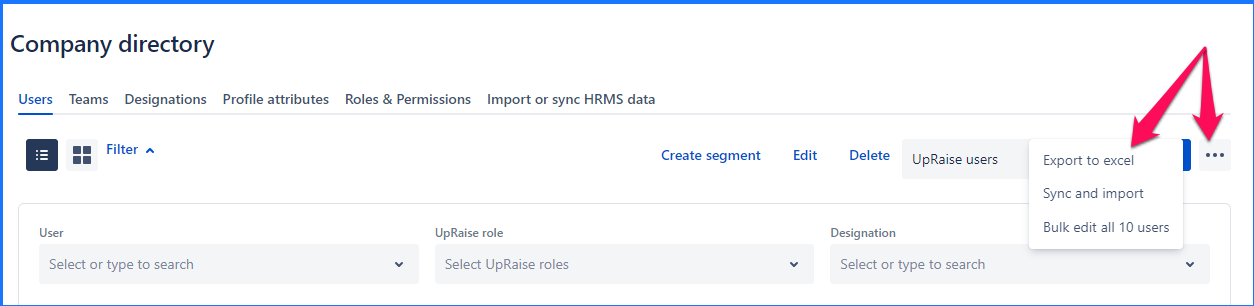
Filters
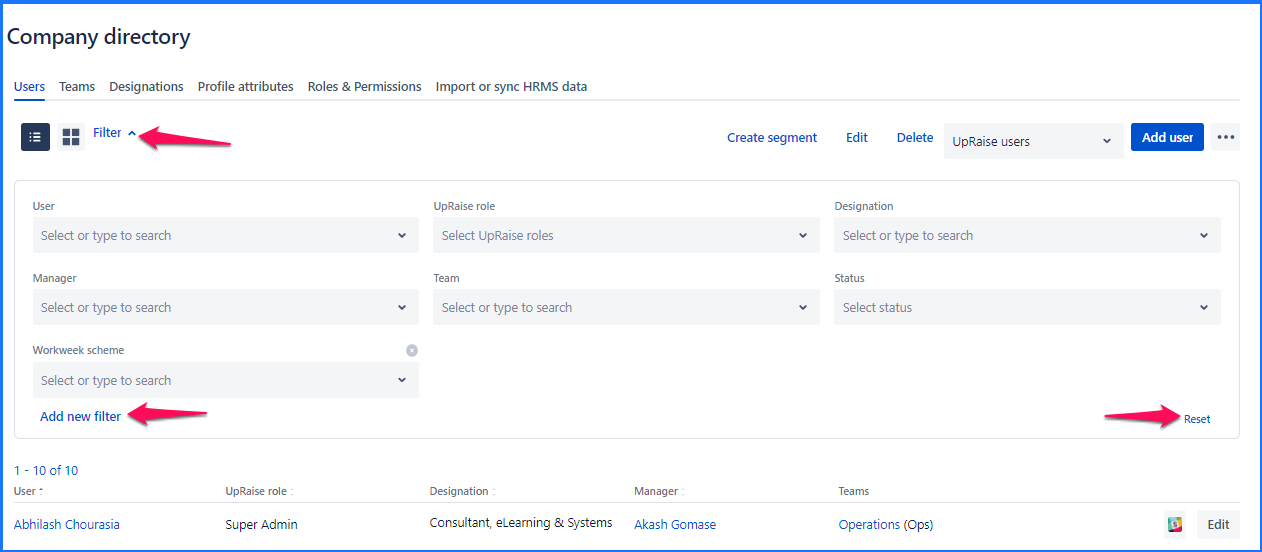
In this section
- Concepts - Users, Roles, Designations, Managers & Teams
- How do I create, edit & delete designations?
- How do I manage roles of users in UpRaise company directory?
- How do I manage teams & team members?
- How to add new attribute in profile sections?
- How to add, delete or edit a profile sections?
- How to create,edit or delete users in UpRaise?
- How to edit or delete user profile attributes from sections?
- How to manage columns on users page in company directory?
- How to sync UpRaise team to Jira issue custom fields?
- What all filters are available to search users & teams in company directory?
- What are derived attributes & how to use them?
- What is the difference between super admin & admin?
- How to sync UpRaise teams with Jira groups?
- How do I export user profile attributes from company directory?
- How to sync & import from Jira users to UpRaise company directory?
- How to mark a team as inactive?
- UpRaise roles and permissions
- How do I integrate with AD, LDAP & other HRIS tools for centralized user management?
- What are 'Units' and how to use them in UpRaise?