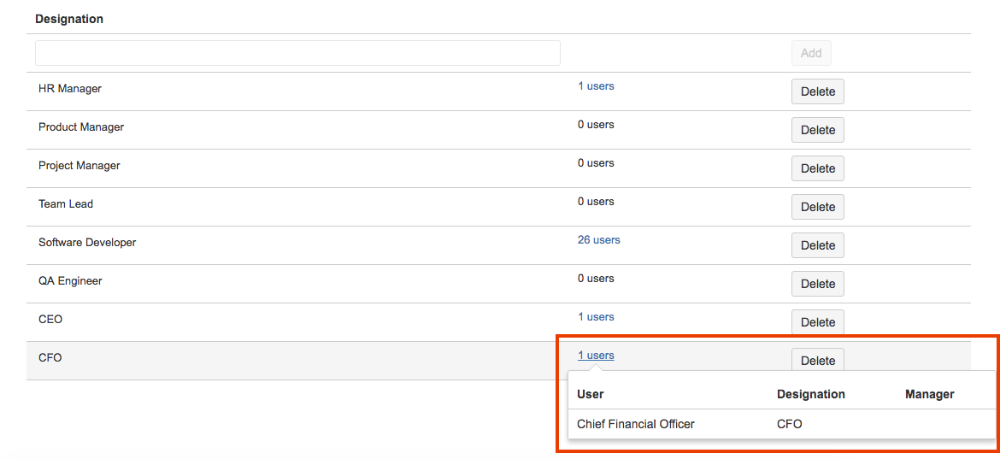Designations (sometimes referred to as positions or job titles) are a clean way of classifying users in different buckets. This classification helps in actions which need users to be segmented with certain designations. For example, while filling up a review form or to complete an engagement survey. Admin/super admin can navigate to the designations tab by clicking on the Company Directory under Administration.
At the time of installation, UpRaise for Employee Success inserts following default designations - HR Manager, Product Manager, Project Manager, Team Lead, Software Developer, QA Engineer. 1st UpRaise for Employee Success Admin is assigned 'HR Manager' role by default, which can be updated from the Users tab.
The designations tab lists all the designations currently available in the system, against the number of users that hold the corresponding designations.
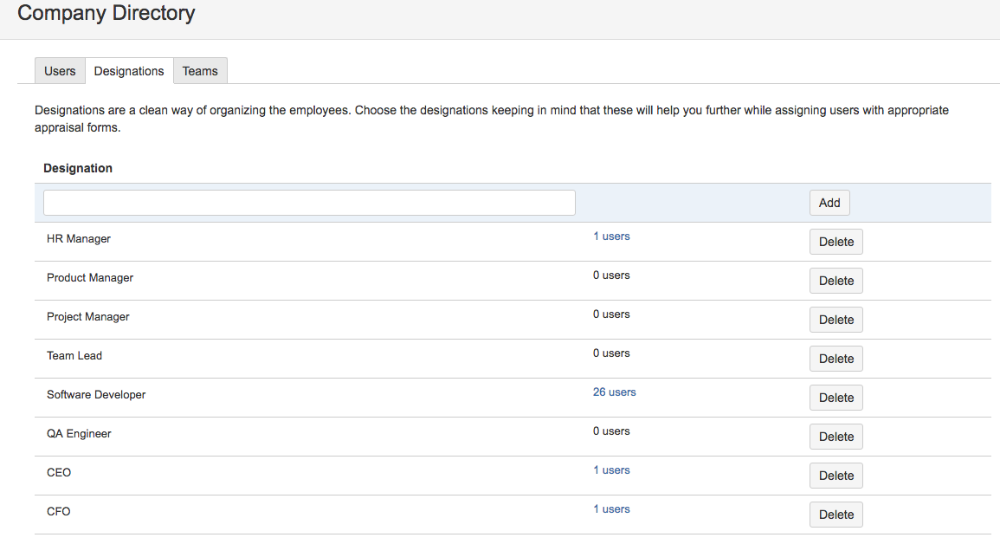
Adding a Designation
Admin/super admin can add a new designation from the highlighted section below. Another way of adding a new designation is while adding or editing a user from the manage users screen. Note that non-admin users cannot add a new designation even if the profile self service is turned on.
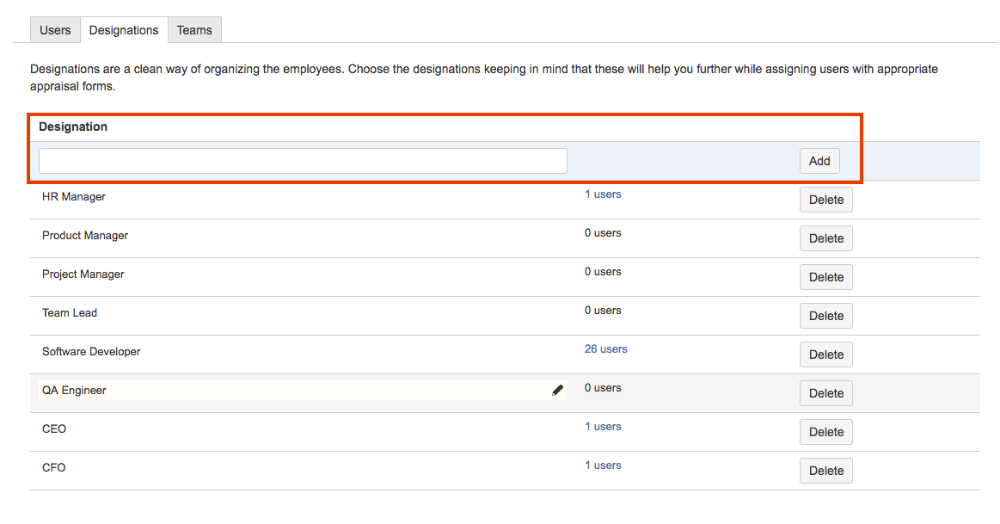
Editing a Designation
Any of the existing designations can be modified by clicking on the 'pencil icon' that appears on mouse over of each designation row. Do note that a change in the designation that is already assigned to at least one user will update users' designation as well.
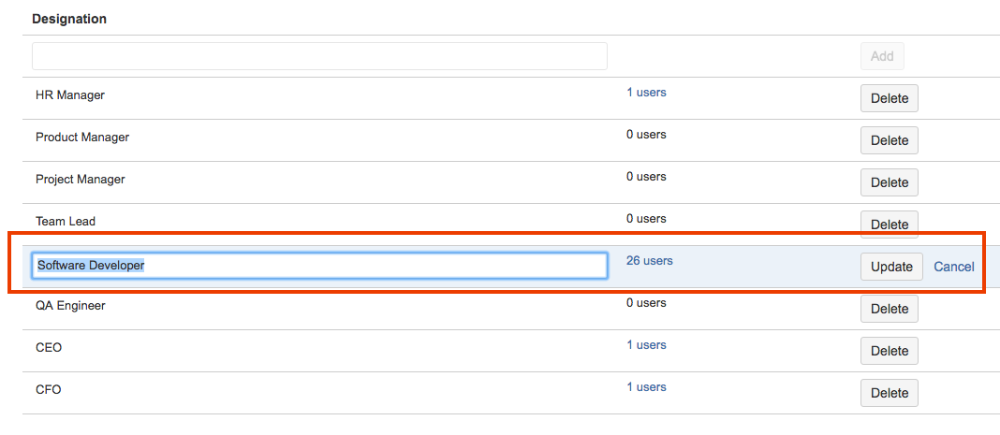
Deleting a Designation
A designation can only be deleted if there are no users with that designation. In order to delete a designation, ensure no users hold that designation.
Users with selected designation
Designations tab also allows admin/super admin to see the list of users who are assigned the given designation (refer to the screenshot below). Clicking on the number of users (link) opens a pop-up that lists down all the users with corresponding designation and their managers.