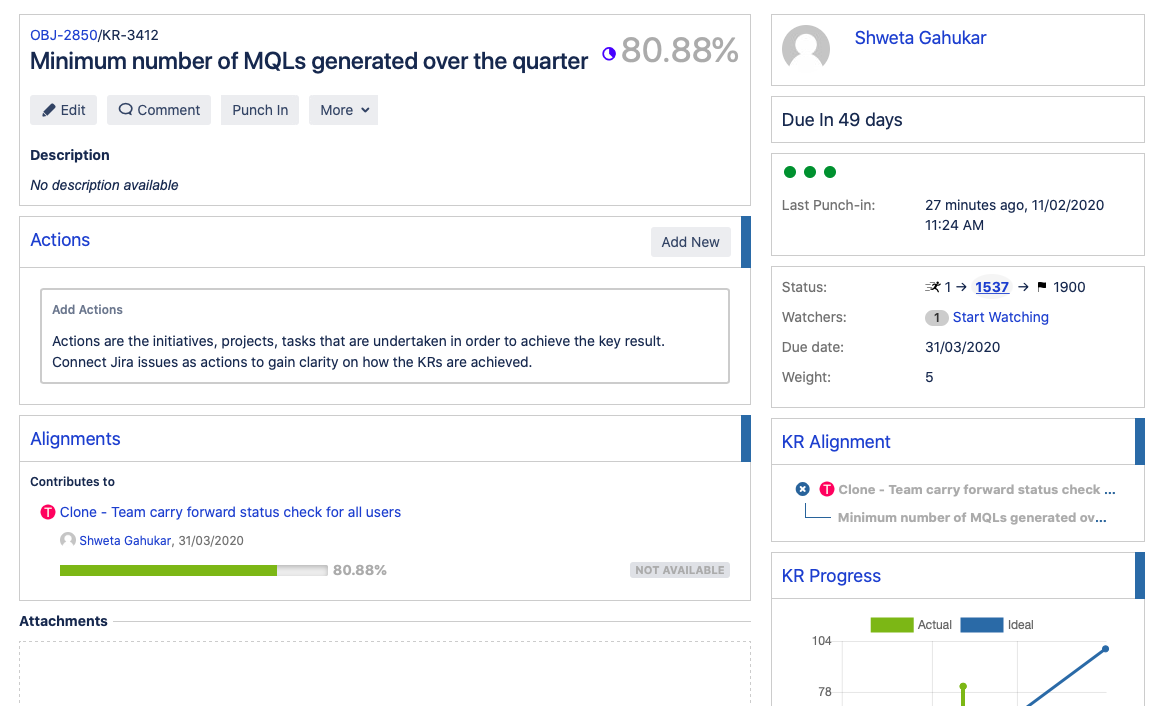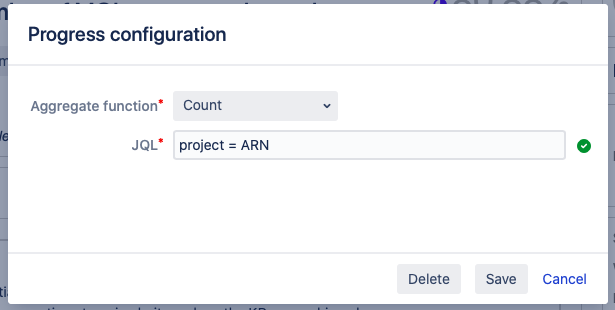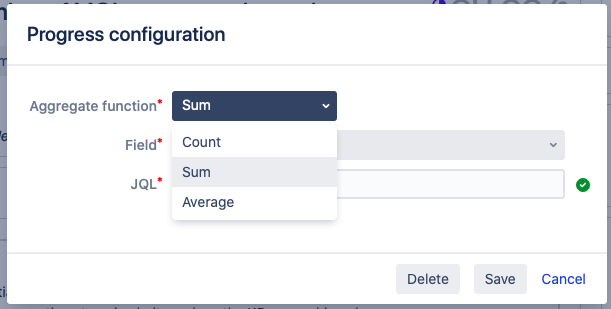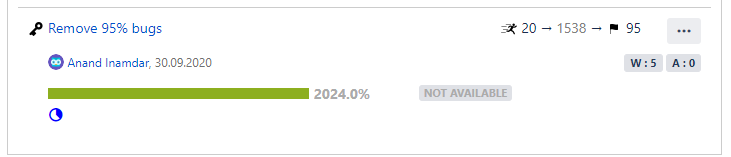Here is how to turn on/off KR progress automation.
Once the KR progress automation is turned on for metric types of key results, a new pie chart icon will start appearing for metric KRs.

This icon will appear adjacent to the corresponding KR's progress percentage on all the pages.
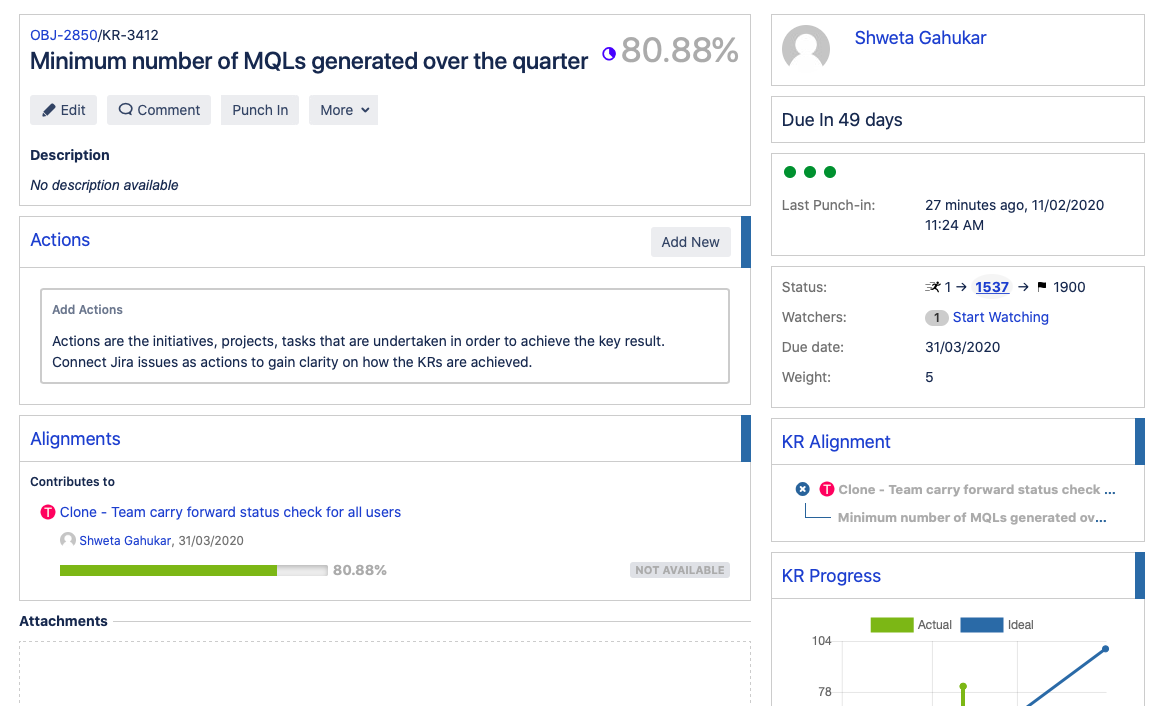
- Automatic progress updates happen based on the JQL & the cron configuration.
- Every time the cron job runs, a system comment is added on the key result along with the result from the progress configuration.
- These jobs run only if key result due date is either today or in the future & similarly if the objective start date is either today or in the past.
- If the objective status is either CLOSED, ABANDONED, CARRIED FORWARD then the automated progress updates won't happen.
Clicking on this icon, you can manage the progress automation specific to that key result. This is what the pop-up looks like.
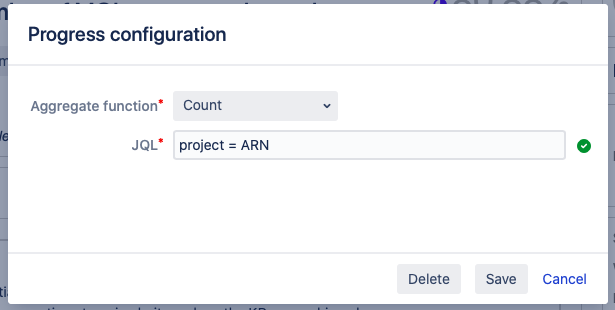
There are 3 aggregate functions currently available within this pop-up.
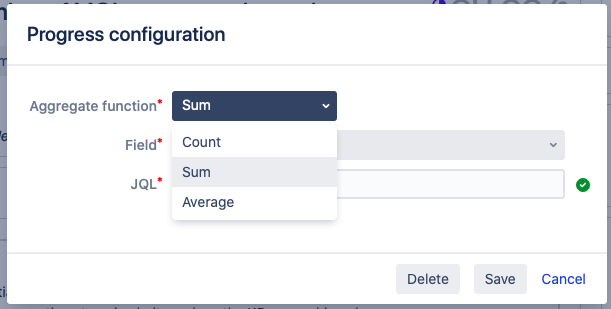
The way these aggregate functions work
Count
When you select Count as aggregate function of your KR, pop up also displays a JQL field. Add a relevant JQL and save. Now it takes a few minutes for the system to fetch number of issues matching the JQL. Once that is done, system updates the current value of your KR that is equal to the number of issues matching the JQL. See example in below images.
Sum
When you select Sum as aggregate function of your KR, pop up displays two more fields, i.e. Field & JQL. Field is for Jira issue fields (custom & default both). Remember that it considers only numeric fields. So in Sum aggregate function, when you save a JQL and select a field, system updates the sum of all values in custom fields of issues those are retrieved from to the saved JQL.
Once the function is saved, system updates the current value of your KR that is equal to the sum of values in custom fields of issues retrieved by JQL.
Average
When you select Average as aggregate function of your KR, pop up displays two more fields, i.e. Field & JQL. Field is for Jira issue fields (custom & default both). Remember that it considers only numeric fields. So in Average aggregate function, when you save a JQL and select a field, system updates the average of all values in custom fields of the issues those are retrieved from to the saved JQL.
Once the function is saved, system updates the current value of your KR that is equal to the average of values in custom fields of issues retrieved by JQL.
How to delete aggregate function?
Click on pie chart icon from KR/objective detail page or browse OKR page. On the pop-up, click on delete option. Deleting aggregate function does not update the current value of KR, if required, you can punch in the desired value to show accurate progress of the KR.