My dashboard v3.8.1
My dashboard page provides analyzed data around logged in user's OKRs at all levels. Feedbacks stats, profile details and actions need to be taken on different forms. You can also view all your recent activities on this page.

My OKR
Separate chart & details of each level of OKRs
Now you can view information of your OKRs at different levels. Depending on whether the user owns all levels of OKRs or just one/two (company, team, individual) a filter will be displayed at the top.

Depending on the selected level of OKRs, this section shows the overall average progress of OKRs at the selected level (Left side chart). The number of objectives user owns at the selected objective level and number KRs containing in those objectives.

The system also shows the listview of objectives that count towards average in the above chart.

OKRs progress chart or OKRs list will always display user's OKRs as below
- Above OKRs progress chart or OKRs list will display user's OKRs as below:
- The system always displays ready for grading OKRs initially.
- If there are no ready for grading OKRs then ready and in progress, OKRs are listed here.
- If there are no ready for grading OKRs then scheduled ones are listed in OKRs section.
Above priorities are set in the system so the user is always notified about the OKRs where immediate action is required & one can easily find out the current focus items.
Visual cues
- Red up arrow - This objective is not contributing to any other objective.
- Green up arrow - This objective is contributing to another objective.
- Red down arrow - This objective does not receive contribution from any other objective.
- Green down arrow - This objective receives contribution from at least one other objective.
- Green calendar - Start date.
- Red calendar - Due date.
- All three green dots - The objective or key result was updated within < 7 days.
- Two green dots - The objective or key result was updated within more than 7 days and less than 14 days.
- One green dot - The objective or key result was updated within more than 14 days and less than 21 days.
- One red dot - The objective or key result was updated within more than 21 days and less than 28 days.
- Two red dots - The objective or key result was updated within more than 28 days and less than 35 days.
- Three red dots - The objective or key result was updated more than 35 days ago.
We are working on enhancements in all of the below sections of My dashboard page. Do let us know your suggestions via our service desk.
My profile
As simple as that! my profile shows your own information. Your profile picture/avatar and name will be displayed as per your Jira profile. The other three profile attributes are given in my profile section i.e. designation, manager & team are maintained within Employee Success. If you notice a pencil icon in the image, this icon allows you to edit your own profile whenever needed. Sometimes you may not see this pencil Icon in this section, if it's invisible, that means the Employee Success admin or super Admin has restricted you from editing this information.
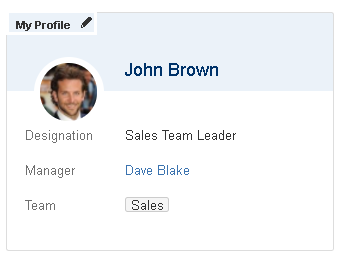
My feedback
This section lists downs all review/survey form where you are supposed to take some action or to respond. This section does not list down all your forms. Whenever you are supposed to take any action on a particular form it is easier to directly navigate to that form this section instead of searching it on my forms page.
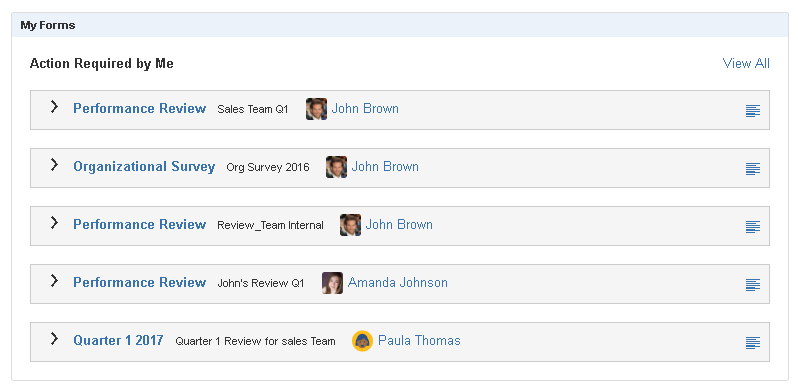
My recent activities
Recent activities section shows your all activities within Employee Success. These activities are related to all core features of Employee Success. To check more activities click on show more button. These are your own activities and that is why if you click on the links from recent activities you will be taken to the respective page where actually you have taken some action.
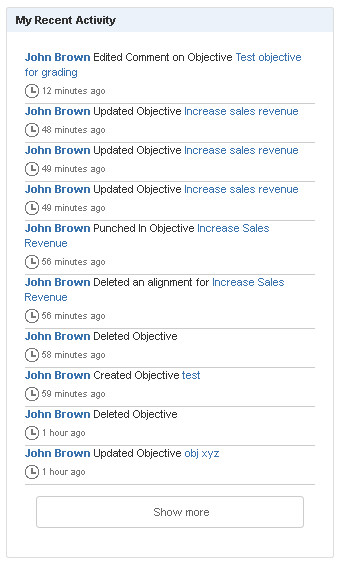
On this page
In this section
- Dashboards
- How to create new or manage existing JIRA dashboard ?
- UpRaise ToDo gadget
- What is Employee Success (UpRaise) feed gadget?
- What is individual OKRs compliance gadget?
- What is team OKRs compliance gadget?
- What is UpRaise objective cycle - individual OKRs gadget?
- What is UpRaise objective cycle - team OKRs gadget?
- What type of gadgets are available within UpRaise?
Past versions