My dashboard for versions before v3.8.1
My dashboard contains a few sections that provide some important data to analyze trends, activities and OKRs progress.
- My OKRs
- My profile
- My feedback
- My recent activities
Let us see all these sections one by one in detail.
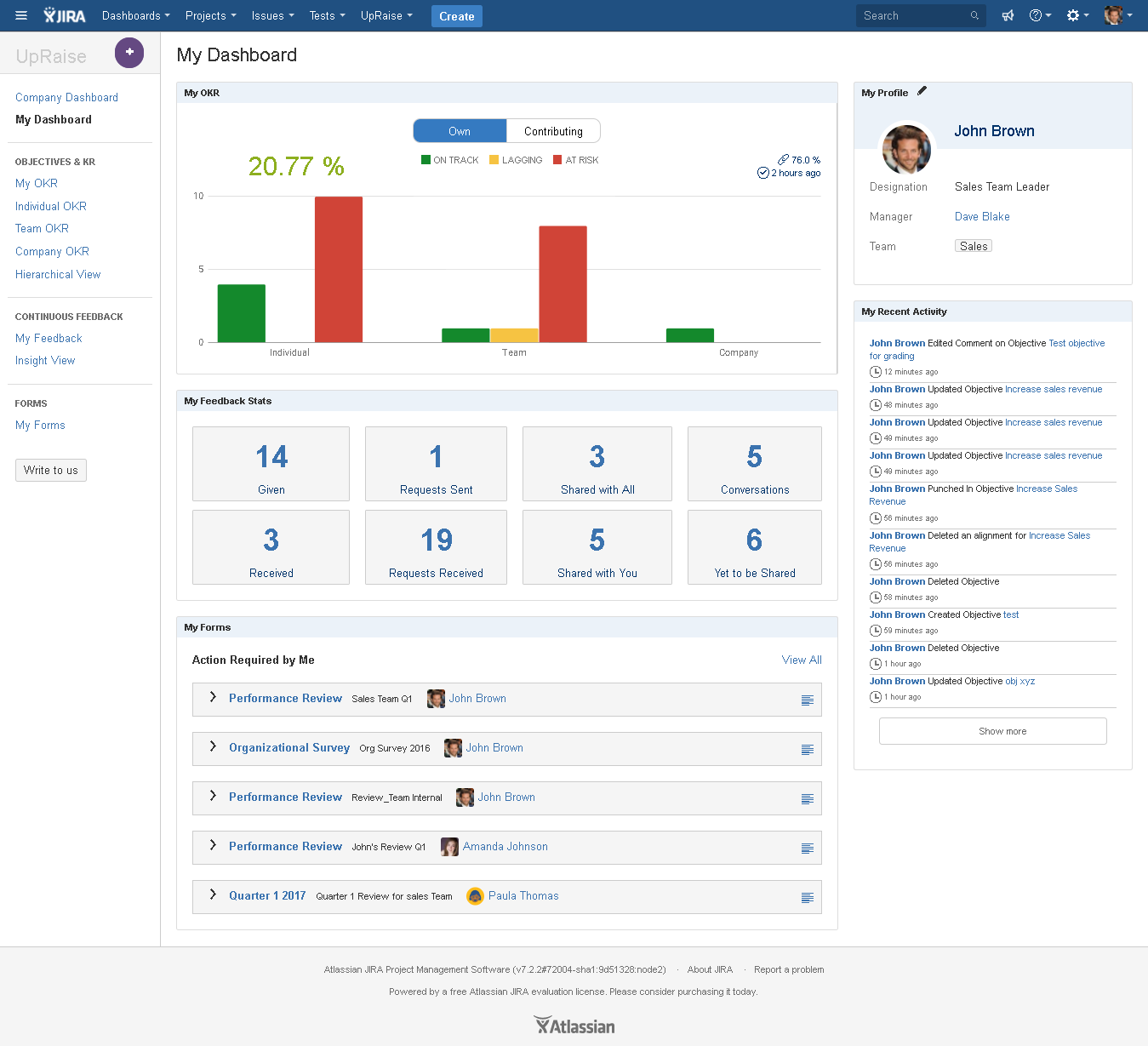
My OKRs
My OKR section will have two different views i.e. own OKRs and contributing OKRs.
Own OKRs
In Own OKRs view, you can see the confidence status of you OKRs at different levels. Once you hover over the bars you will be able to see how may of total OKRs at each level are on track, at risk or lagging. In above image percentage (20.77 %) tells you your overall progress of all OKRs you own at all levels.
Percentage highlighted in green shows the overall percentage of your alignments of own OKRs at all levels and the time status shows when last you have taken any action on your own OKRs.
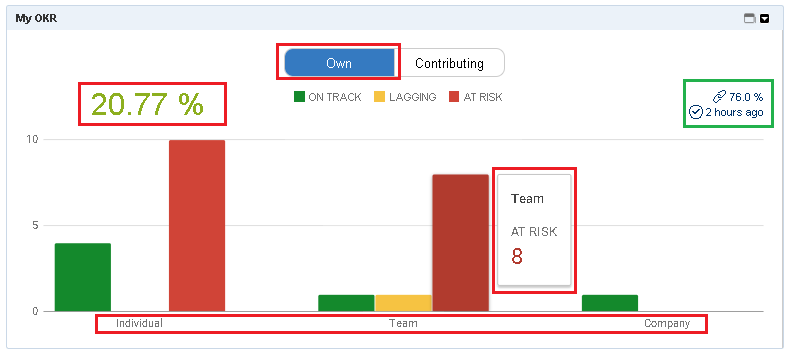
Contributing OKRs
Contributing OKRs view shows the analyzed data of your OKRs those are not owned by you but you own at least one KR in other's OKRs at all levels. Here in the image above, there is no contribution of individual level objectives so progress bar is not available. The highlighted percentage(47.56%) is the total progress percentage of KRs contributions at all levels. Same like Own OKRs view the percentage highlighted in green shows the progress of alignments. The time status tells when the last activity was done on these OKRs.
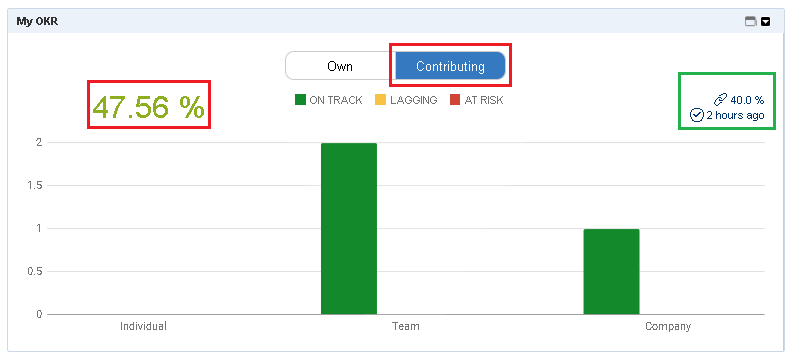
My profile
As simple as that! my profile shows your own information. Your profile picture/avatar and name will be displayed as per your Jira profile. The other three profile attributes are given in my profile section i.e. designation, manager & team are maintained within Employee Success. If you notice a pencil icon in the image, this icon allows you to edit your own profile whenever needed. Sometimes you may not see this pencil Icon in this section, if it's invisible, that means the Employee Success admin or super Admin has restricted you from editing this information.
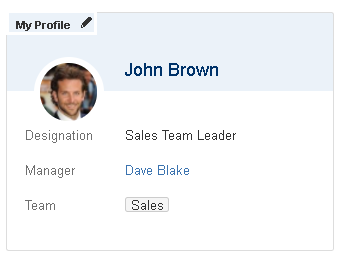
My feedback
This section lists downs all review/survey form where you are supposed to take some action or to respond. This section does not list down all your forms. Whenever you are supposed to take any action on a particular form it is easier to directly navigate to that form this section instead of searching it in mY forms page.
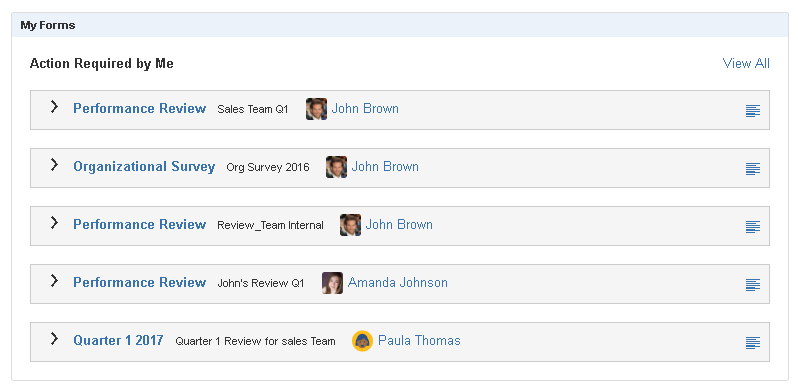
My recent activities
Recent activities section shows your all activities within Employee Success. These activities are related to all core features of Employee Success. To check more activities click on show more button. These are your own activities and that is why if you click on the links from recent activities you will be taken to the respective page where actually you have taken some action.
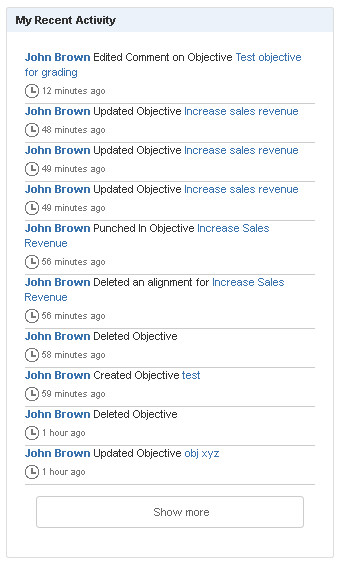
On this page
In this section
- Dashboards
- How to create new or manage existing JIRA dashboard ?
- UpRaise ToDo gadget
- What is Employee Success (UpRaise) feed gadget?
- What is individual OKRs compliance gadget?
- What is team OKRs compliance gadget?
- What is UpRaise objective cycle - individual OKRs gadget?
- What is UpRaise objective cycle - team OKRs gadget?
- What type of gadgets are available within UpRaise?