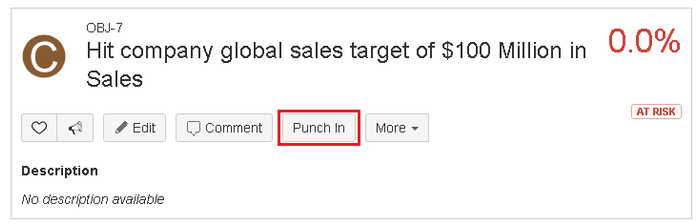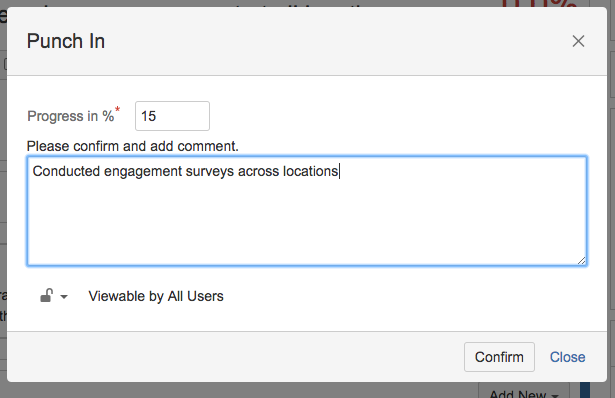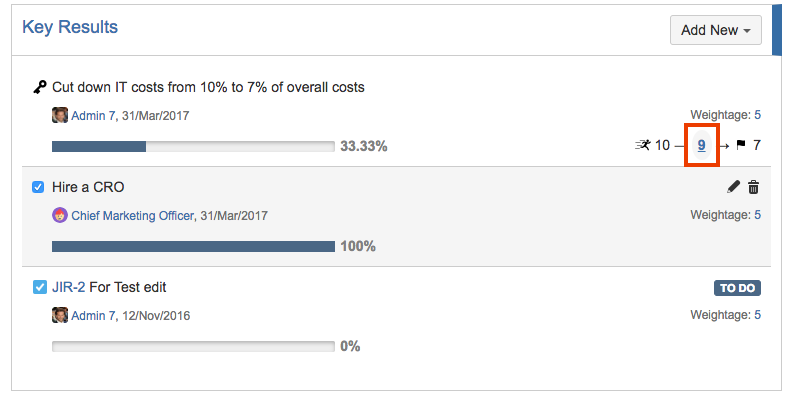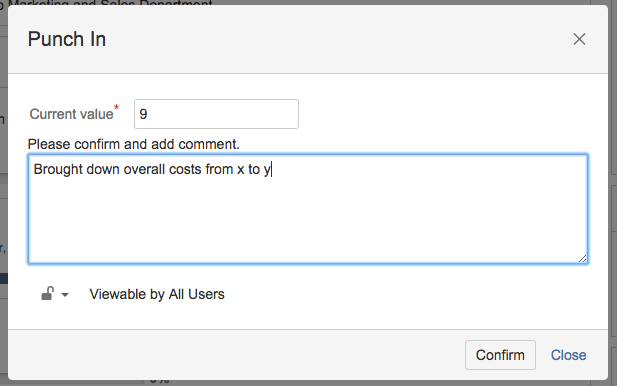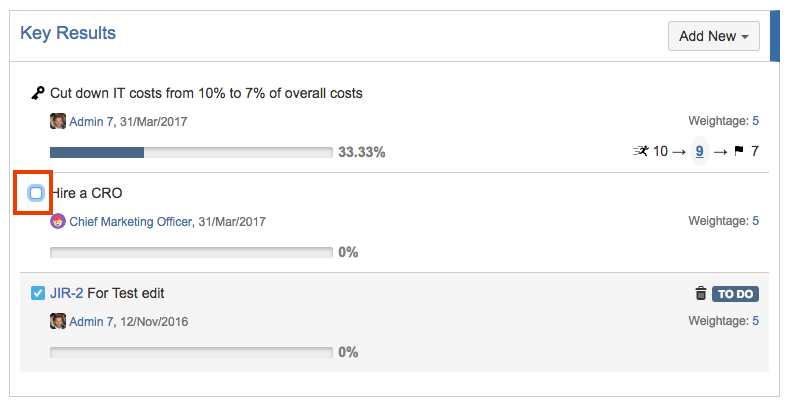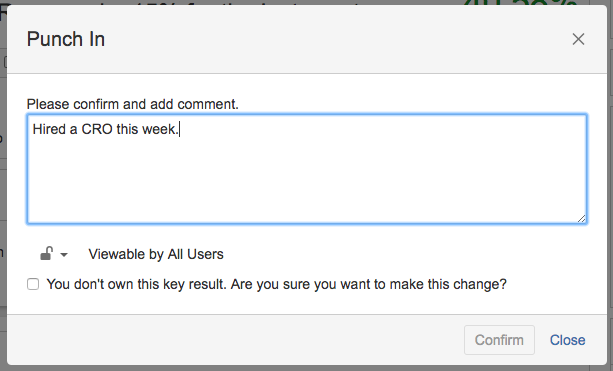Marking progress on objectives
When any objective has an associated KRs or is receiving a contribution from other objectives (with non-zero weightage) its progress can happen only through the associations.
When an objective doesn't have such an association, its progress can be updated via the 'Punch in' action directly available on the objective. Punch in action is available from the objectives thumbnail, list view as well as detail view.
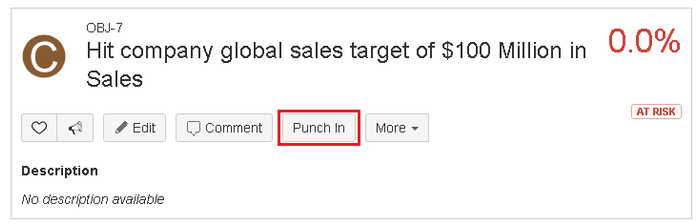
Clicking on punch-in opens a pop-up where progress can be updated accompanied by a comment.
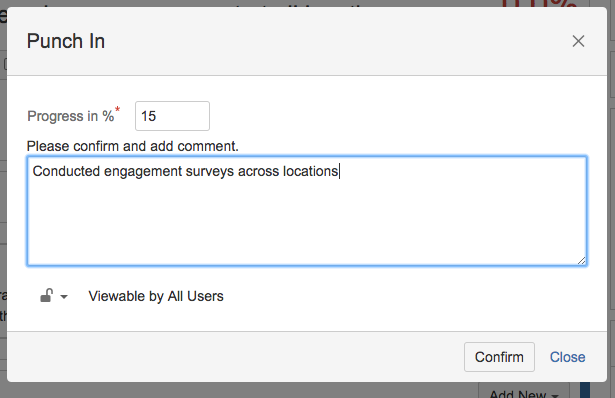
Marking progress on key results
As discussed here, there are 3 different types of key results in Employee Success. Each of them can be updated to make progress. All the key results can be punched in from the list, thumbnail as well as detail views.
Metric
As highlighted in the screenshot below, one can make progress on a metric by clicking on the current value.
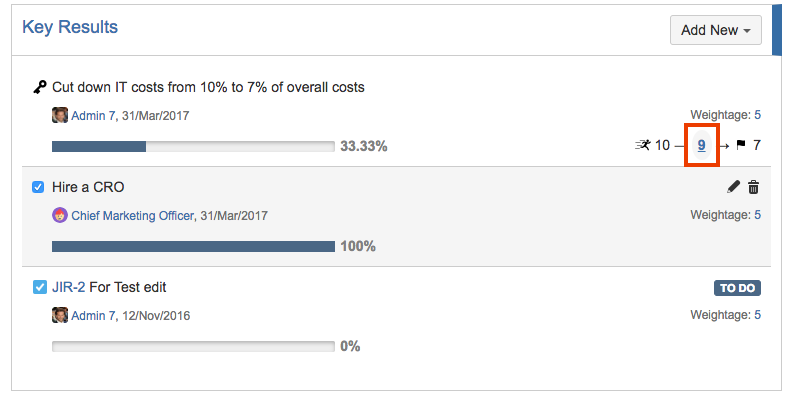
This click opens a pop-up that looks like below.
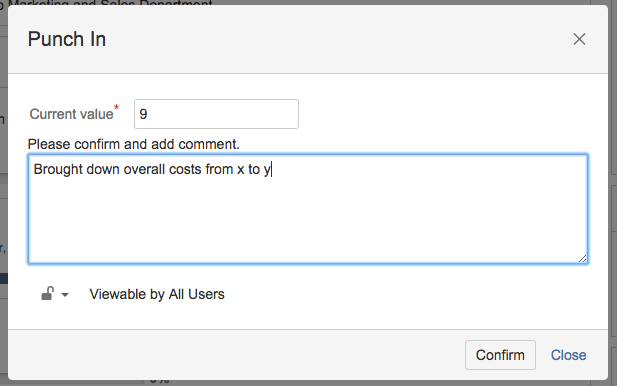
To Do
Checking the box beside To Do key result, opens up the confirmation pop-up. As the action suggests, a To Do can either be complete or incomplete.
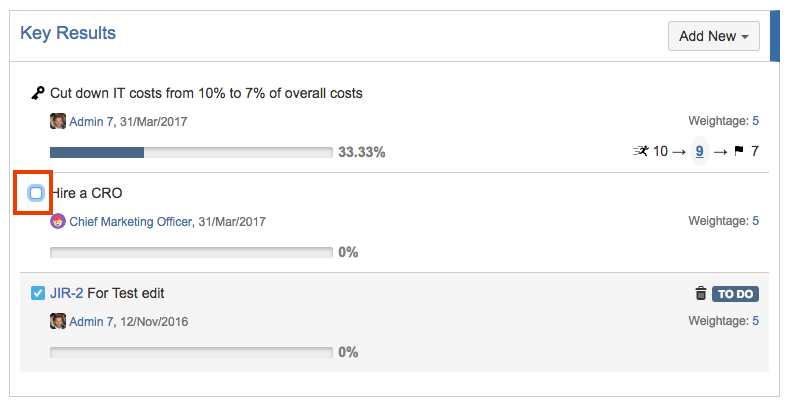
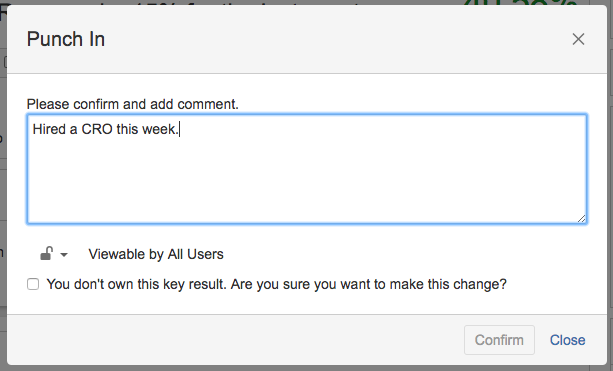
Jira Issue
Employee Success being a Jira add-on, has tight integration with Jira issues. Once Jira issue is added as a key result for an objective, change in the status of that Jira issue will automatically update progress in Employee Success.
Right now Employee Success reads 'resolution' parameter of the Jira issue. If it is not empty, the progress of the Jira issue as a key result is treated as 100%. This allows you to complete your Jira issues in your normal workflow & it will automatically update the progress of linked objectives. Also, any changes to the assignee & due date for the given Jira issue are reflected automatically in Employee Success.
Thus to make progress on a Jira issue, just update its status so that resolution is set to a non-empty value.