Creating a team level objective
Team objectives can be added by Employee Success admin & super admin or the team leads for their teams when the permissions are set accordingly. Read more about these permissions. Navigate to browse OKRs.
Navigate to browse OKRs. Irrespective of the permissions you'd see a button 'add objective' in the top right corner. Permissions are validated depending on the type of selected objective level, objective cycle & owner that is selected, while creating the objective.

Clicking on 'add objective' opens the following pop-up.

Apart from labels, all other attributes are mandatory while creating a company objective.
Editing a team objective
Team objectives can be viewed from a number of places such as team OKR, all OKR - both list & thumbnail views, objective details. A user with sufficient permissions can see 'edit' action.
List view

Thumbnail view

Objective detail page
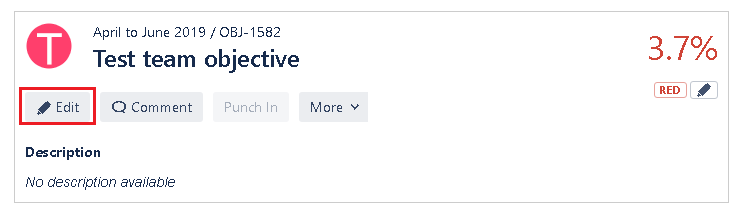
Deleting a team objective
Team objectives can be viewed from a number of places such as team OKR, all OKR - both list & thumbnail views, Objective detail. A user with sufficient permissions can see 'delete' action.
List view

Thumbnail view

Objective detail page
